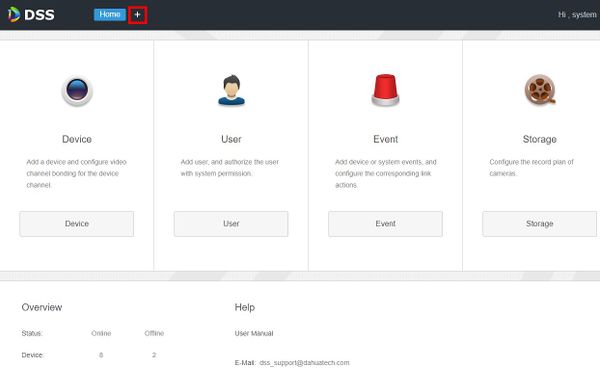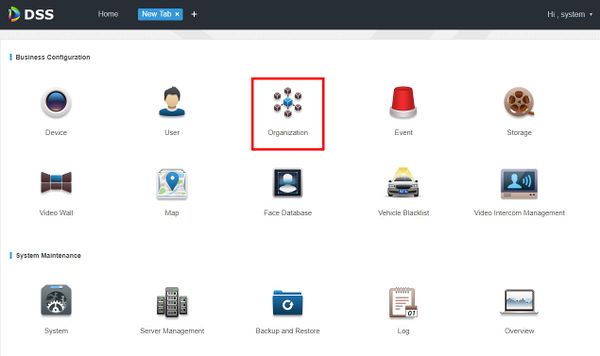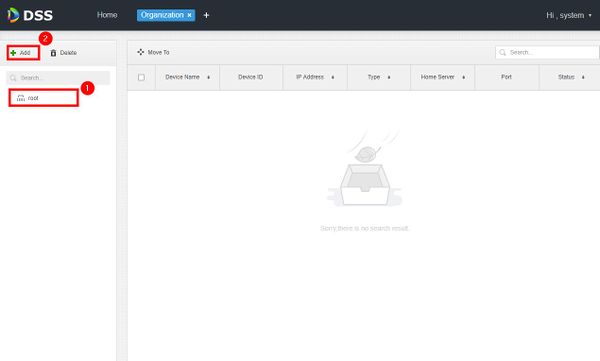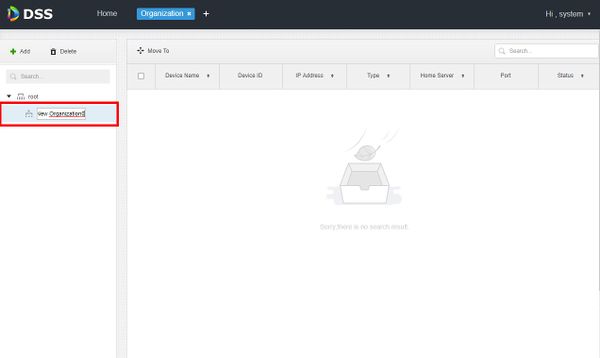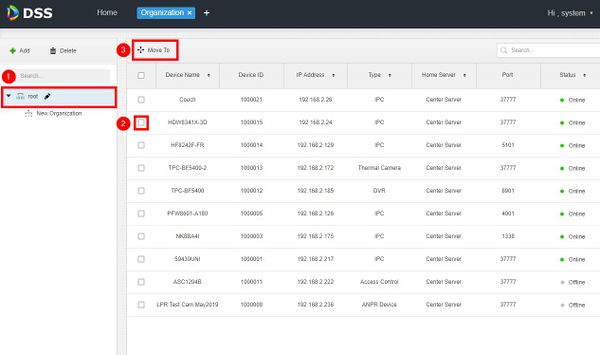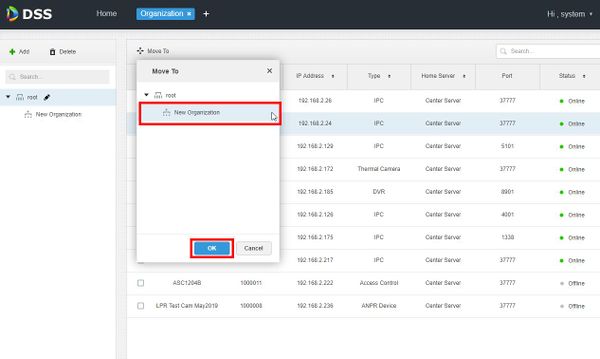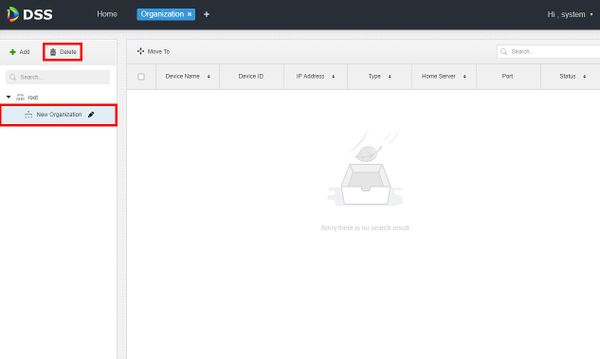DSS S2/User Portal/Add Organization
Contents
How To Add Organization In DSS Manager Portal
Description
This article will show you how to add organizations in the DSS Manager Portal.
Organizations allow the user to easier manage multiple devices.
The default first level of organization of the system is Root - any created organizations will be displayed underneath this level.
Prerequisites
- DSS
- Computer connected to the same local network / network segment as the server. The default IP address of the server is 192.168.1.108
Video Instructions
Coming Soon
Step by Step Instructions
1. Open a web browser and enter the IP address of the server. Enter the username/password and click Login
2. Click +
3. Select Organization
4. Click to select the 'root' organization, then click Add
5. The newly created organization will appear in the tree under root. Enter an organization name and press Enter
6. To add devices to the organization:
Select the device under the root organization
Click 'Move To'
7. Select the organization you want to move the device to and click OK
8. To delete any organization, highlight the organization in the tree then click Delete