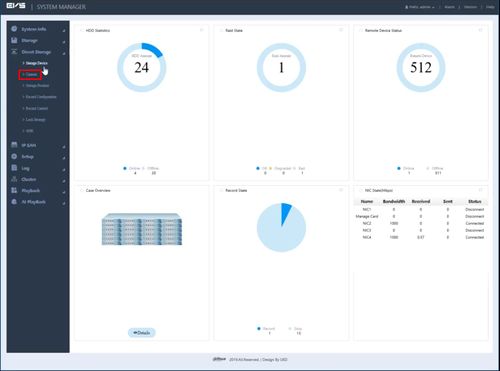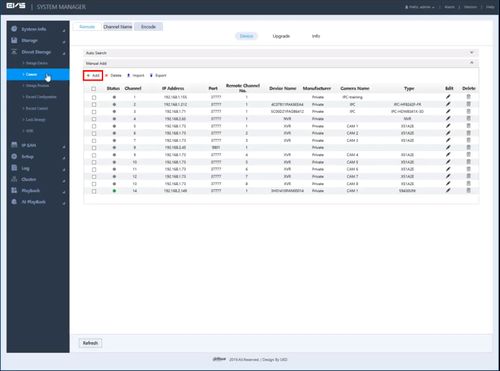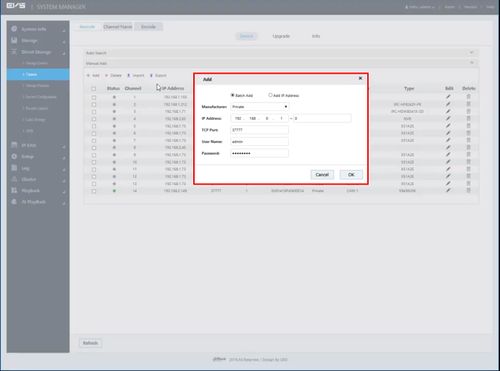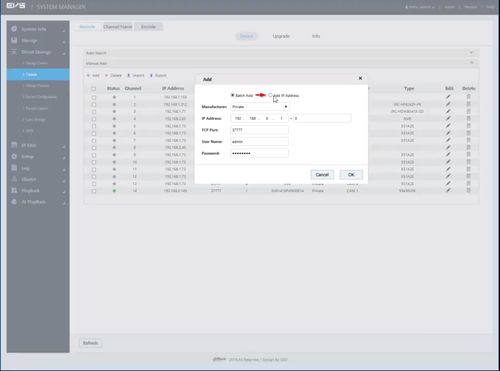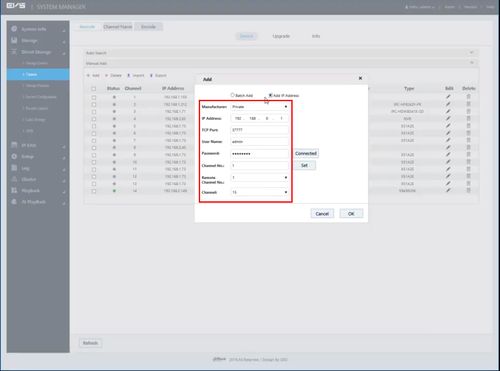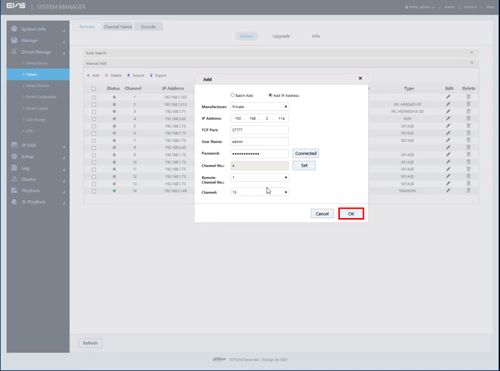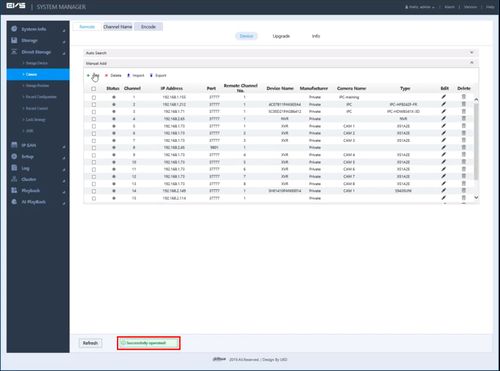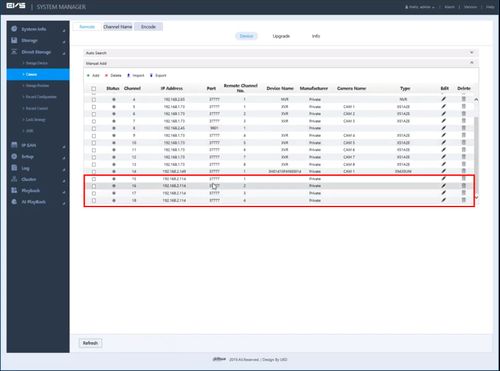EVS/Add Dahua Recorder
Contents
Add Dahua Recorder
Description
This guide will show how to add a Dahua Recorder to a EVS device
Prerequisites
- Dahua recorder powered on and connected to the network
- EVS device powered on, set up and connected to the network
- Computer with network access
- IP address of EVS device
- IP address of Dahua recorder
Video Instructions
Step by Step Instructions
1. Log into the EVS System Manager by typing the IP in to a web browser
Enter the Username and Password and click Login
2. Click Direct Storage
3. Click Camera
4. Click '+ Add' to add a device
5. The Add Device window will appear
6. Select 'Add IP Address'
7. Enter all information for the device:
- Manufacturer - Private
- IP Address - IP address of Dahua recorder
- TCP Port - TCP Port of Dahua recorder (by default 37777)
- User Name - User name for Dahua recorder
- Password - Password for Dahua recorder
- Channel No. - Number of video channels the device has
- Remote Channel No.
8. Once the information has been entered click OK
9. A system message will confirm a successful device add
10. The added device will appear in the list