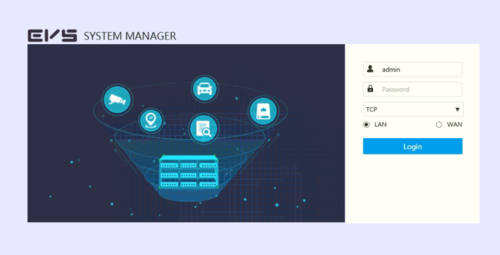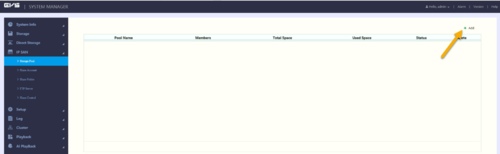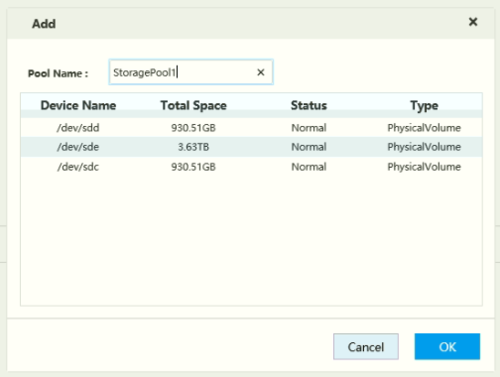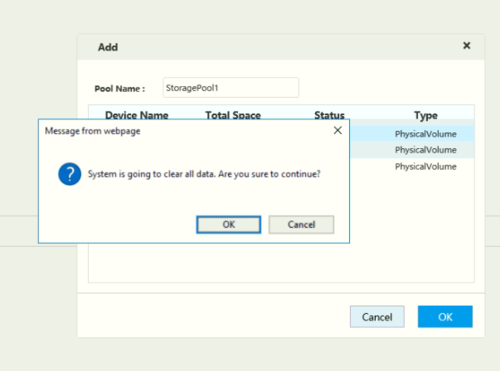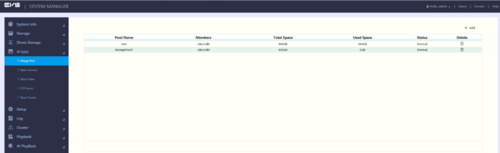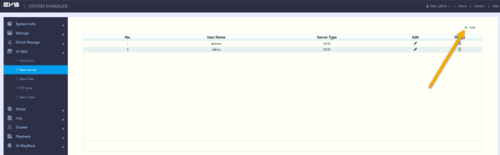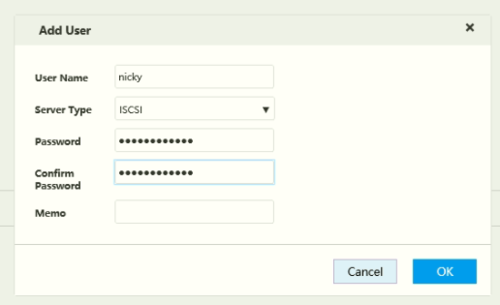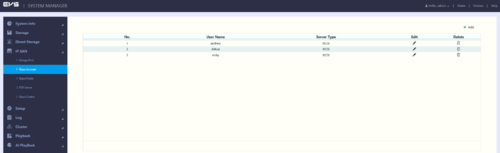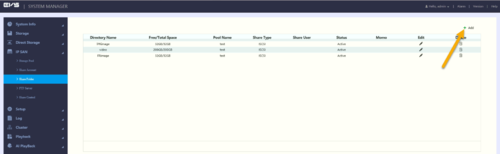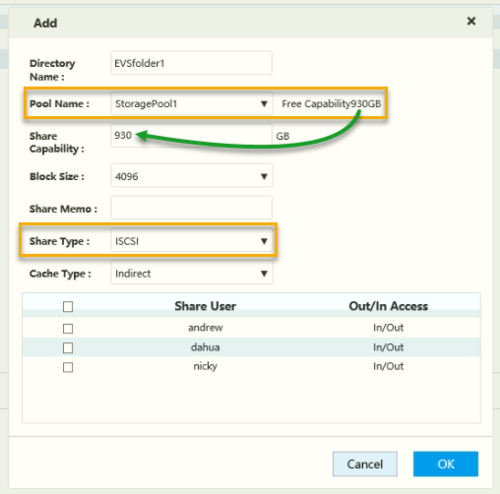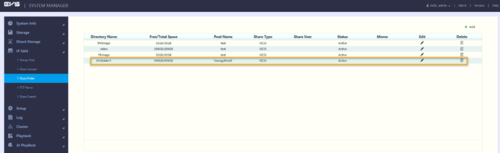EVS/Set Up As Network Disk
Contents
How to Set UP EVS As A Network Disk
Description
This article is to show set up EVS as a network disk
Prerequisites
- EVS
Video Instruction
Step by Step Instruction
1. Locate EVS System Manager from web browser.
2. Click on IPSAN and choose Storage Pool. Click Add to create new Storage Pool.
3. Enter the Pool Name and select your RAID Array or individual disk that are available. Then, click OK.
4. The system will prompt you that all data in the HDD will be formatted, click OK to continue.
5. Your Storage Pool is now created. Repeat step #2 if you have multiple RAID Array or disk for your EVS.
6. Go to Share Account menu and then click on Add.
7. Enter Username and Password you wish to create for your Storage allocation, then click OK.
8. Your Share Account is now created.
9. Go to Share Folder menu and then click on Add.
10. Enter the Directory Name, and then select your storage pool that created on step 2. Choose Share Type to ISCSI, and do not select any share user. Then, click OK.
11. Your share folder is now created. Repeat step #10 if you have multiple storage pool created for your EVS.