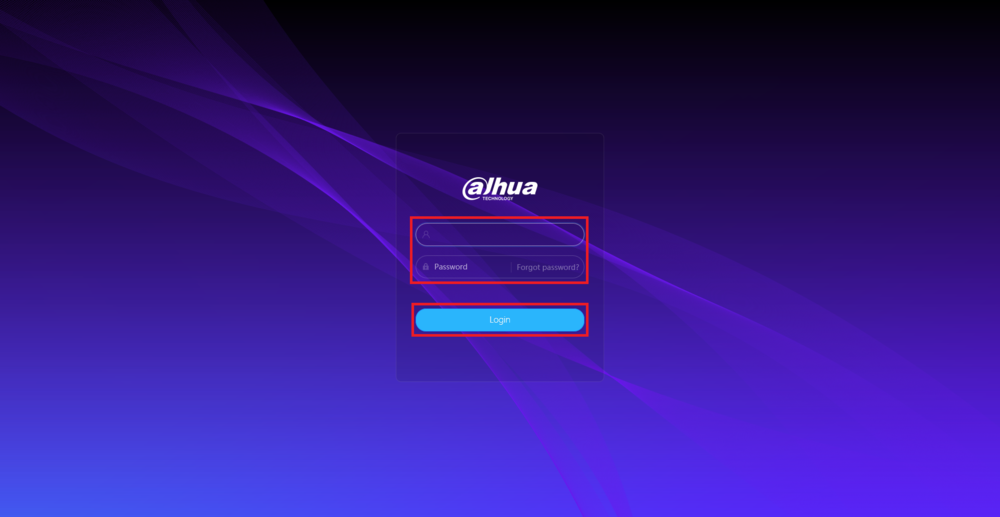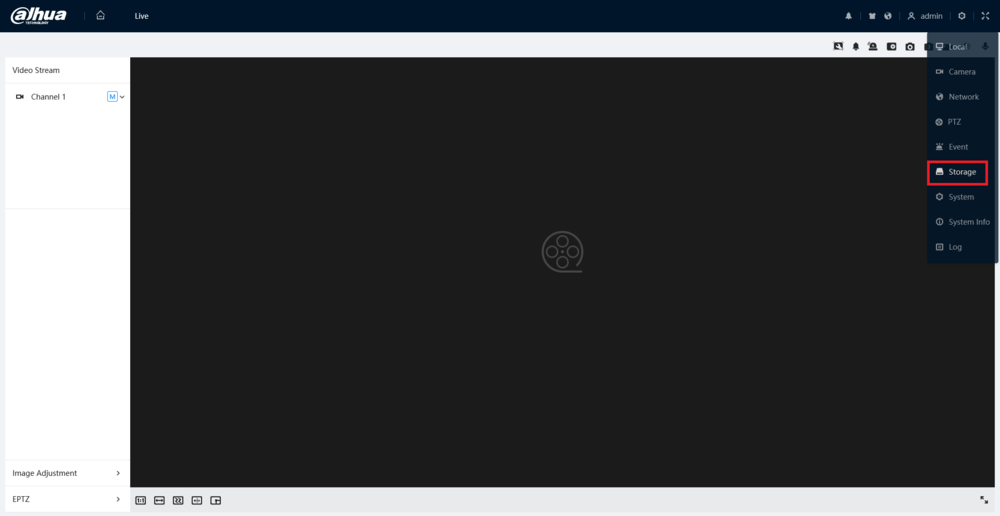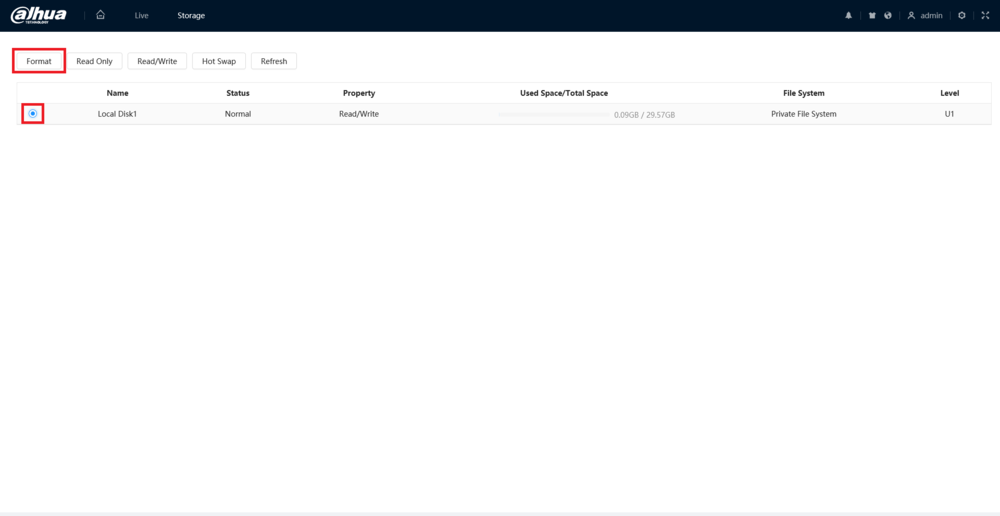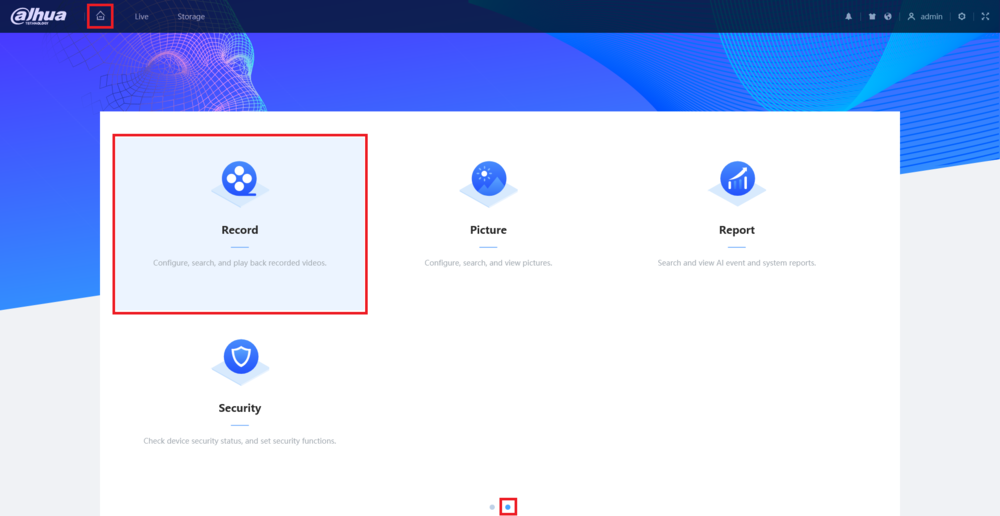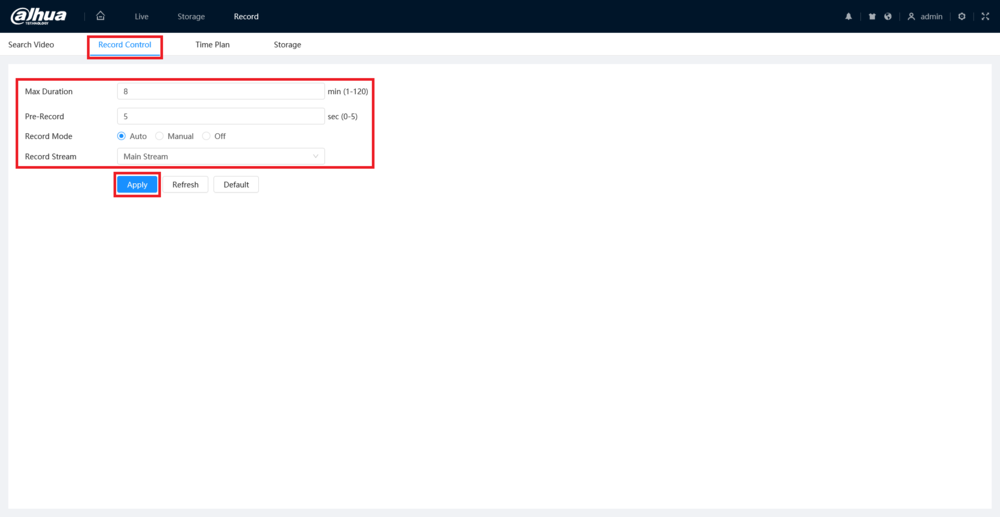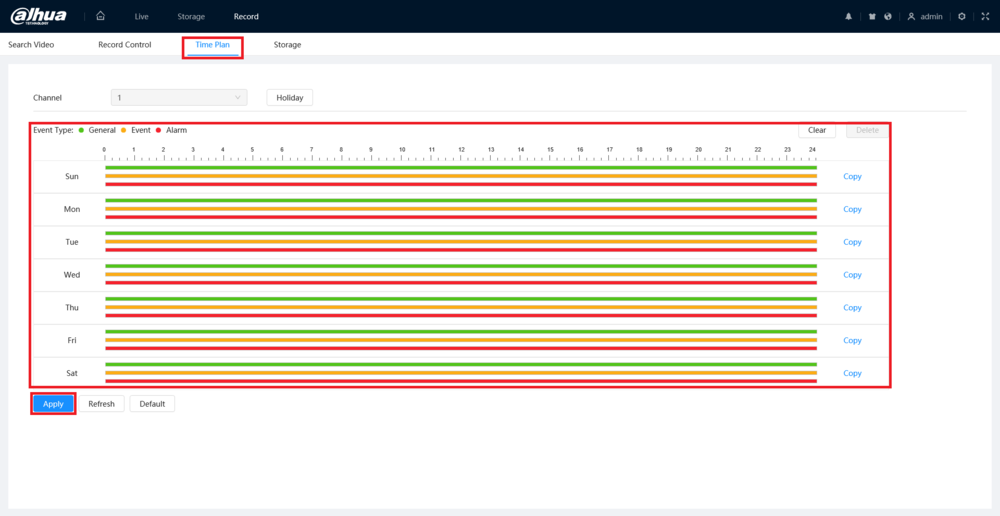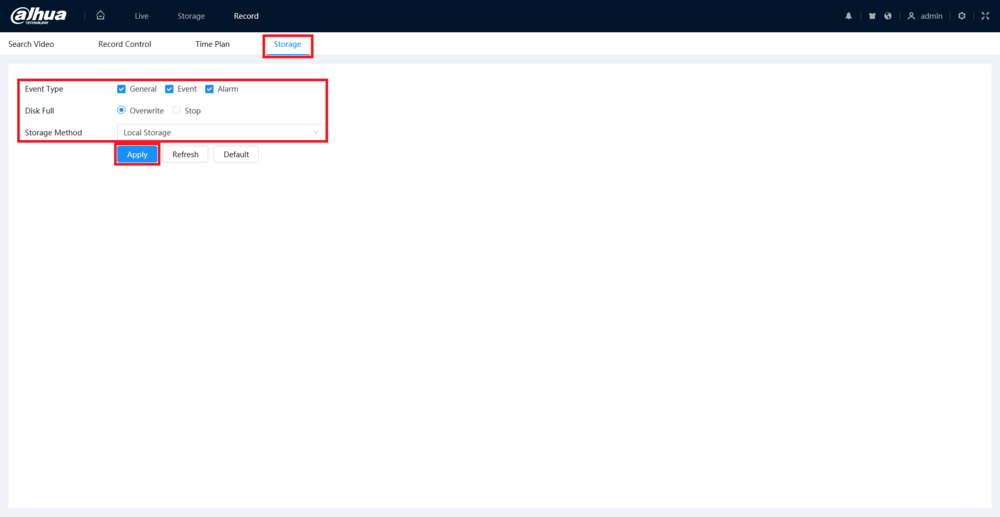Notice: Firmware Links Under Maintenance We are currently undergoing maintenance on all firmware links. If any links are inaccessible, please email or contact Tech Support for the firmware. We appreciate your patience during the maintenance, thank you for your understanding.
IPCamera/Configure Recording SD Card 5.0. UI
Contents
How to Configure Recording to an SD Card on a 5.0 UI IP Camera
Description
This guide will show you how to configure recording to an SD Card on a Dahua 5.0 User Interface IP Camera
Prerequisites
- A Dahua IP Camera with the 5.0 User Interface connected to a network
- A Micro SD Card that is compatible with the camera (Please check the Specification Sheet for the specific model of camera you are using)
Step by Step Instructions
1. Input the camera's IP address into a web browser.
Enter the username and password of the camera into the designated fields.
Click the Login button to log in
2. Select the Gear icon at the top right.
Then select the Storage option from the drop-down list
3. Select the SD card from the list by enabling the radio button on the left.
Click on Format at the top to wipe all the data on the SD card and configure it for recording on this camera.
4. Click on the Home icon at the top left.
Select Record. (If you don't see it on the main page, click the right circle at the bottom to switch pages.)
5. Select the Record Control tab at the top.
Adjust the settings on this page as desired:
- Max Duraiton - The maximum time an individual recording file will be
- Pre-Record - The amount of time that will be recorded before an event triggers a recording
- Record Mode - "Auto" to allow the camera to record following the recording schedule and event triggers, "Manual" to have it continuously record, or "Off" to stop recordings entirely
- Record Stream - Which stream to record, the Main Stream or Sub Stream
When you are done adjusting settings, click on Apply to save the settings
6. Select the Time Plan tab at the top.
Adjust each Event Type on the weekly calendar.
When you are done adjusing the schedules, click on Apply to save your changes
7. Select the Storage tab at the top.
Adjust the settings on this page as desired:
- Event Type - Check the boxes for which Event Types you want it to record and uncheck the ones you don't want to record
- Disk Full - Choose the behavior for when the SD Card becomes full. "Overwrite" to have it delete the oldest recordings when it fills up, or "Stop" to have all recordings stop when it fills up.
- Storage Method - Where recordings will be saved. "Local Storage" for the SD Card or "Network Storage" for an FTP Server
When you are done adjusting settings, click on Apply to save the settings