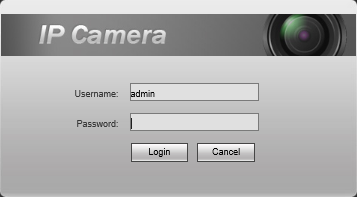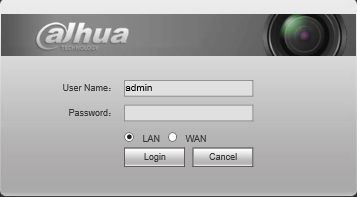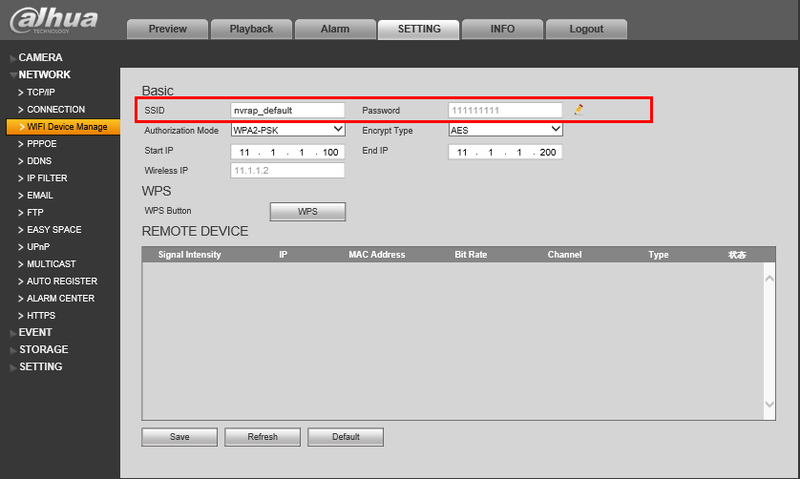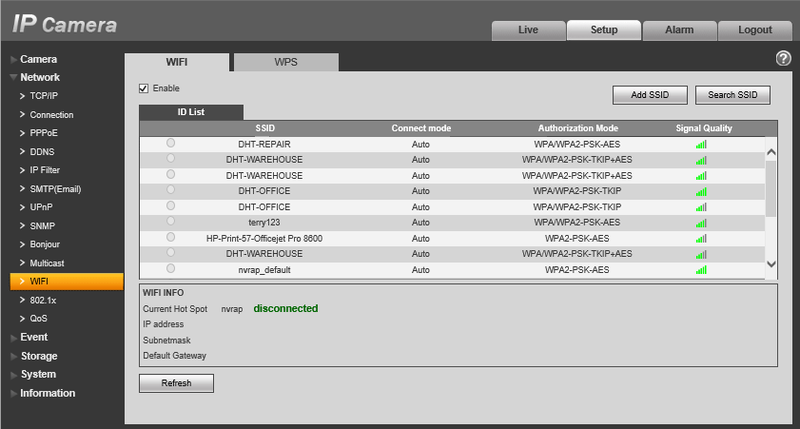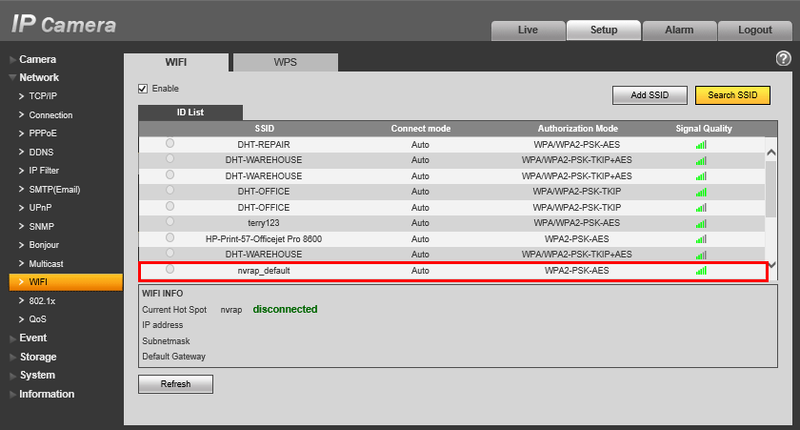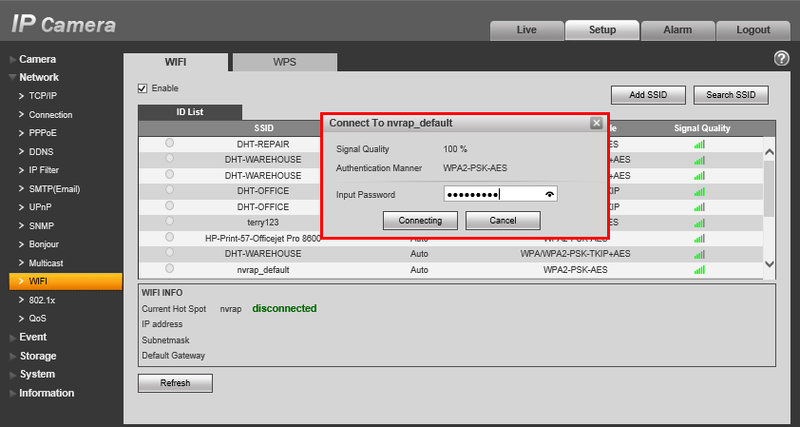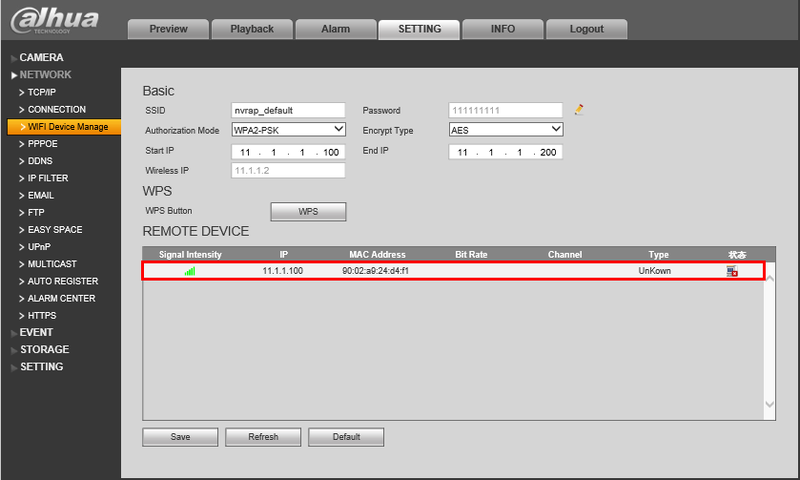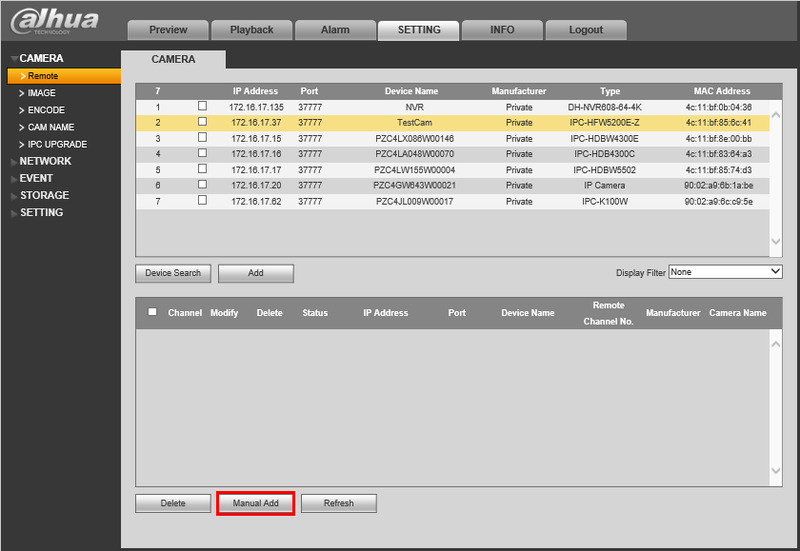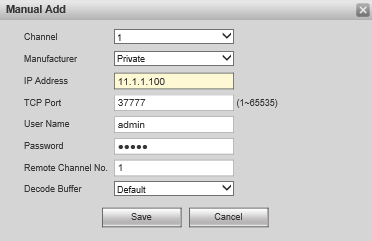NVR/Basic Setup/Connect WiFi Camera
Contents
How to Connect a WiFi Camera to NVR
Description
This shows you how to connect a wifi camera to NVR.
Prerequisites
- WiFi Camera
- NVR
Video Instructions
Step by Step Instructions
Note: These instructions only apply for WiFi NVRs and Cameras.
1. Connect the NVR and IP Camera directly to your router or modem with a CAT5 cable.
2. Open the ConfigTool and locate your NVR and IP Camera.
3. Login to both using Internet Explorer.
4. On the NVR, go to Settings->Network->WiFi Device Manage
Be sure to note the SSID and Password.
5. On the IP Camera, go to Setup->Network->WiFi
6. Locate your NVR's SSID, and click once.
7. Input your NVR's SSID password, and click, "Connecting"
8. Go back to the NVR page, go to Settings->Network->WiFi Device Manage
Confirm that the camera is displaying on this page and note the IP address.
9. On the NVR page, go to Setting->Camera->Remote and click, "Manual Add"
10. Input the following:
- Channel: (Any)
- Manufacturer: Private
- IP Address: (Your IP Camera's IP Address)
- TCP Port: 37777
- User Name: admin
- Password: (Your IP Camera's password.) Default is, "admin"
- Remote Channel No. (Any)
- Decode Buffer: Default
11. Hit, "Save"