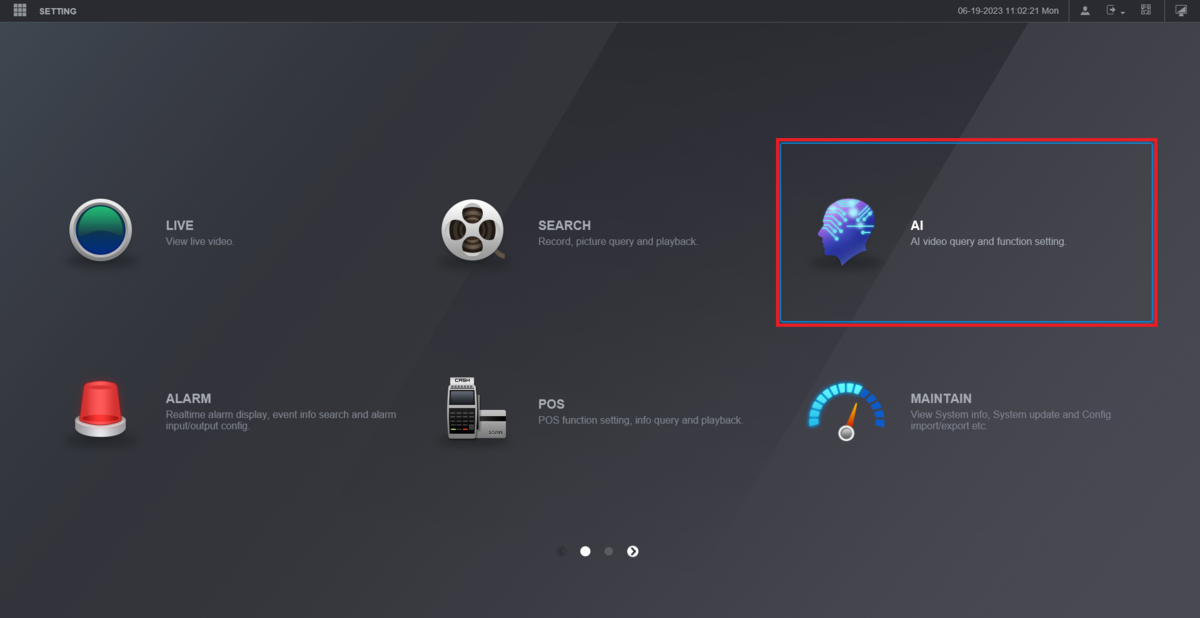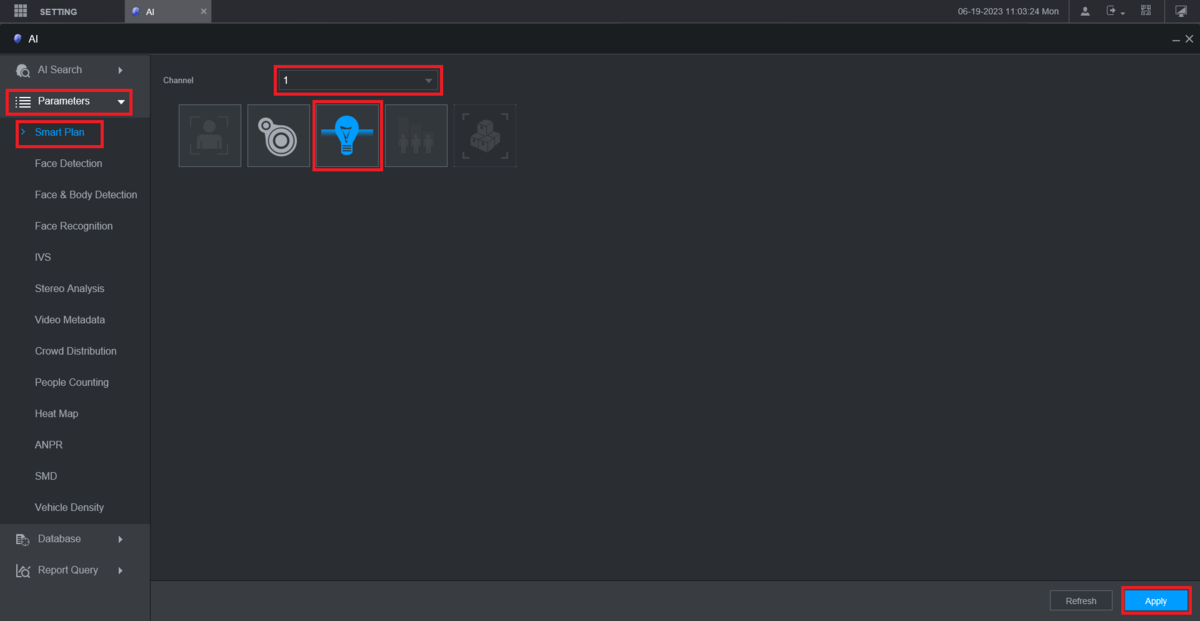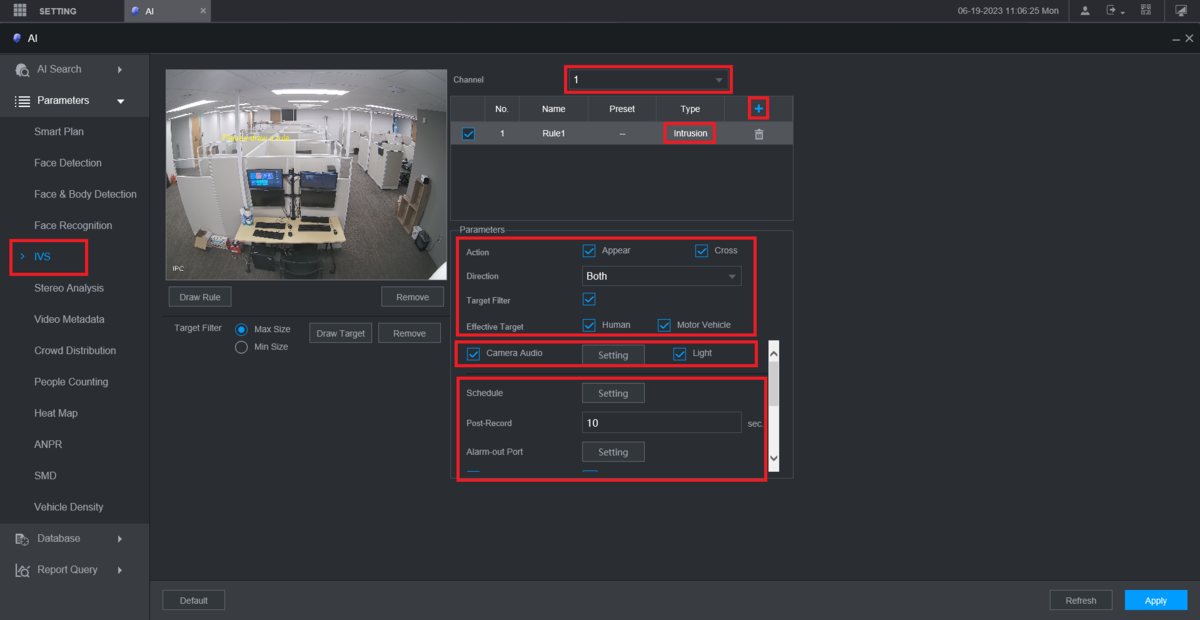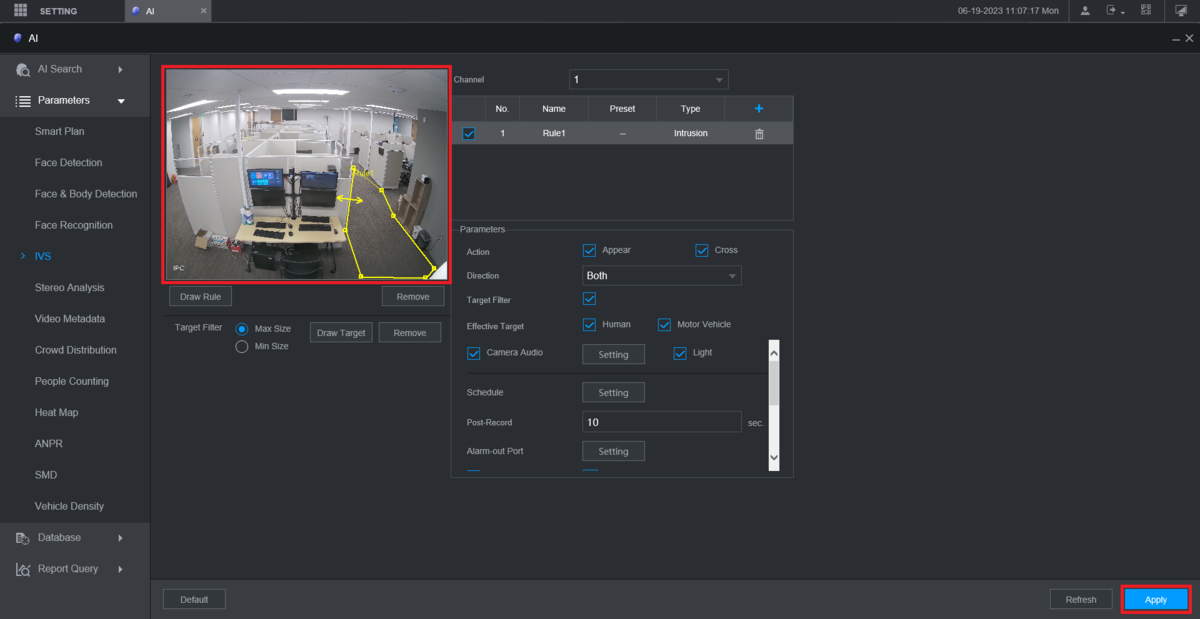NVR/TiOC/NVR TiOC Camera IVS Setup
Contents
NVR TiOC Camera IVS Setup
Description
This guide will show you how to setup IVS on a TiOC Camera on an NVR
Prerequisites
- Dahua IP TiOC Camera added to a Dahua NVR
Step by Step Instructions
1. From the Main Menu of the NVR click on AI
2. Click on Parameters on the left to expand that section.
Select Smart Plan under that.
Choose the channel the TiOC camera is on from the Channel drop-down.
Click on the IVS Lightbulb icon so that it's highlighted Blue.
Click on Apply at the bottom
3. Click on IVS on the left.
Choose the channel the TiOC camera is on from the Channel drop-down.
Press the blue + button at the top.
Double-click the option under Rule Type and choose the type of IVS rule you want to setup.
Under Parameters set the Action, Direction, Target Filter, Effective Target options.
If you want audio to play when the IVS rule is triggered, check the Camera Audio box. Then click on the Setting button next to that. Type in the number of times you want the audio to play in the Play Times field. And then choose the audio file you want to play from the File Name drop-down.
If you want the light(s) to flash when the IVS rule is triggered, check the Light box.
Adjust any other settings you want for this IVS rule in the rest of the Parameters section
4. Click on the live view to start drawing the IVS rule. Keep left clicking for new segments of the rule. Right click to finish drawing the rule.
Click Apply at the bottom