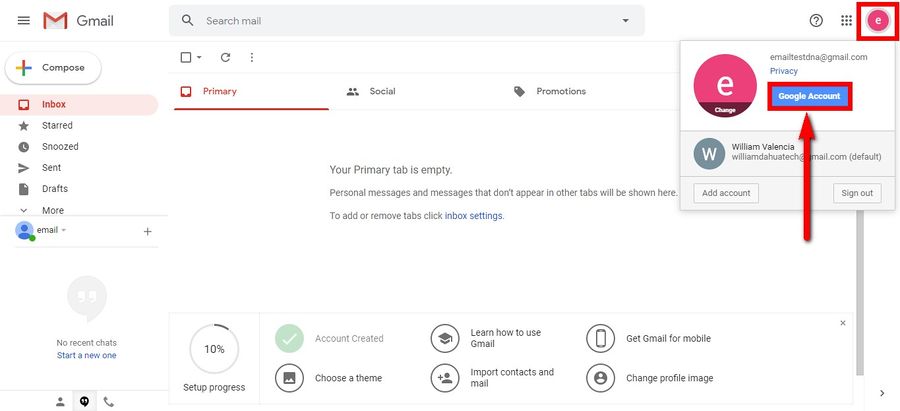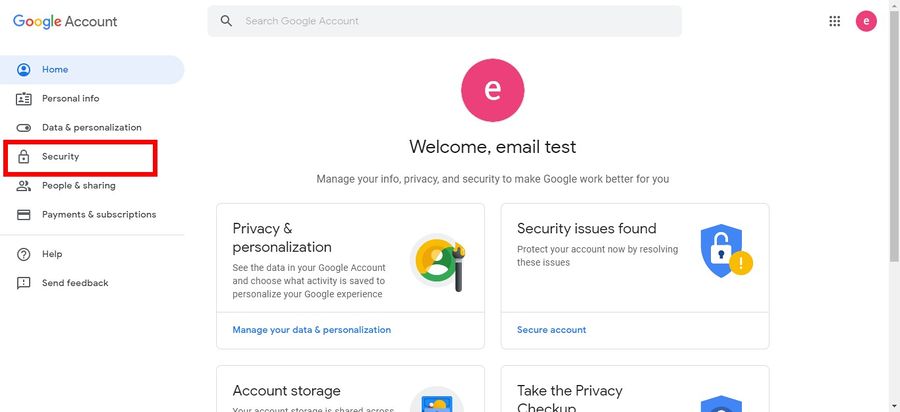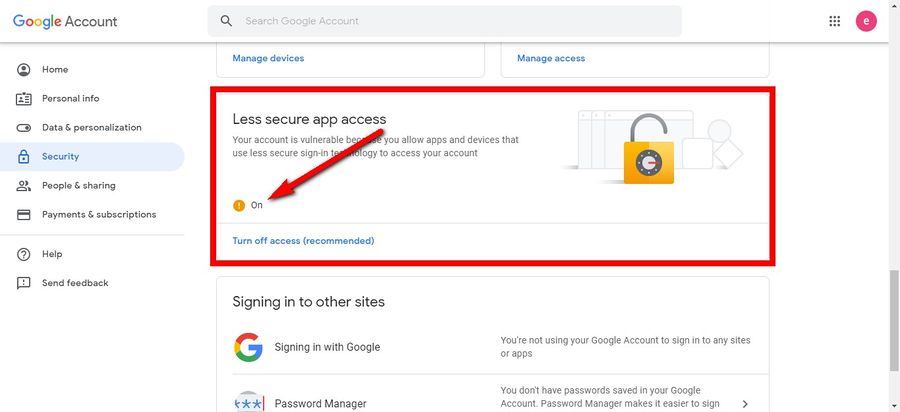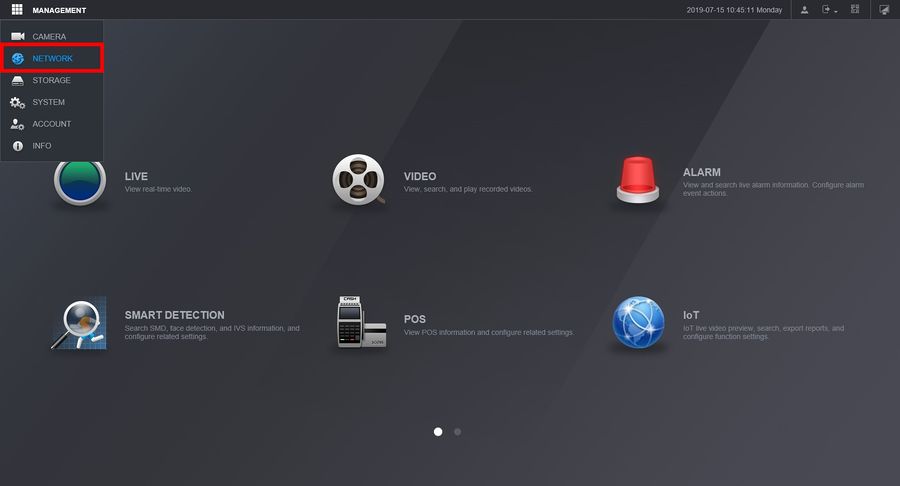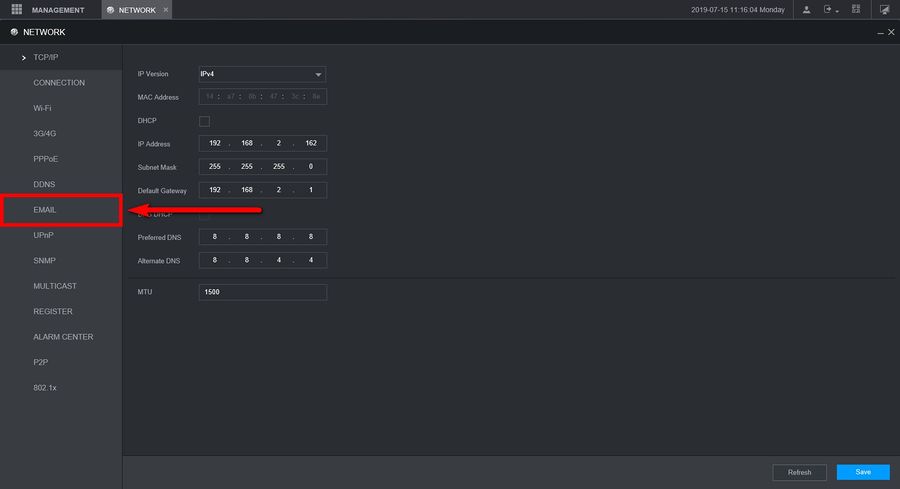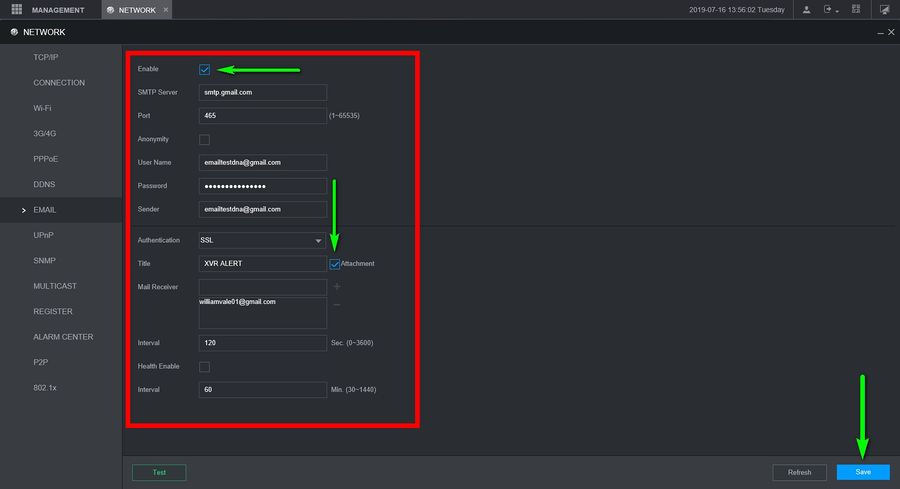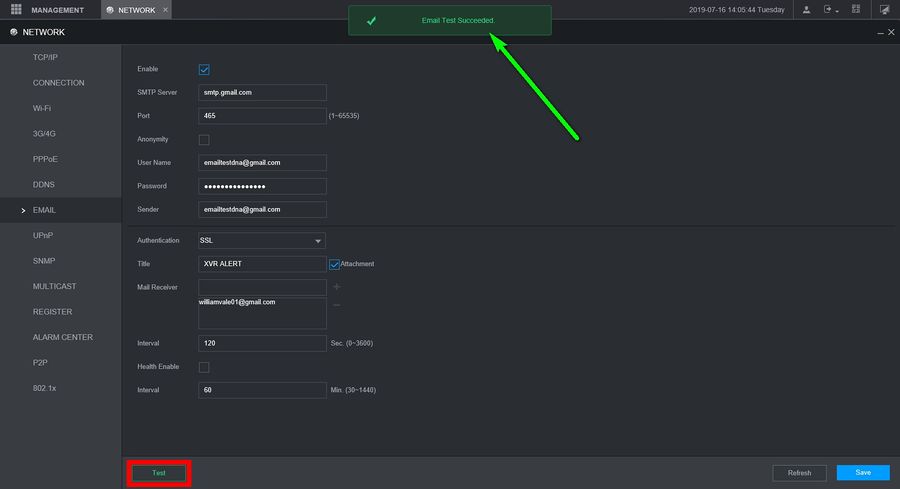New GUI/Email Notifications Setup
New GUI E-Mail Setup
Description
This article will go over setting up E-Mail notifications on devices with the New GUI. There are multiple SMTP servers you can use but we'll be showing how to use Gmail and Yahoo Mail. 1. Gmail 2. Yahoo mail
Prerequisites
1. New GUI Recorder
2. Google or Yahoo SMTP information
We also recommend you create a new accounts for the notifications because the providers may mark your account as a spam bot if the notifications are being sent too frequently
Step by Step instructions
Note: Before we get started we need allow "Less secure app access" on the gmail account settings in order to get this working properly
1. Login to your Gmail account and go to your Google account settings.
2. Go to the Security Tab.
3. Scroll down unit you get to "Less secure app access" and turn it on.
4. Now on the Recorder go to the Network settings
5. Click on the Email Tab
6. Google SMTP info:
- SMTP Server: smtp.gmail.com
- Port: 465 (SSL required) or 587 (TLS required)
Check the Enable box to turn on email notifications and enter the information below
- SMTP Server: smtp.gmail.com
- Port: 465 (SSL required) or 587 (TLS required
- Anonymoty: (Leave unchecked)
- Username: (Email)
- Password: (Email's Password)
- Sender: (Email Sending notifications)
- Authentication: SSL or TLS
- Title: (Email Subject)
- Mail receiver: (Email receiving notifications)
7. If the information is correct you will get an "Email Test Succeeded" message after clicking on test.