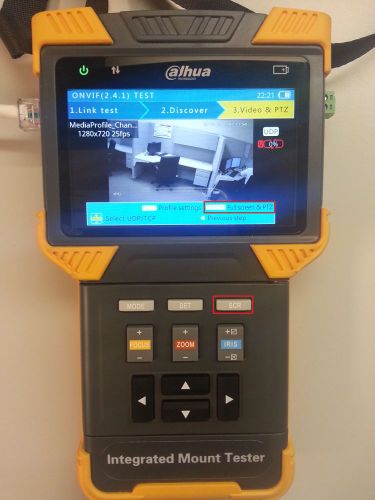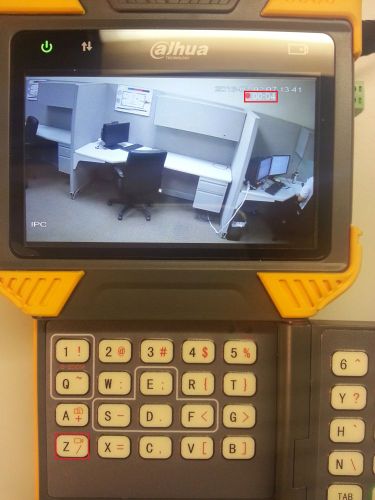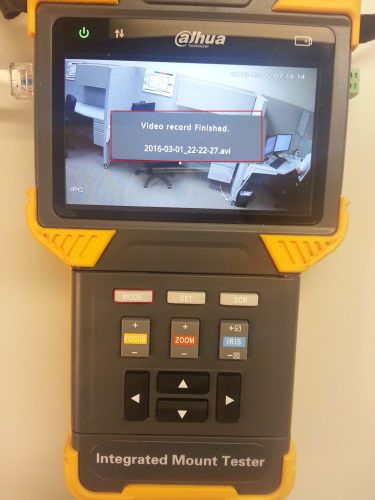PFM900 How To Test Record and Playback
How to Test Record and Playback with PFM900
Prerequisites
- PFM900
- Active video signal into the PFM900
- PFM900 to IP Camera (and PoE) Video Test
- PFM900 to IP HDCVI or Analog Camera Video Test
Once you have a video input under the ONVIF Test or Analog Camera test do the following:
1. Press the "SCR" button to go to full screen mode. There we will find the option to record the video input
2. Now open the button panel to reveal the QWERTY keyboard
3. Pressing Z will record the stream/channel, and pressing it again will stop the recording
4. After pressing Z for the second time a prompt will tell you "Video record Finished. YEAR-MONTH-DAY_HOUR-MIN-SEC.avi"
5. Press MODE to got back to the main screen, and use the arrow buttons to select "Record Playback" and push the right arrow key to access saved video on the PFM900
6. This page will display a file explorer where your video will be saved to. Navigate to your folder using the arrow keys and use the right arrow button.
7. Now select the clip you want to play with the arrow keys. Press the SCR button to go full screen for more playback options