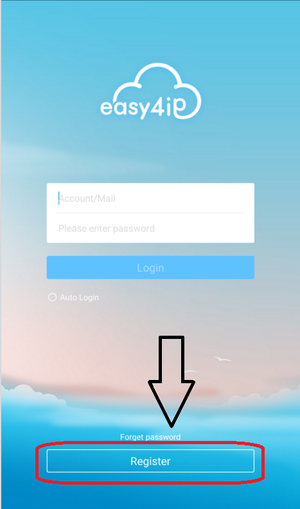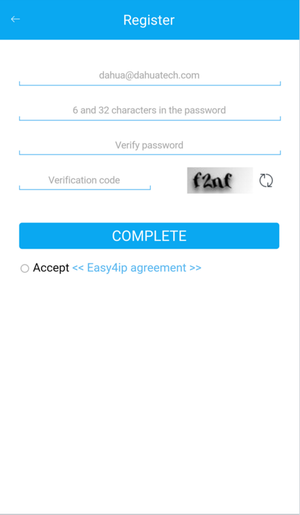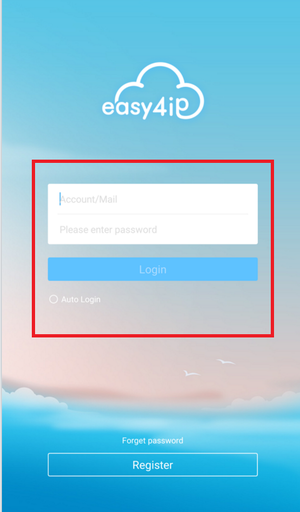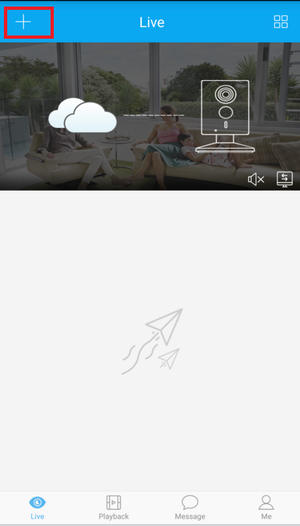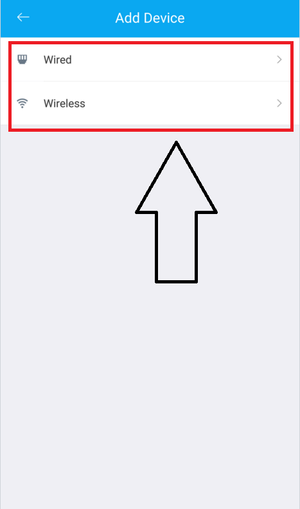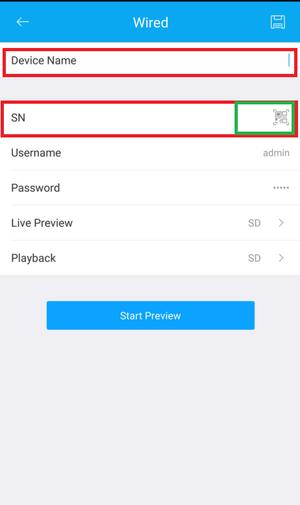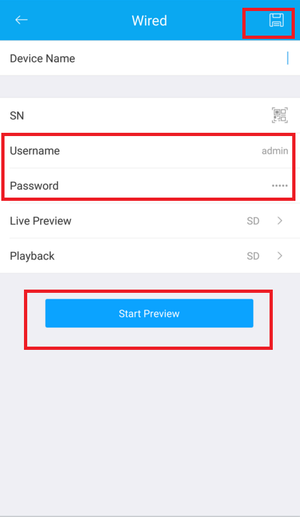Remote Access/Easy4IP Add Device
Contents
How to Add Device Easy4IP Mobile Application
Description
Follow the step by step instructions and video instructions below to setup P2P via Easy4IP on the Mobile Application.
Prerequisites
- Device connected to the internet with P2P enabled
- Smartphone with Easy4IP and internet connection
Video Instructions
Step by Step Instructions
1. Download easy4ip app from the Goolge Playstore for Android users and App store for Apple users.
2 Login in if you have an existing account with Easy4ip or create a new account.
3. After you registered for an account login in with your newly created credentials.
4. Select the plus icon to add device.
5. Select wired or wireless. In most cases your devices will be wired.
6. Name your device → scan code or input SN (serial number of recorder which located on physical recorder) you can also scan the bar code directly from the recorder menu under Settings → Network → P2P.
7. Input username and password of the device → select save icon → start live preview.