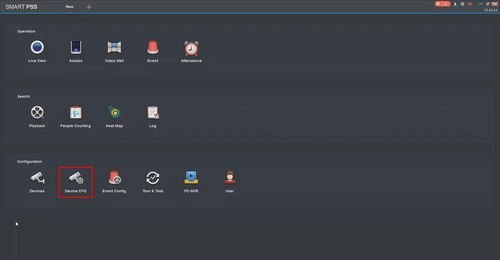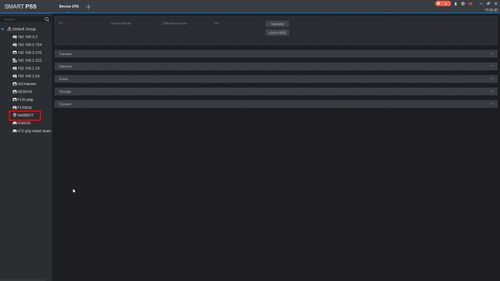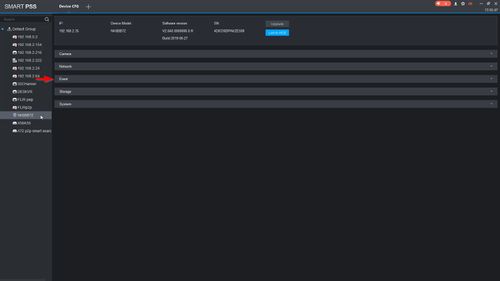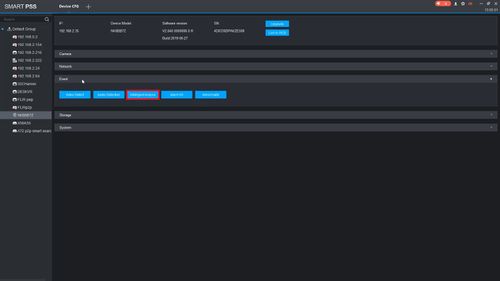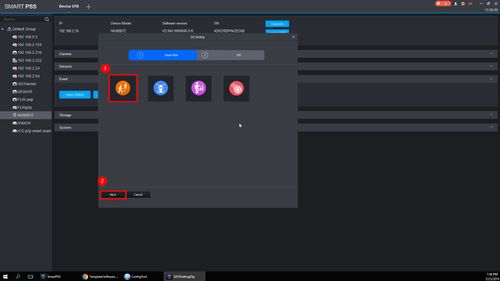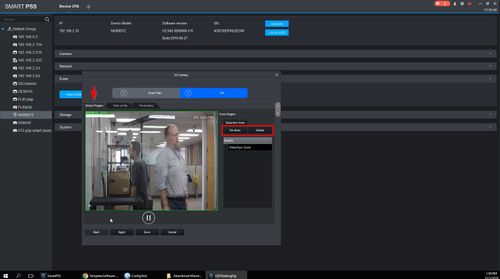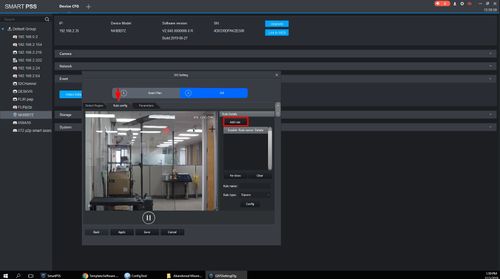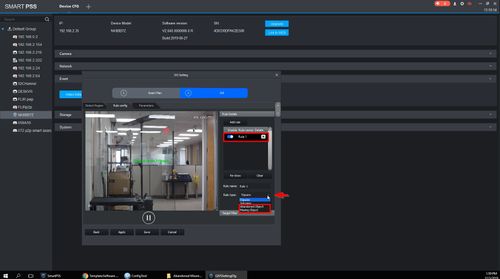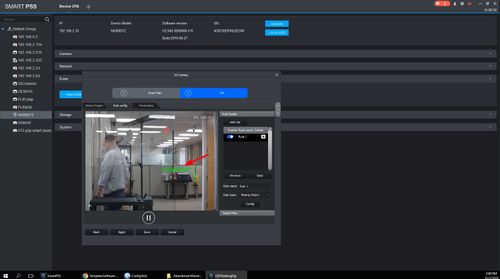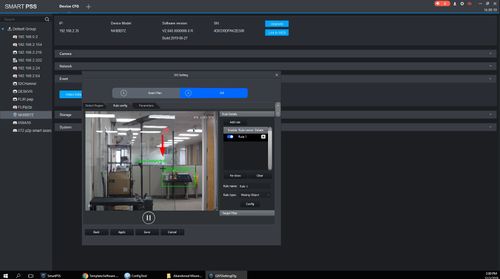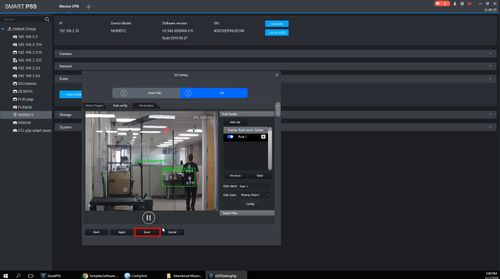Template:IVS Abandoned Missing Object SmartPSS
Description
This guide will show how to setup the Abandoned Object / Missing feature in SmartPSS
Abandoned object/missing function is used to detect if there are people, vehicle and objects abandoned or missing in some areas in the monitoring scene; it can trigger an alarm when the target object stays or is missing for a time which exceeds the desired time.
Prerequisites
- SmartPSS
- Dahua device with Abandoned / Missing IVS feature (also added to SmartPSS)
- Upgraded devices to latest firmware
Video Instructions
Abandoned
Missing
Step by Step Instructions
1. From the Main Menu of SmartPSS
Click DeviceCFG
2. Select the device from the device tree on the left side of the screen
3. Click the Event section to expand
4. Click Intelligent Analyse
5. Click the IVS icon to enable
Click Next
6. Under Detect Region tab
Use the Re-draw/Delete buttons to create the Detection Zone for the IVS rule. By default it will be the entire frame
7. Under Rule config tab
Click Add Rule
to add a new IVS rule
8. The new rule will appear in the list
Use the dropdown box next to Rule type to select the IVS type - Abandoned Object or Missing Object
9. Left click inside the video frame to begin drawing the detection area
10. Right click to finish drawing the area
11. Click Save