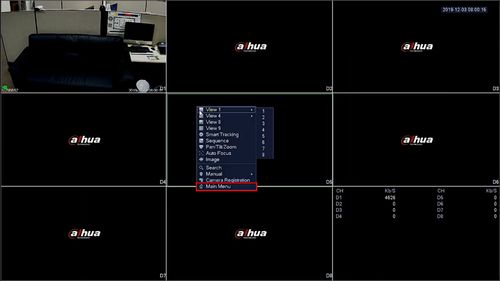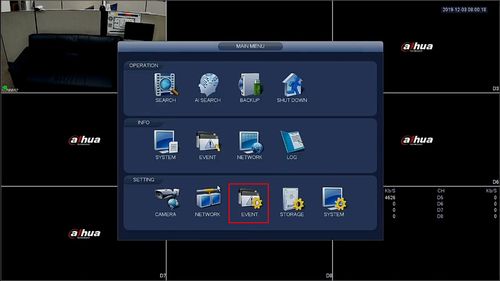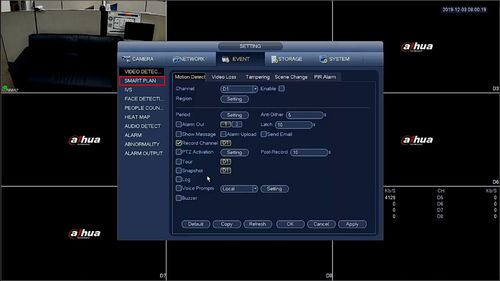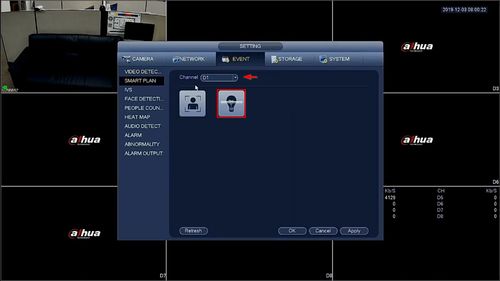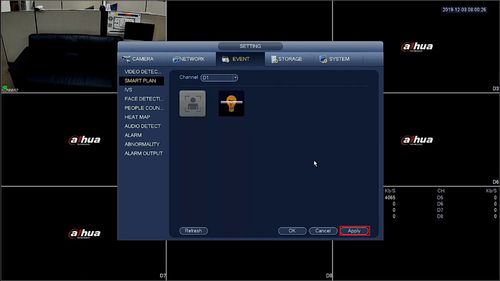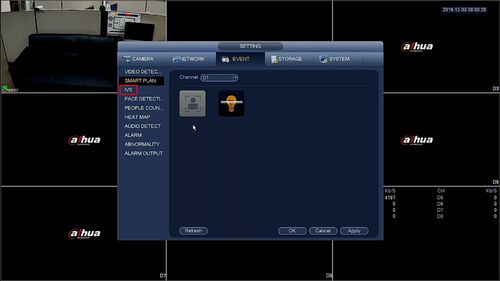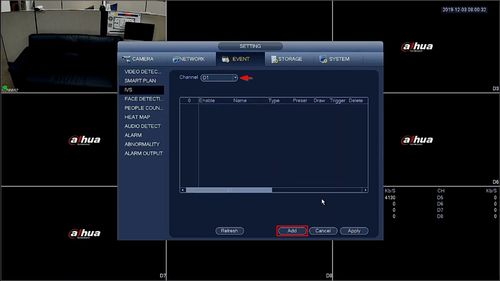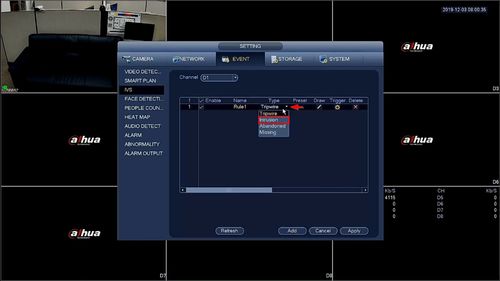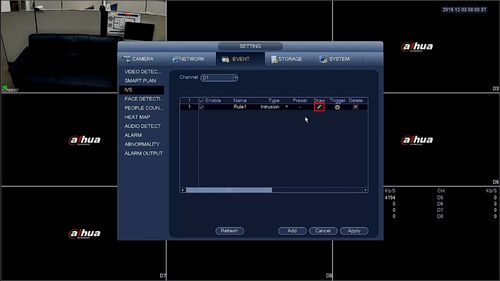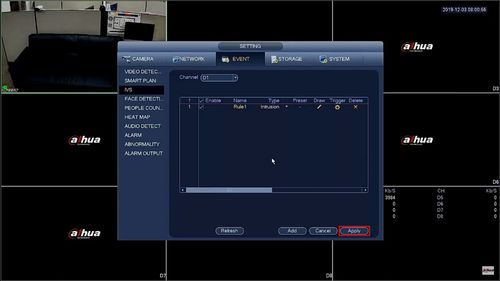Template:IVS Intrusion SystemUI OldGUI
Description
Intrusion Detection is to detect if there is any object entering or leaving the area, the rule will trigger when crossing the area perimeter. Supports enter, leave, and enter & leave three direction selection, it can activate record, snapshot, and alarm according to the judgment result.
Application Scene: It is similar to warning line. It needs to leave some space for target movement outside the perimeter if it is to detect enter and leave event; It can only be applied to the scene where the target is sparse and there is rarely any covering between the targets, such as the perimeter without any guard. It will trigger alarm when the target is entering or leaving the area.
Prerequisites
- Intelligent Network Camera or an HDCVI Camera that is connected to a HDCVI DVR that has intelligent features.
- Updated firmware that supports intelligent features.
- Internet Explorer.
Video Instructions
Step By Step Instructions
1. From Live View, right click then select Main Menu
2. Click Event
3. Click Smart Plan
4. Use the dropdown box to select the channel
Click the IVS icon (lightbulb) to enable
5. Click Apply to save
6. Click IVS
7. Use the dropdown box to select the channel
Click Add to create a new IVS rule
8. The rule will appear in the list
Use the dropdown box to select Intrusion
9. Click the pencil icon under Draw to begin drawing the detection area
10. The video will fullscreen
Left click inside the frame to begin drawing
Right click to finish drawing
The Rule name will confirm the rule has been created
11. Use the interface to make any additional parameters settings:
- Name - Name of the rule
- Appears - Alarm is triggered when the target appears in the designated area and within the alarm time
- Cross - Alarm is triggered when the target crosses (enter or exists) the area in the designated area and within the alarm time
- Direction
Click OK to save
12. Click Apply to save