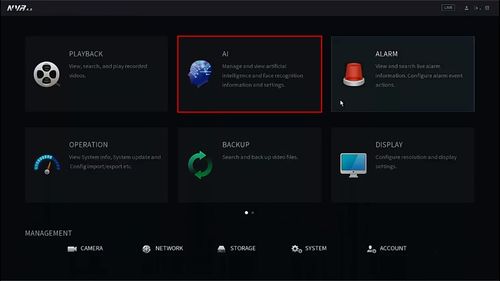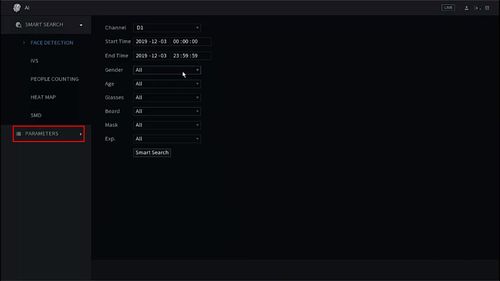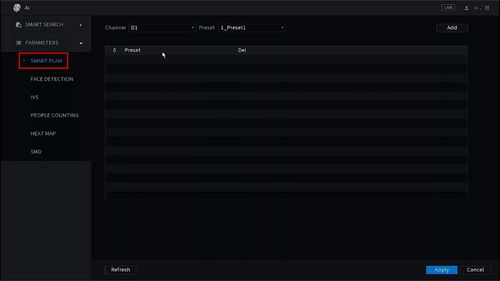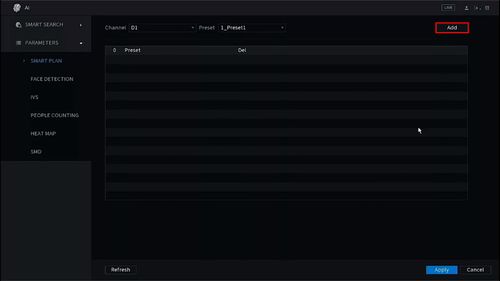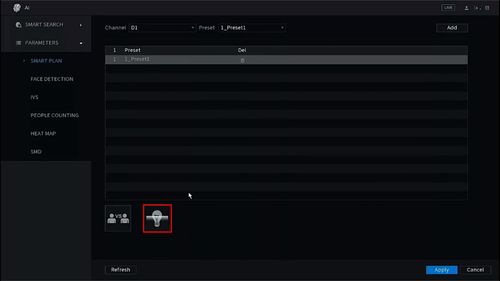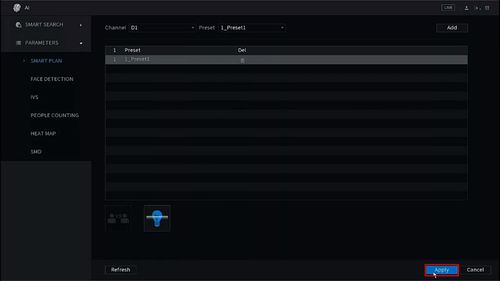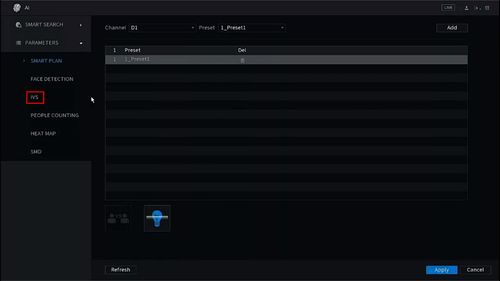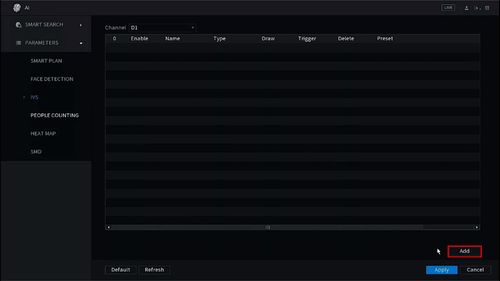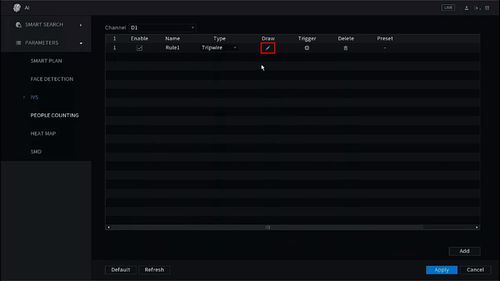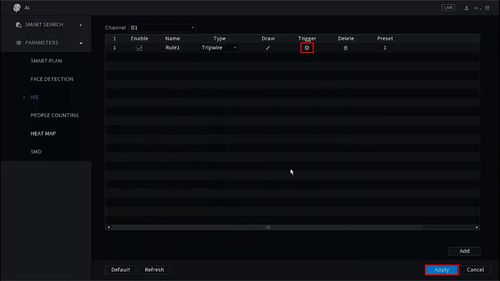Template:IVS Perimeter SystemUI NewGUI
Description
This guide will show how to set up the Perimeter IVS function in the SystemUI with NewUI
Prerequisites
- Dahua device with Perimeter IVS function
Video Instructions
Step By Step Instructions
1. From the Main Menu
Click AI
2. Click Parameters
3. Click Smart Plan
4. Click Add to create a new Smart Plan
5. Click the IVS icon (light bulb) to enable the Smart Plan
6. Click Apply to save
7. Click IVS
8. Click Add to create a new IVS rule
9. The new Tripwire rule will appear
Click the pencil icon under draw to create the rule
10. The video will fullscreen
Left click inside the video frame to begin drawing the rule
Right click to finish drawing
The Rule Name will confirm the rule has been created
11. Use the AI recognition interface to enable and set which Effective Targets (targets that will be valid)
Click OK
13. Click the icon under Trigger to set any corresponding event triggers
Click Apply to save all settings