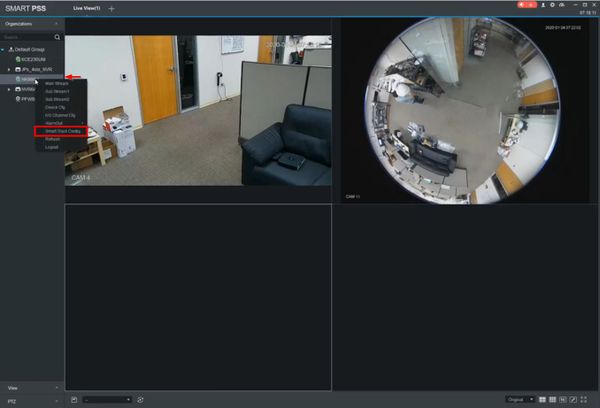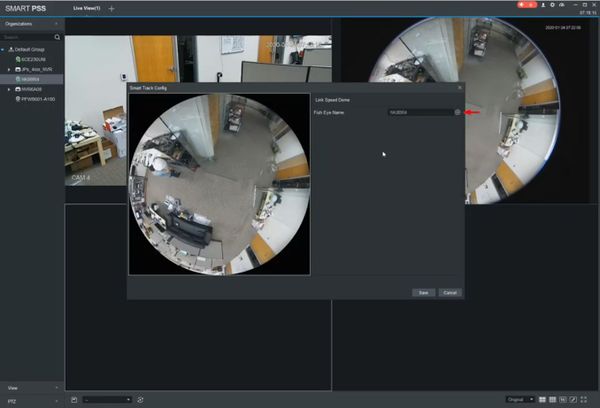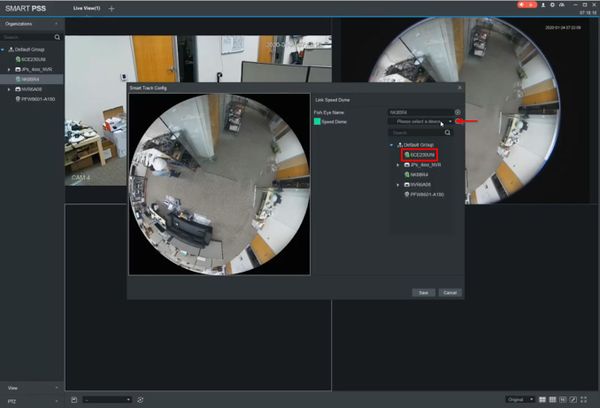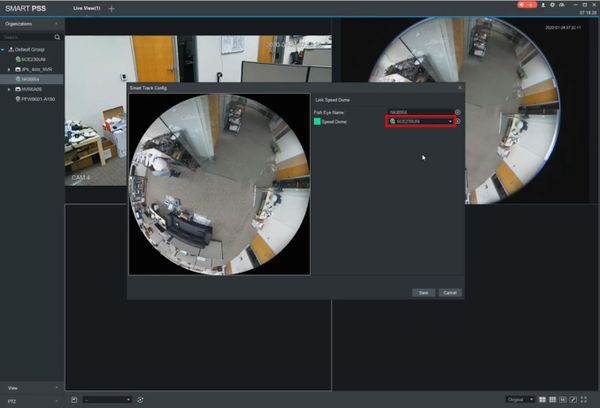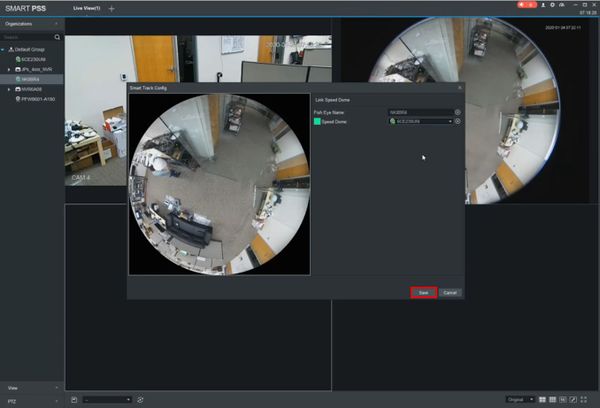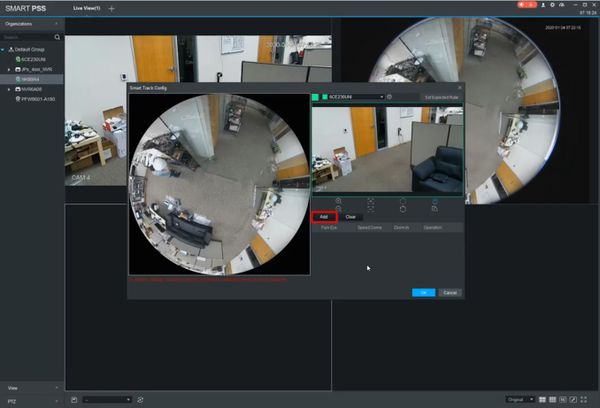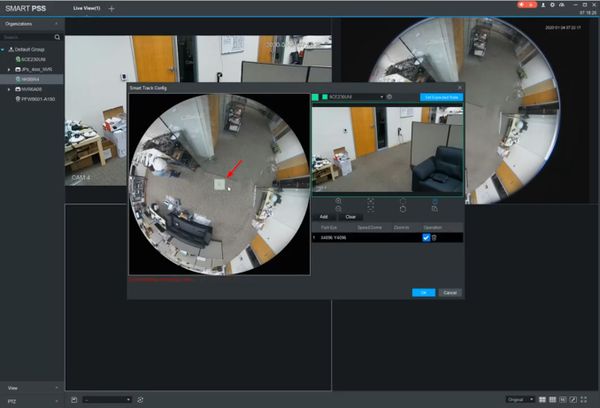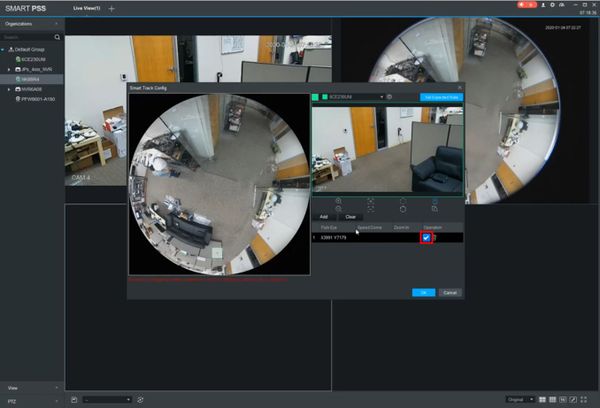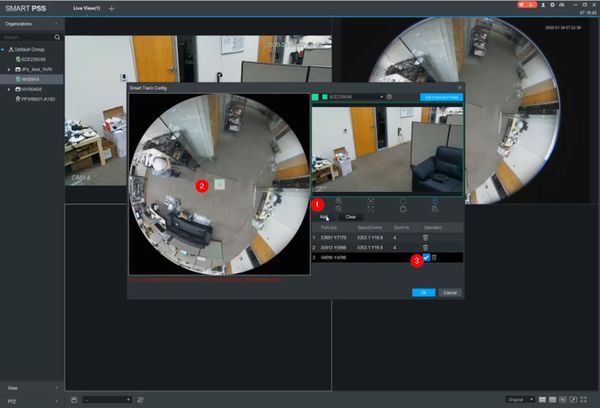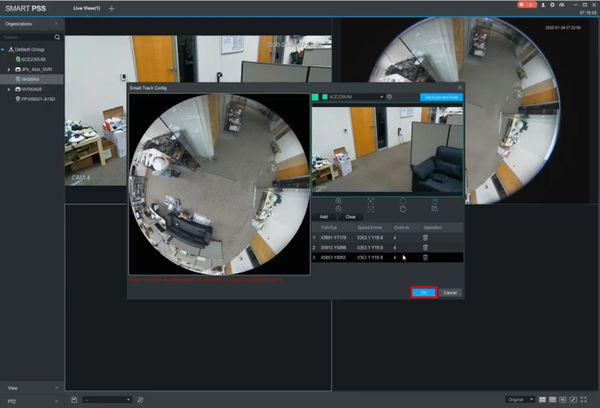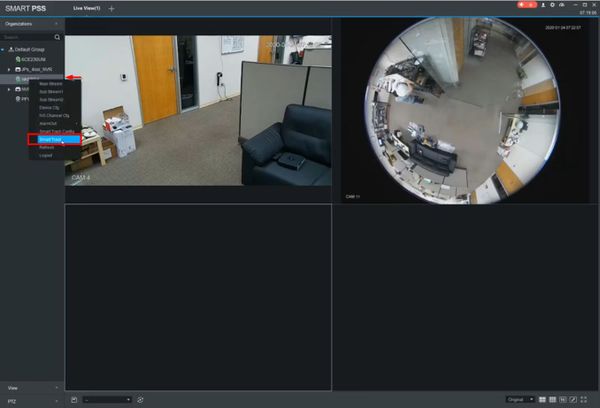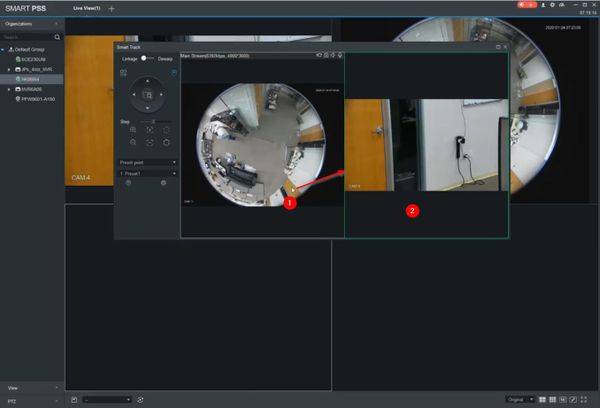Template:IVS Smart Track SmartPSS
Prerequisites
- SmartPSS
- Dahua Fisheye and PTZ camera added to SmartPSS
Video Instructions
Step by Step Instructions
1. From Live View
Right click the Fisheye camera in the Device List, select Smart Track Config
2. Click the + to associate a PTZ camera to the Fish Eye
3. Use the dropdown box to select the Speed Dome / PTZ camera that is added to SmartPSS
The camera name will be updated
4. Click Save
5. Use the interface to add points of calibration.
In total three must be created for the Smart Track setup
Click Add
6. An overlay box will appear in the Fish Eye camera's frame
Drag and drop the box into position
7. Click the checkmark to Save
8. Repeat the same process for as many calibration points you are trying to add
9. Click OK to save
10. To use the Smart Track feature
Right click the Fish Eye camera in the Device List from Live View
Select Smart Track
11. The Smart Track interface will appear
Click inside an area on the Fish Eye Camera's video frame and the linked PTZ camera will move to the corresponding position