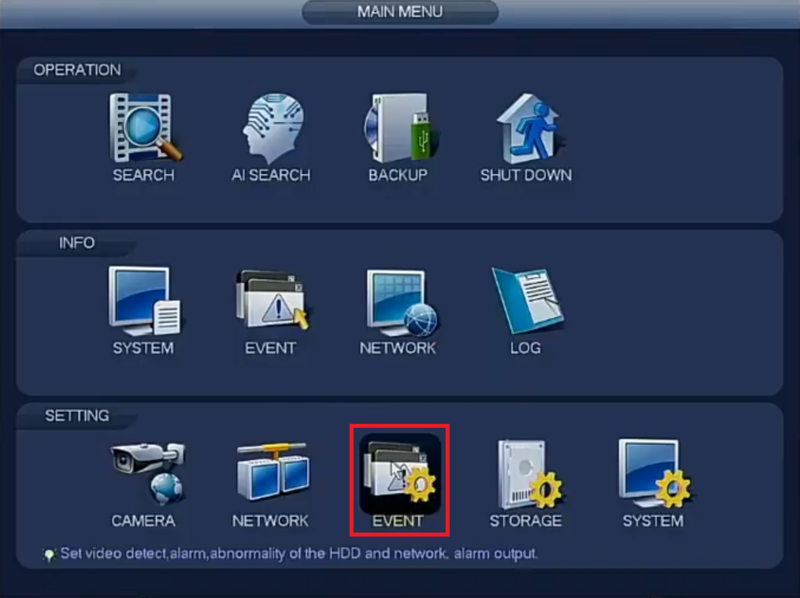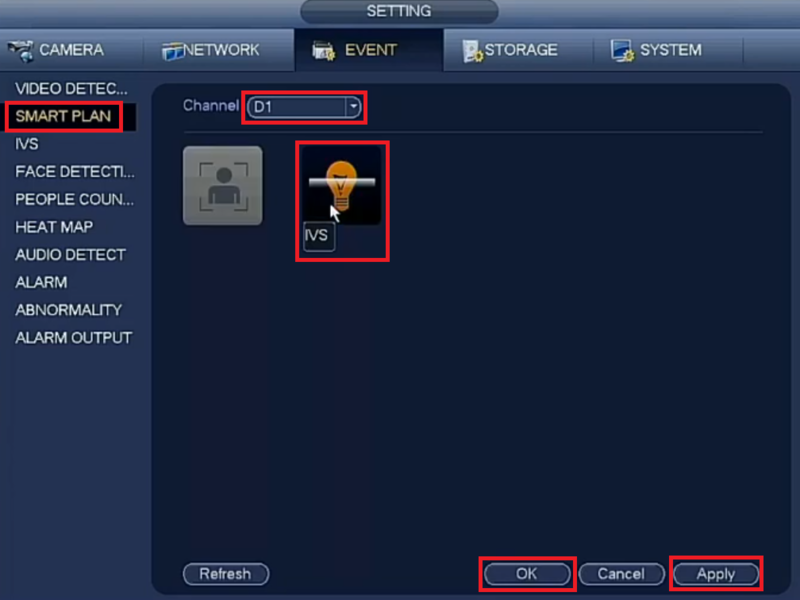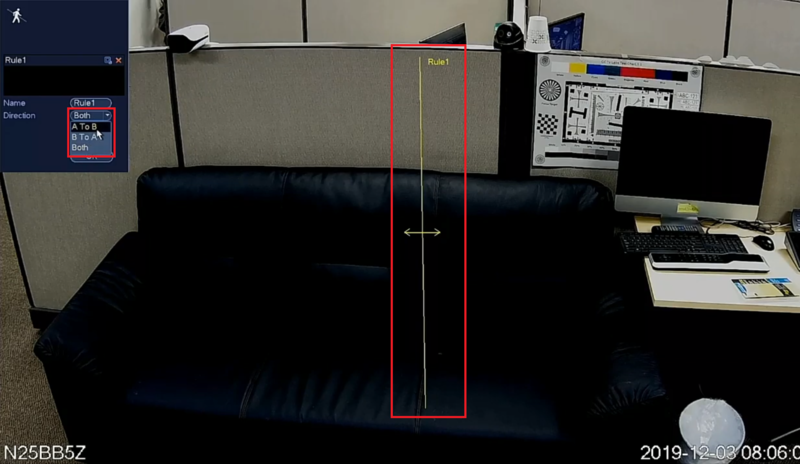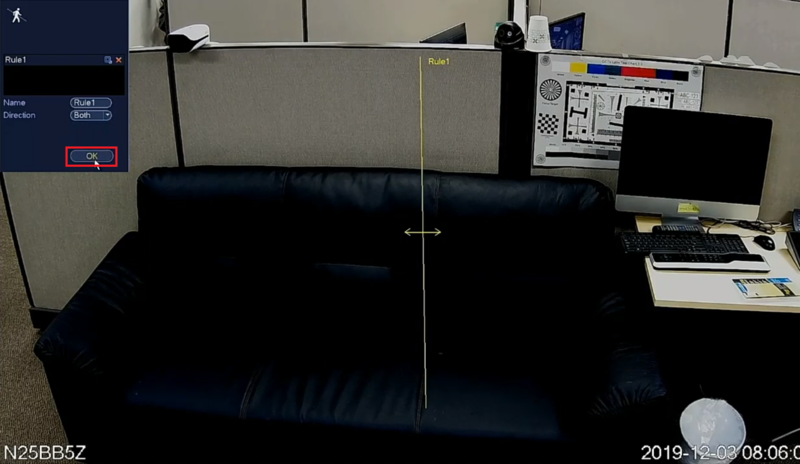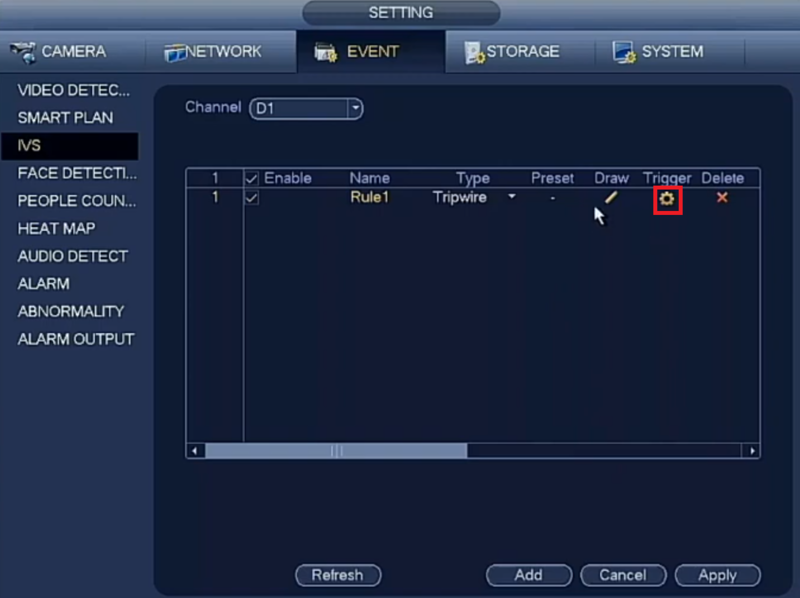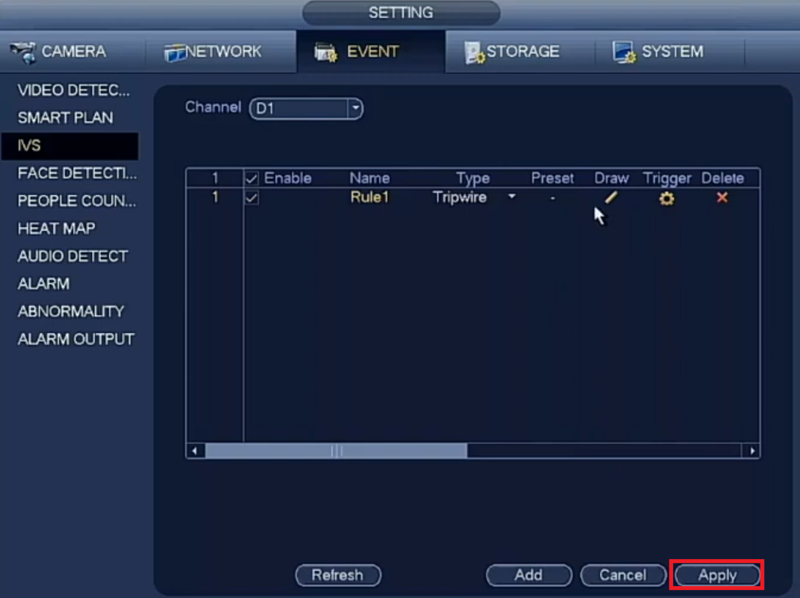Template:IVS Tripwire SystemUI OldGUI
Description
This article will cover how to configure an IVS Tripwire Alarm on a Dahua recorder with the Old SystemUI
Prerequisites
- IP Camera with IVS added to an NVR, with the Old SystemUI, or an HDCVI Camera that is connected to a HDCVI DVR, with the Old SystemUI, that has IVS
Video Instructions
Step By Step Instructions
1. From the Main Menu select "Event" in the "Setting" section
2. Select "Smart Plan" on the left.
Then select the camera channel at the top.
Select and highlight "IVS" (You may need to deselect any other options).
Select "Apply" and then "OK"
3. Select "IVS" on the left.
Then choose the channel number at the top.
Select "Add" at the bottom to create a new IVS alarm rule.
Click on the drop-down menu under "Type" for the new rule you created and change set it to "Tripwire".
Select the Pencil icon under "Draw"
4. Left click anywhere on the camera view to start the tripwire line.
Left click anywhere else on the camera view to complete the segment of the line. Continue moving your mouse and left clicking to continue making multiple segments of the tripwire line.
When done drawing the line segments, right click to finish the line.
Give this rule a name by selecting the text box next to "Name" and typing in a name.
Select the drop-down menu next to "Direction" to choose if the IVS alarm is triggered in both directions ("Both") or just one direction ("A To B" or "B To A")
5. When you are done configuring the Tripwire rules, select "OK".
6. Select the Gear icon under "Trigger" to configure what happens when the tripwire alarm is triggered:
Period - Sets the time and days of the week this alarm can be triggered
Alarm Out - Sets alarm outputs that will be activate when this alarm is triggered
Latch - Sets how long the alarm outputs will stay activated when the alarm is triggered
Send Email - Sends an email, via the settings set in the Email section of the Network settings on the recorder, when the alarm is triggered
Record Channel - Sets which channels are recorded when the alarm is triggered
PTZ Activation - Sets the behavior of a PTZ camera connected to the same recorder when the alarm is triggered
Post-Record - Sets the amount of seconds that are recorded after the alarm event is done being triggered, if "Record Channel" is enabled
Tour - Enables a tour when the alarm is triggered
Buzzer - Makes the recorder emit an audible beeping noise when the alarm is triggered
Log - Records the event information in the system log when the alarm is triggerd
Select "Apply" to save the settings
7. Select "Apply" to save the Tripwire IVS alarm settings