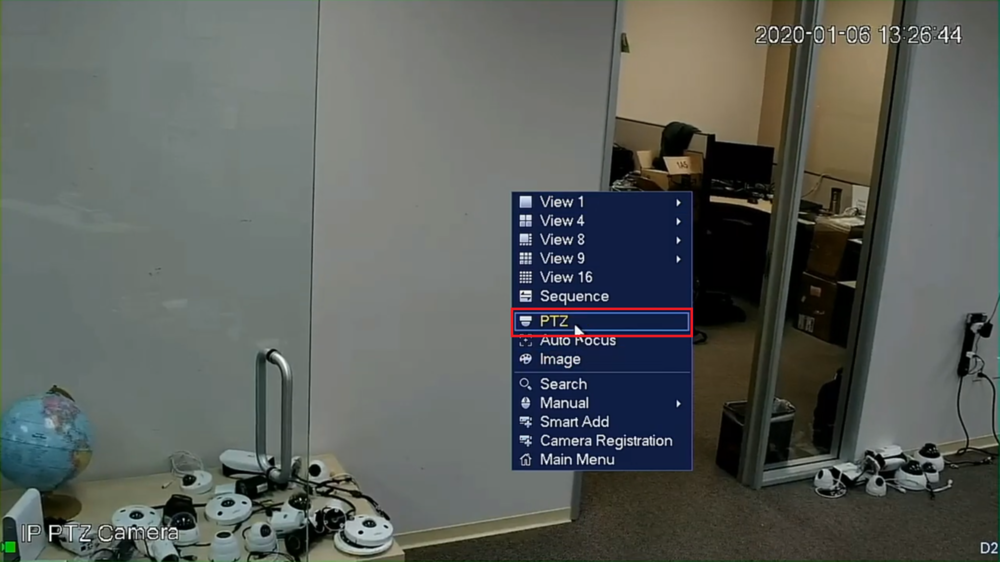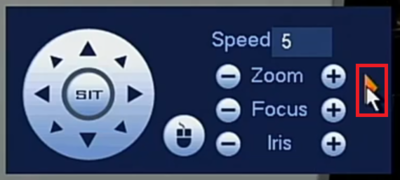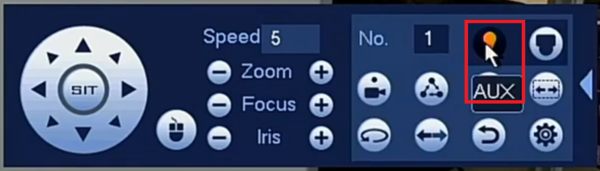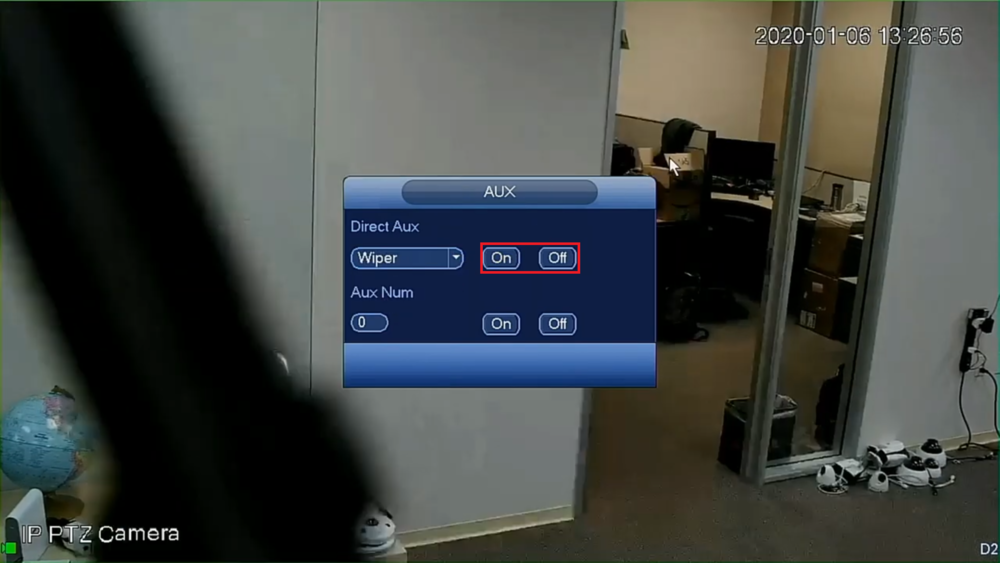Template:PTZ Light Wiper SystemUI OldGUI
Description
This article will cover how to enable the PTZ Light & Wiper functions via the System UI with the Old GUI
Prerequisites
- Dahua PTZ with Light and/or Wiper function(s)
- Dahua Recorder with the Old GUI, connected to a TV or Monitor
Video Instructions
Step by Step Instructions
1. Select the PTZ camera's channel live view on the main screen of the recorder. (A green box should appear around the live view of that camera)
Right-click and select "PTZ" from the drop-down menu
2. Click the arrow pointing right on the right-hand side of the PTZ control window
3. Select the AUX icon on the right, that looks like a Lightbulb
4. Click the drop-down menu under Direct Aux and select either "Light" or "Wiper" depending on the fuction you want to enable (Certain PTZ cameras have either a light, a wiper, or both)
5. Select the "On" button on the right to enable the Light or Wiper function.
The Light or Wiper will stay activated.
Select the "Off" button to disable the Light or Wiper when you are done