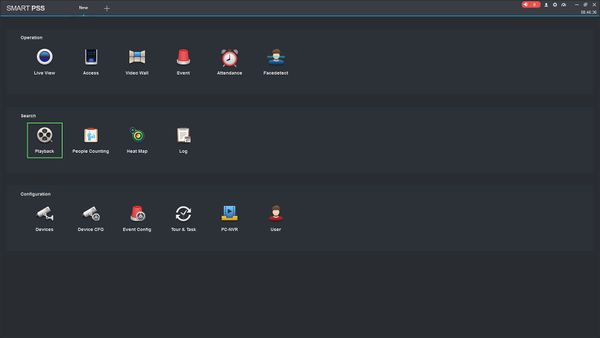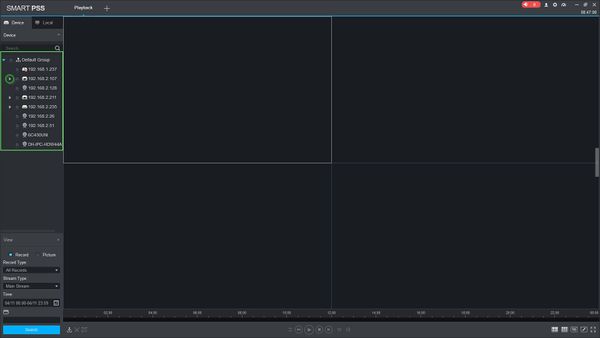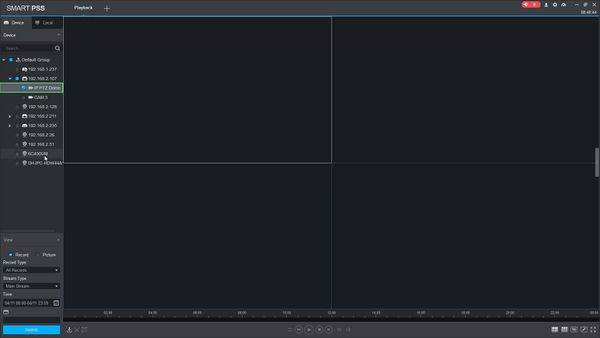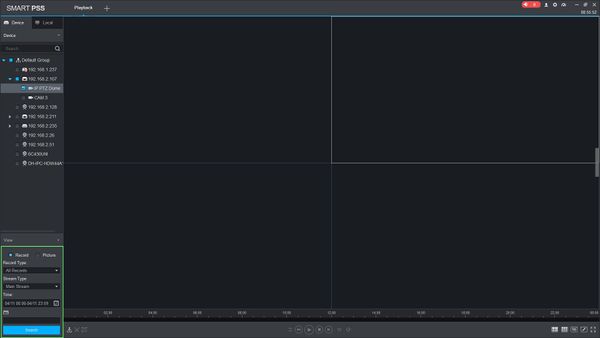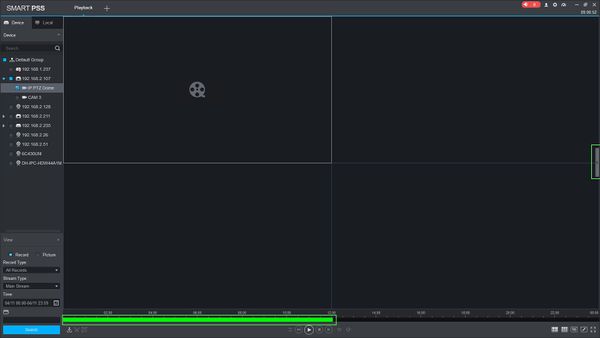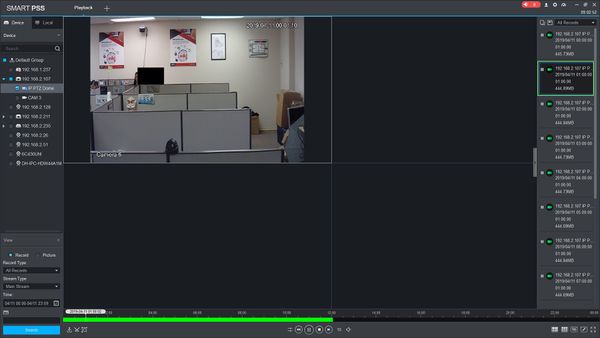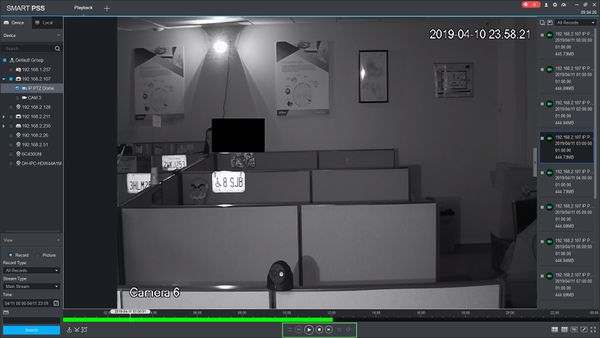Template:Playback Basic SmartPSS
Prerequisites
- SmartPSS
- Device added to SmartPSS SmartPSS/Add Device via IP SmartPSS/Add Device P2P
Video Instructions
Step by Step Instructions
1. Launch SmartPSS.
2. Click Playback
3. The device tree on the left will show all devices added to SmartPSS.
For devices with multiple channels/streams, Click the ![]() icon to expand the tree to see all channels.
icon to expand the tree to see all channels.
5. Use the checkbox next to each channel you wish to search for.
6.You can configure the parameters of the search using the drop down boxes on the left side of the screen:
- Record Type - choose the type of recording records to search for, including Events
- Stream Type - Main Stream, Sub Stream
- Time - Click the Time window to enter the time frame to search for - Please note this value cannot exceed a 24 hour period
Click 'Search' to begin a search based on the parameters.
7. The search results will appear in the timeline below the center window. Click the floating bar on the right side of the screen to open the Record Tray
8. Double click an entry in the list to begin playback
9. Use the controls below the video pane to control playback
There are options for forward and reverse playback, playback speed, and to enable audio