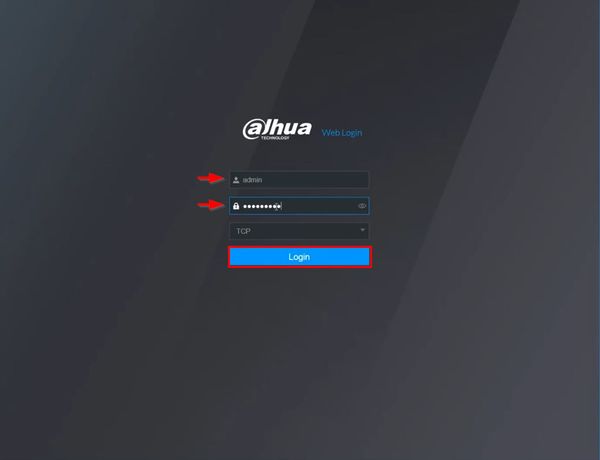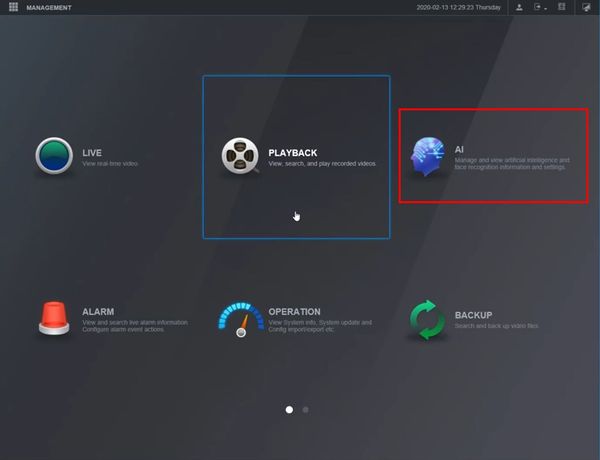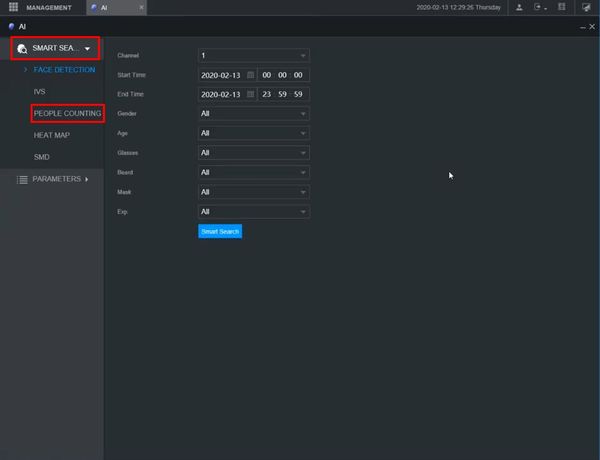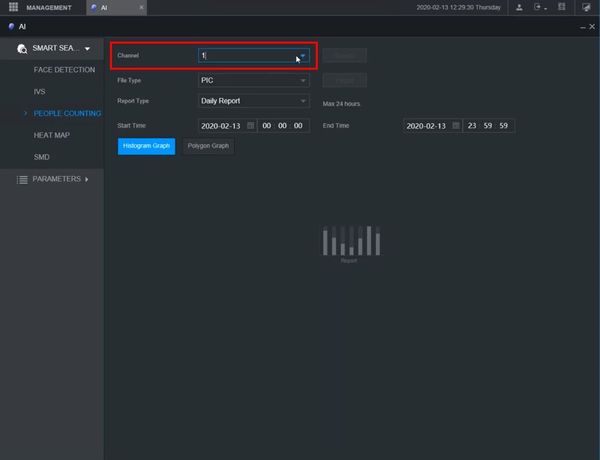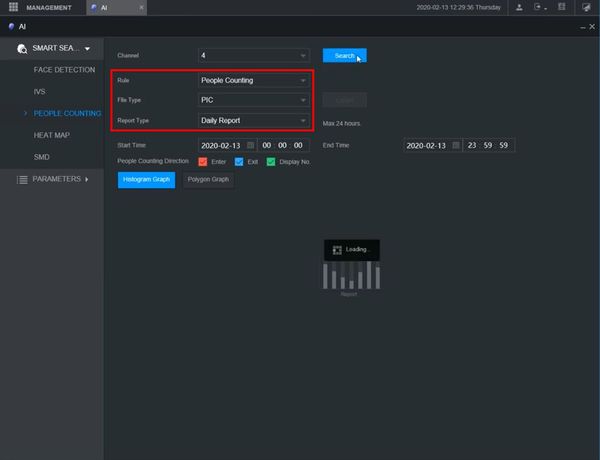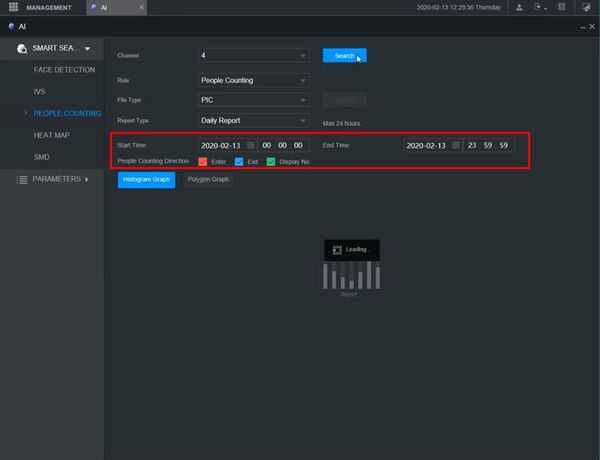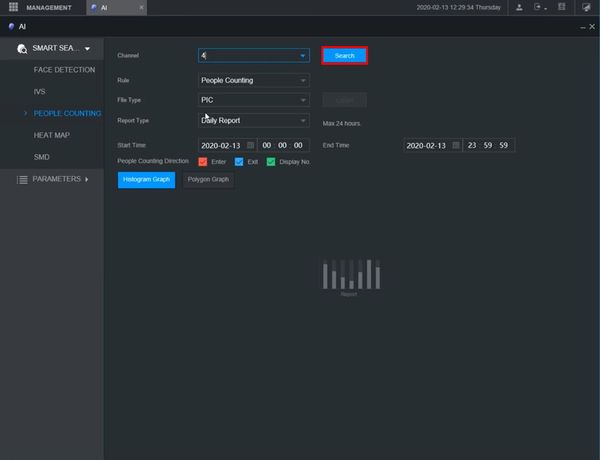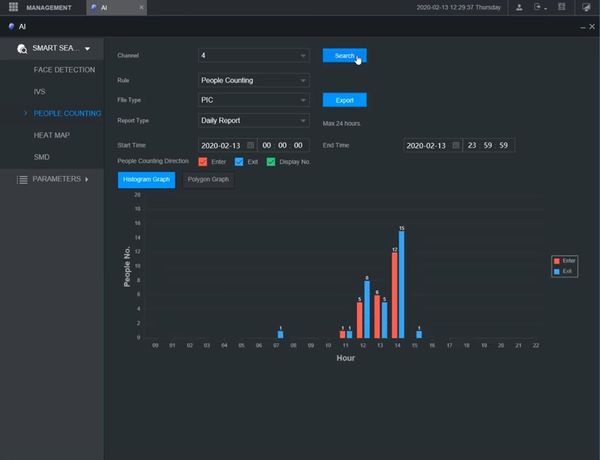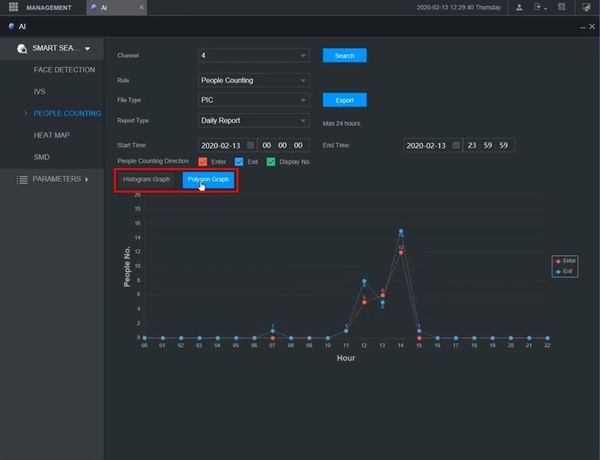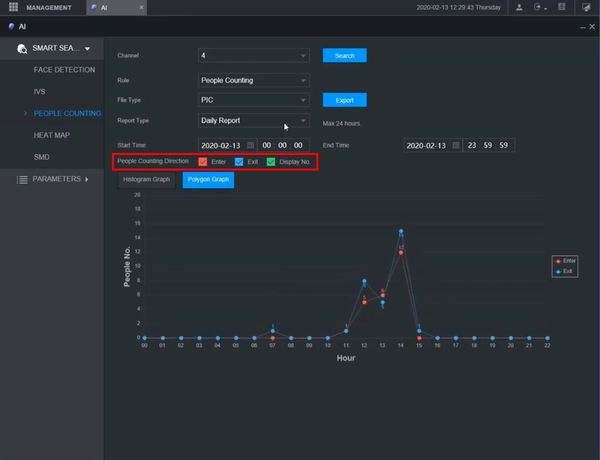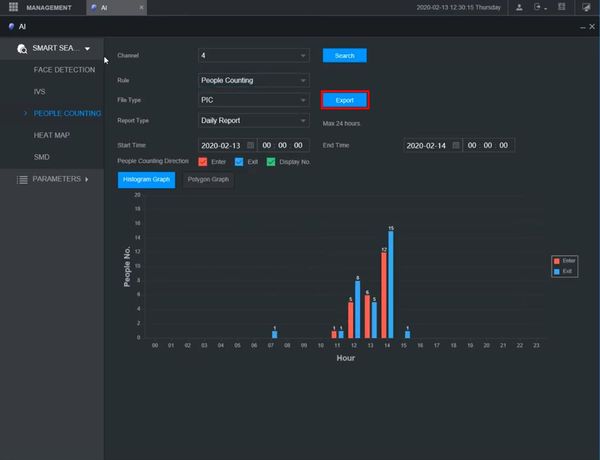Template:Smart Search People Counting WebUI New
Prerequisites
- Dahua device with People Counting function
- Computer
Video Instructions
Step by Step Instructions
1. Enter the IP of the device into a browser
At the Web Login
Enter the Username and Password
Click Login
2. Click AI
3. Click Smart Search > People Counting
4. Use the dropdown box to select the channel with People Counting function
5. Use the dropdown box to adjust the Search Parameters:
Rule - People Counting (by default) File Type - PIC (picture by default) Report Type - Daily Report, Monthly Report, Yearly Report
Use the interface to adjust the date range for the search (the maximum range for date will be limited by the Report Type set, for example Daily Report will allow a Maximum 24 hour search range)
6. Click Search
7. The data will be displayed
8. Click between Histogram/Polygram to change how the data is displayed in the graph
9. Check the box next to each data type to adjust which data is displayed in the graph
10. Click Export to export the People Counting data to the local computer