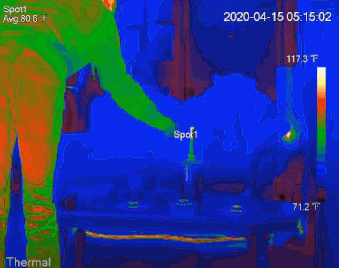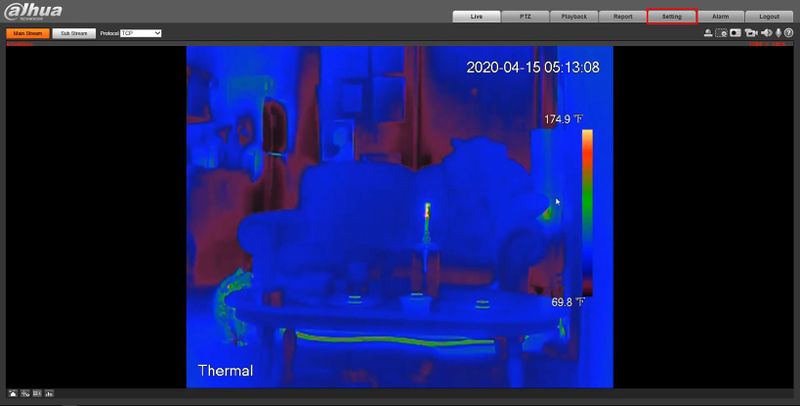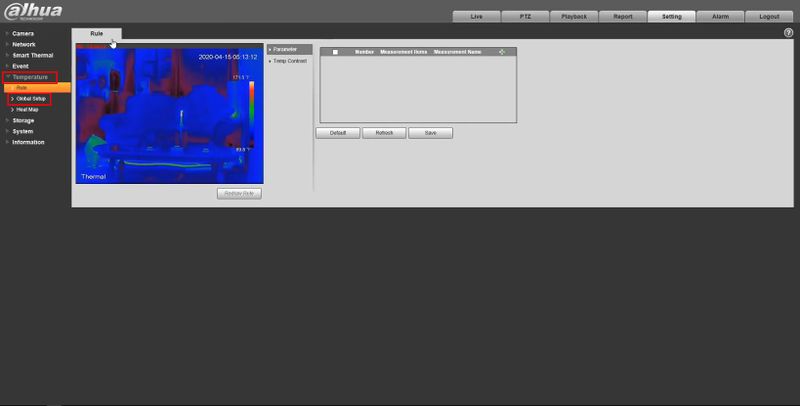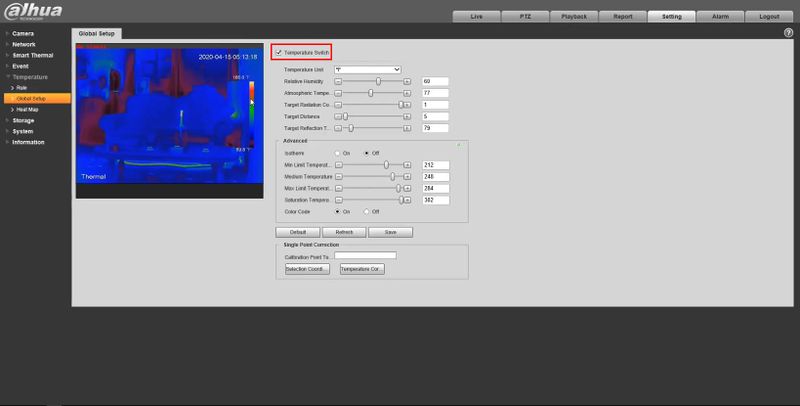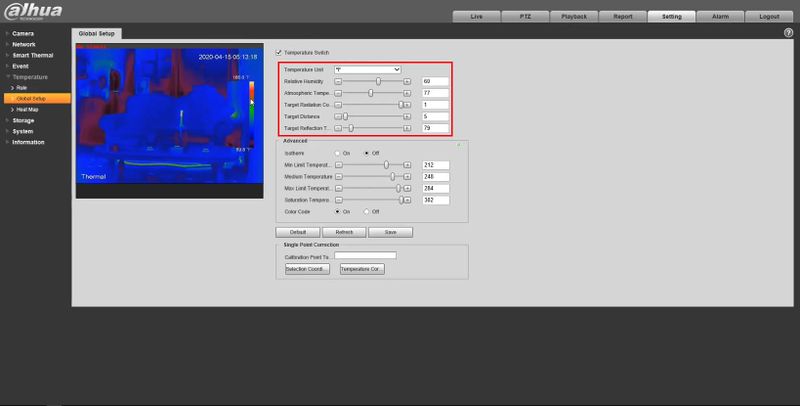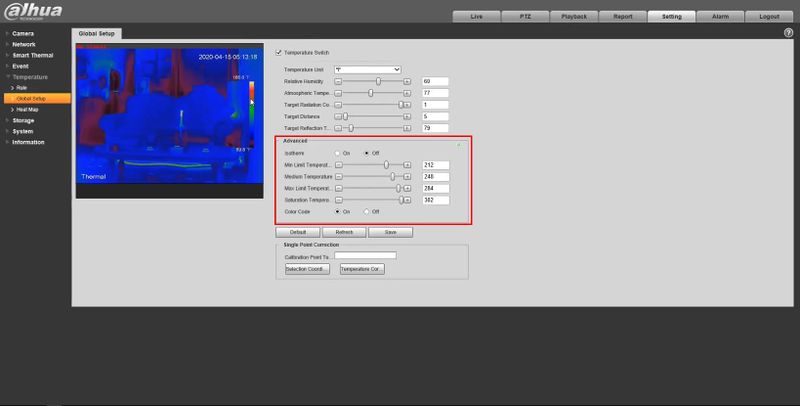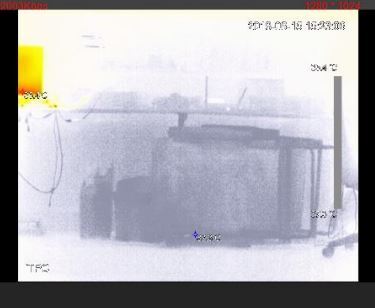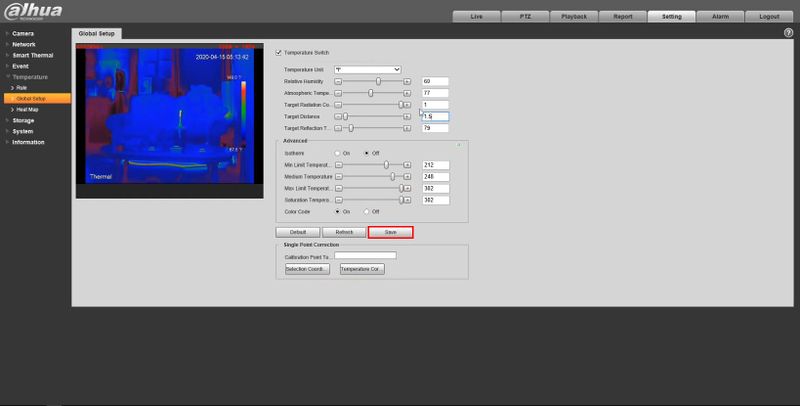Thermal/Configure Temperature Global Setup
Contents
Configure Temperature Global Setup
Description
Configure temperature measuring settings for a Dahua Thermal Camera using Temperature Global Setup
Prerequisites
- Dahua device with Temperature function - DH-TPC-BF5400 used for guide
Video Instructions
Step by Step Instructions
1. Enter the IP of the device into a browser (default 192.168.1.108)
At the Web Login
Enter the Username and Password
Click Login
2. Click Temperature > Global Setup
3. Check the box to enable Temperature Switch - to enable temperature testing rules and display them on the surveillance images
4. Configure the global temperature setup parameters as desired. A description of each setting is below
Global Temperature Setup Parameters (Click to expand)
| Parameter | Description |
|---|---|
| Temperature Switch | Select the check box to enable this function |
| Temperature Unit | Choose from Celsius (°C) and Fahrenheit (°F) |
| Relative Humidity | Relative humidity of environment. Ranges from 0RH - 100%RH |
| Atmospheric Temperature | Temperature of the environment. Ranges from -50 °C to 327.7 °C |
| Target Radiation Coefficient | Set Radiation coefficient of targets that are shot by this Device.
Ranges from 0.5 - 1. |
| Target Distance | Distance from the camera to targets that are shot.
Ranges from 0m - 10000m |
| Target Reflection Temperature | Temperature of targets that are shot by this Device. Ranges from -50 °C to 327.7 °C |
5. Configure the advanced global temperature setup parameters as desired. A description of each setting is below
Isotherm: Used to highlight an object in images of high brightness. Isotherm is based on median temperature, with highest temperature and lowest temperature as its range. The part of an object whose temperature is higher than floor temperature will be represented in a bright color and the part of an object whose temperature is lower than floor temperature will be represented in a black/white color.
Advanced Global Temperature Setup Parameters (Click to expand)
| Parameter | Description |
|---|---|
| Isotherm | Toggle On to enable this function. |
| Min Limit Temperature | When gain mode is under low-temperature mode, value ranges from -40 °C to 160 °C
When gain mode is under high-temperature mode, value ranges from -40 °C to 600 °C |
| Medium Temperature | When gain mode is under low-temperature mode, value ranges from -40 °C to 160 °C
When gain mode is under low-temperature mode, value ranges from -40 °C to 600 °C |
| Max Limit Temperature | When gain mode is under low-temperature mode, value ranges from -40 °C to 160 °C
When gain mode is under low-temperature mode, value ranges from -40 °C to 600 °C |
| Saturation Temperature | When gain mode is under low-temperature mode, value ranges from -40 °C to 160 °C
When gain mode is under low-temperature mode, value ranges from -40 °C to 600 °C |
| Color Code | Toggle On to enable color mode
A color code will be represented on the right side of surveillance images |
6. Click Save