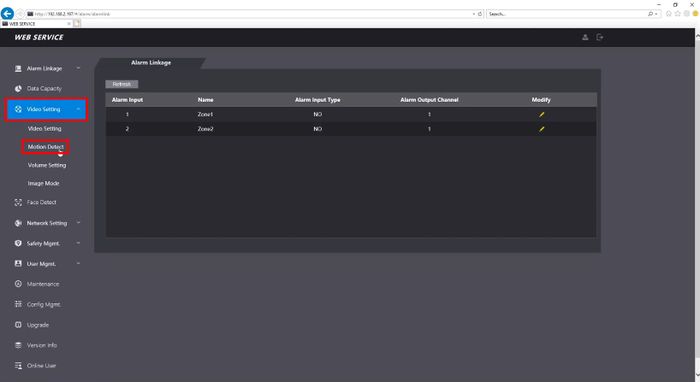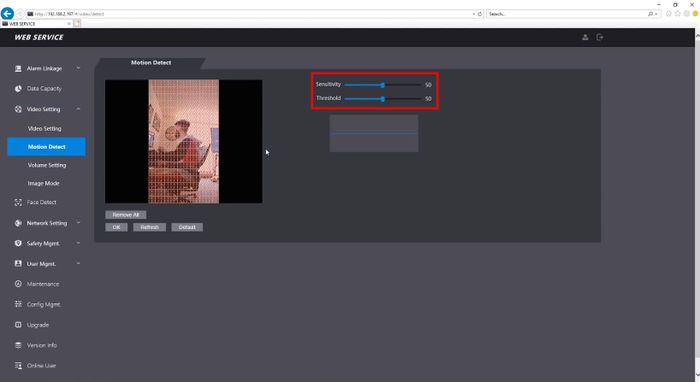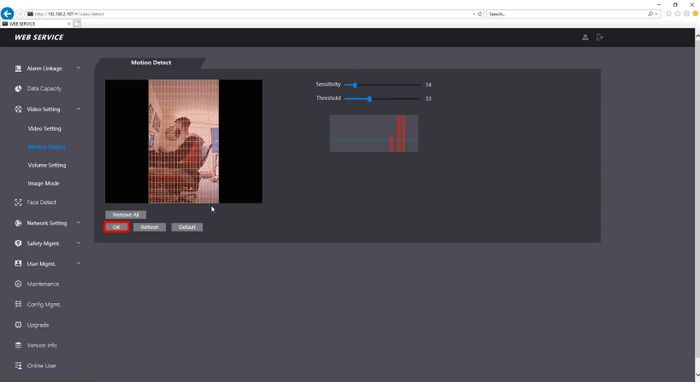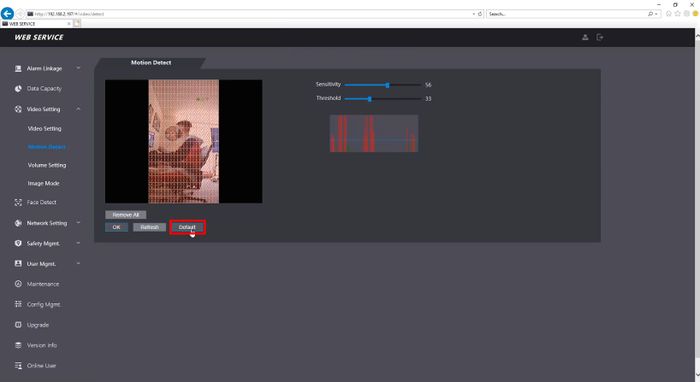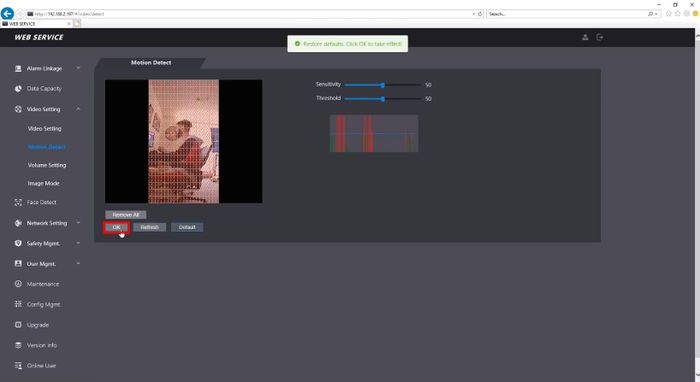Thermal/DHI-ASI7213X-T1/Instructions/Adjust Motion Detection
Contents
DHI-ASI7213X-T1-WebUI: Adjust Motion Sensitivity
Description
This guide will show how to adjust the Motion Detect settings for the DHI-ASI7213X-T1
Prerequisites
- DHI-ASI7213X-T1
- LAN Access from a Windows PC
- Internet Explorer or Chrome
Video Instructions
Step by Step Instructions
1. Log into the webUI of the device by typing the IP address into Internet Explorer
2. Click Video Setting > Motion Detect
3. Use the sliders to adjust the Motion Detect settings
- Sensitivity
- Threshold
4. Click OK to save settings
To return the Motion Detect settings to default, click the Default button
Then click OK to confirm