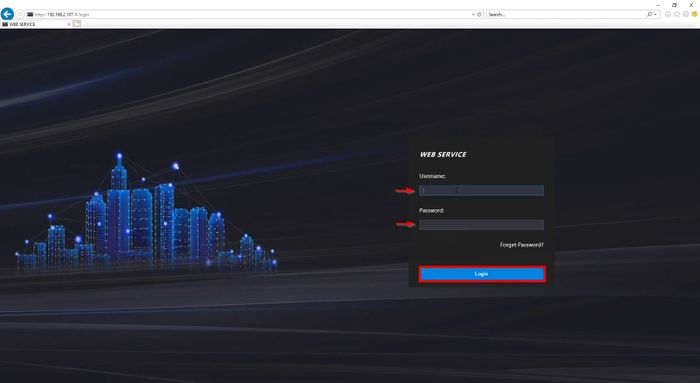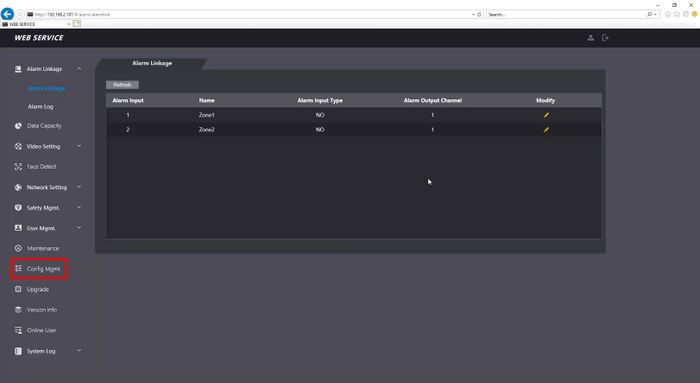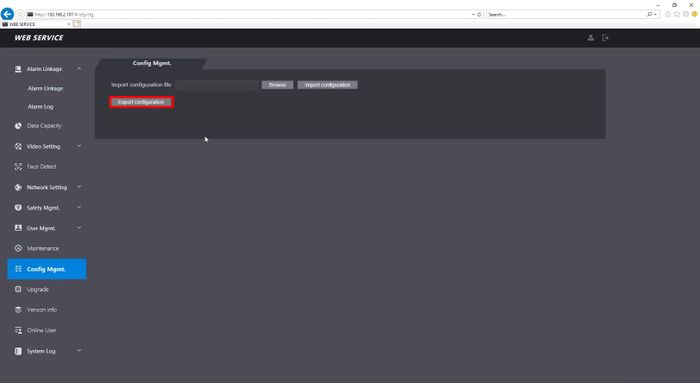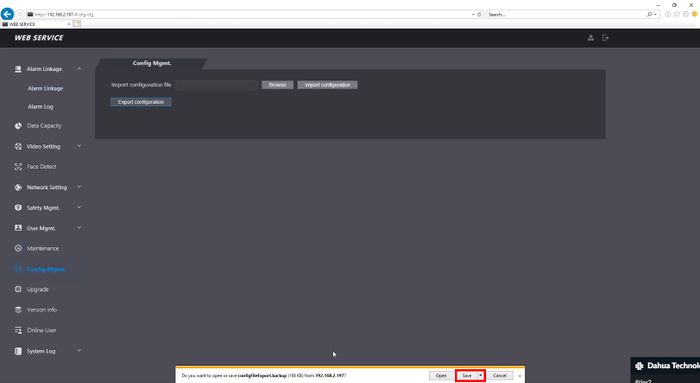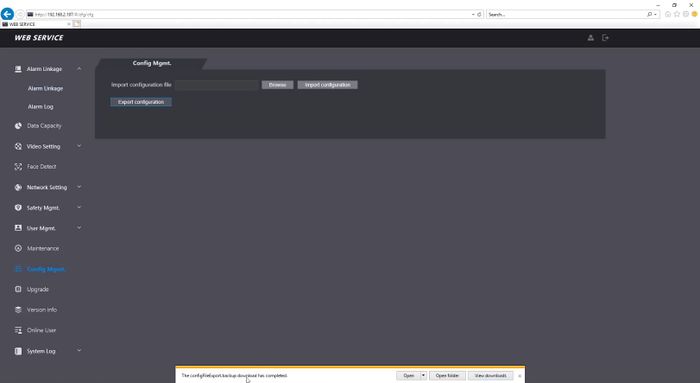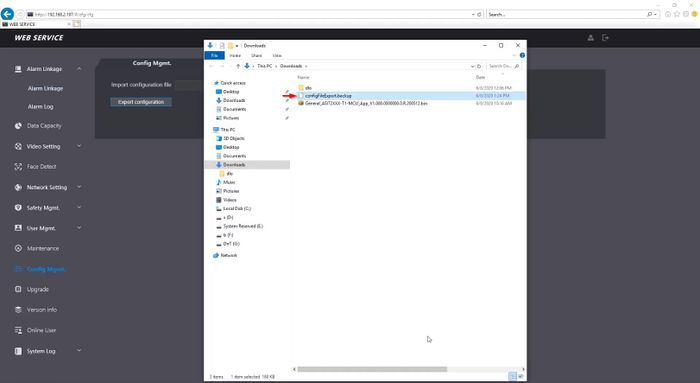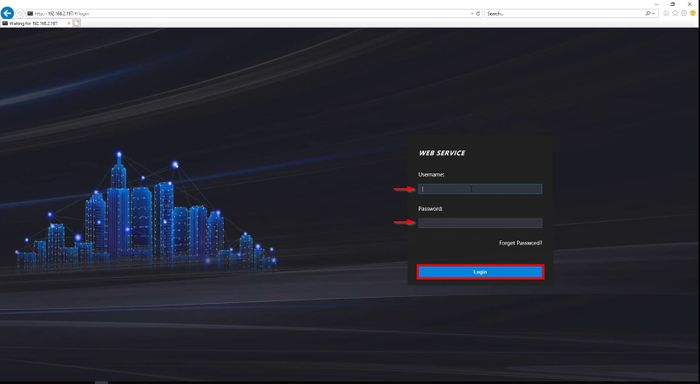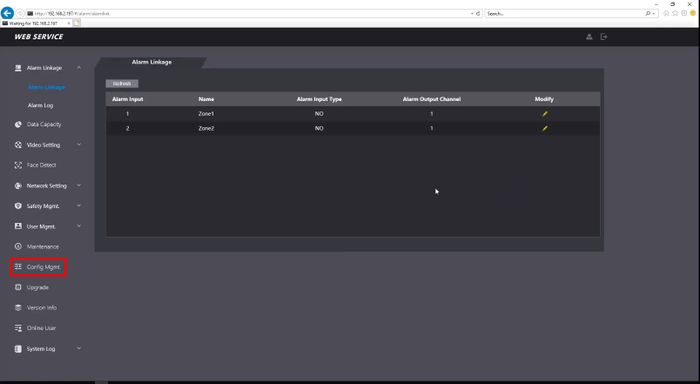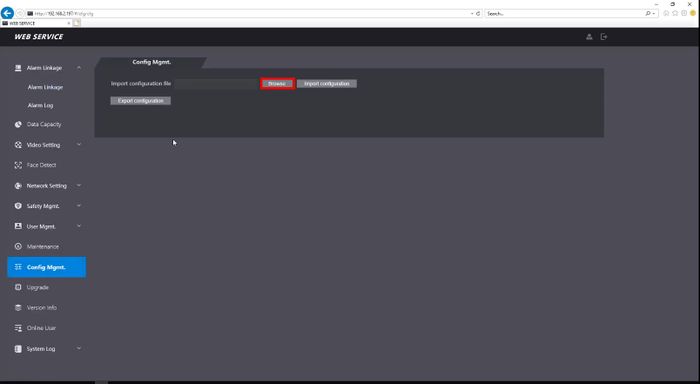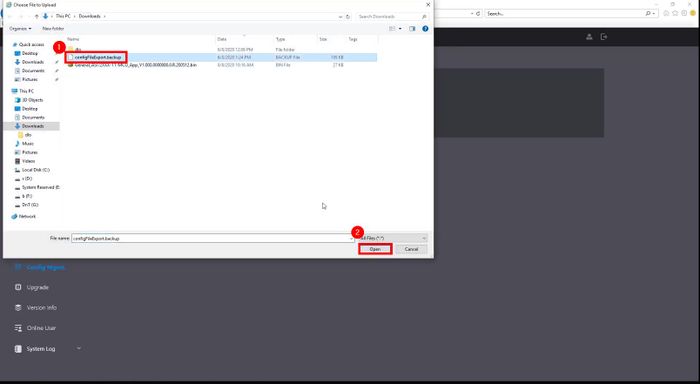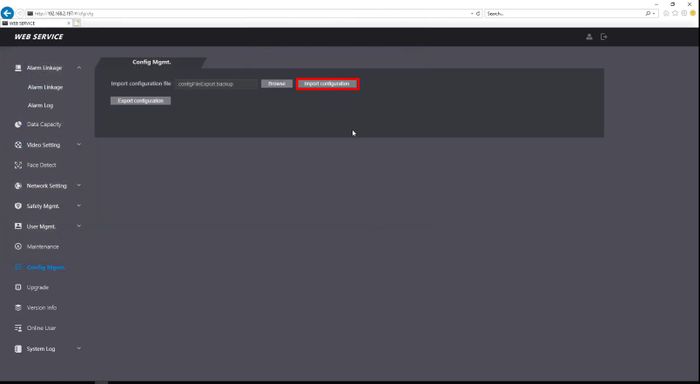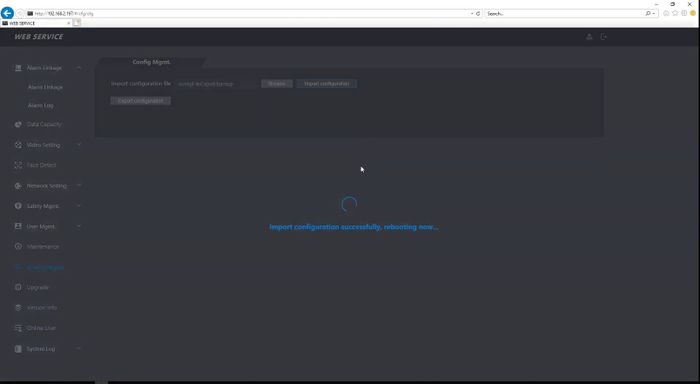Thermal/DHI-ASI7213X-T1/Instructions/Import Export Configuration File
Contents
Import/Export Configuration File
Description
This guide will show how to Export and Import configuration files for the DHI-ASI7213X-T1
Prerequisites
- DHI-ASI7213X-T1
- LAN Access from a Windows PC
- Internet Explorer or Chrome
Export Video Instructions
Import Video Instructions
Step by Step Instructions
Export Configuration
1. Log into the webUI of the device by typing the IP address into Internet Explorer
Enter the username/password click Login
2. Click Config Mgmt.
3. Click Export Configuration
4. Confirm the prompt from the browser to Save the file
Import Configuration
1. Log into the webUI of the device by typing the IP address into Internet Explorer
Enter the username/password click Login
2. Click Config Mgmt.
3. Click Browse
4. Locate the backup file, click Open
5. Click Import configuration
A prompt will confirm a successful import and the device will reboot