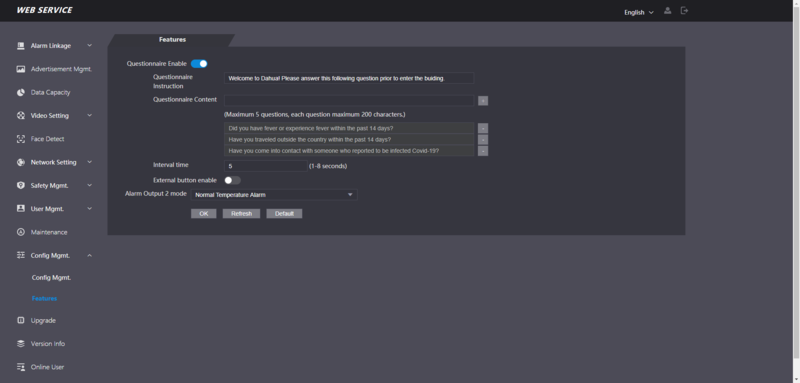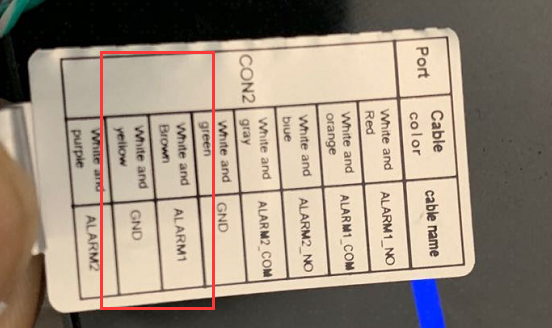Thermal/DHI-ASI7213X-T1/Instructions/Questionnaire
Contents
DHI-ASI7213X-T1 Questionnaire Setup
Description
This guide will cover how to setup the Questionnaire feature for DHI-ASI7213X-T1
Firmware version 1220786_Customer_ASI72XXX_EngFrn_NP_V1.000.10BE002.0.R.200904 adds the Questionnaire Feature
The purpose is to display the questionnaire and have a customer to answer the following questions to the receptionist.
Prerequisites
- DHI-ASI7213X-T1 (Firmware Version 1220786_Customer_ASI72XXX_EngFrn_NP_V1.000.10BE002.0.R.200904)
- Device connected to network
- Local computer to access webUI
Video Demo
Video Instruction
Step by Step Instruction
1. Login to the DHI-ASI7213X-T1 webUI by typing the IP address into a local browser and entering the username and password
Navigate to Config Mgmt > Features
Toggle to enable the Questionnaire
Type the questionnaire instruction and contents (you can add maximum 5 questions in the contents), that you would like to display.
The display interval time of each question by default is 4 seconds, you can set up it between 1-8 seconds.
External Button
There is an option for External Button enable.
This can be used if you connect the kiosk to a door lock; when you have this enabled, after a customer has finished answering the questionnaire, the receptionist needs to push the button (connected to Alarm1 and GND) to unlock the door.
Once the external button is enabled, the device will display the questionnaire first, then go to temp measurement until the external button presses. Otherwise will stop at the last question for 15 seconds, if the button isn’t pressed within 15 seconds, the device will say “Access Denied” and then go back to beginning of questionnaire.
Once all settings have been set click OK to save