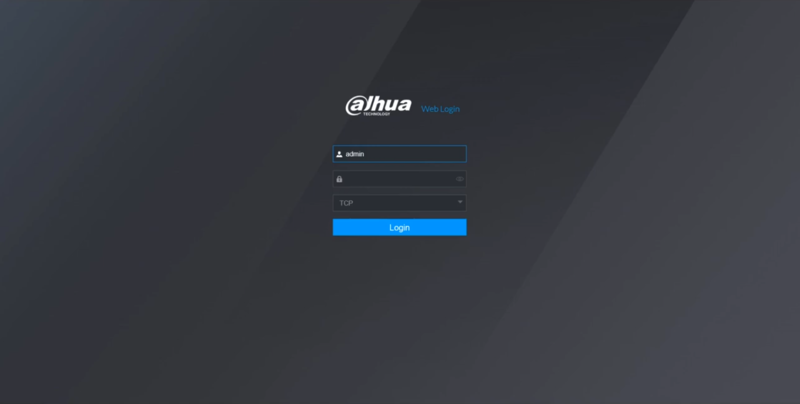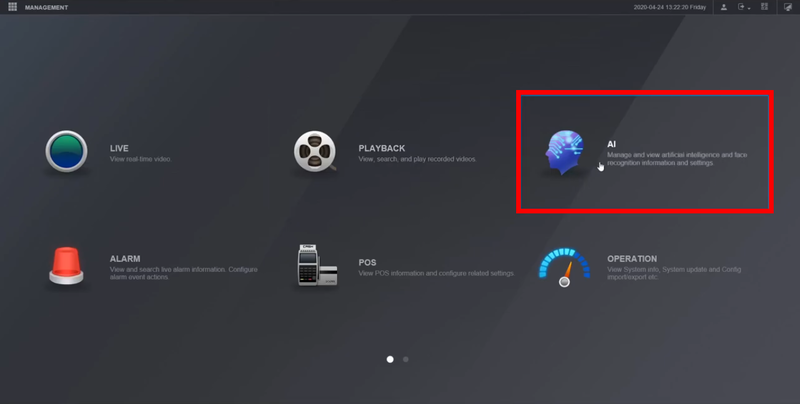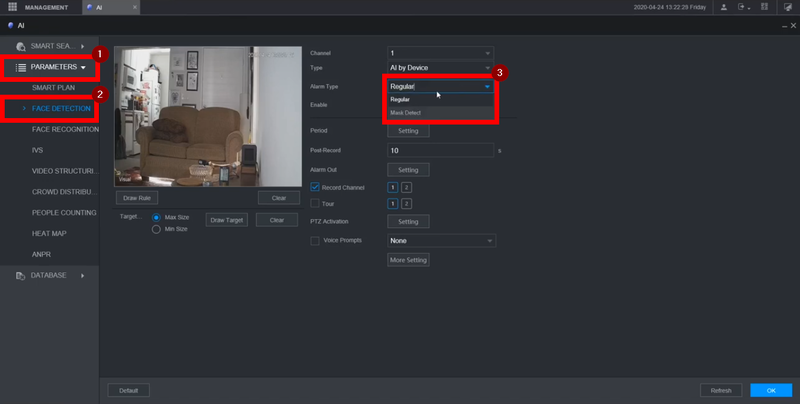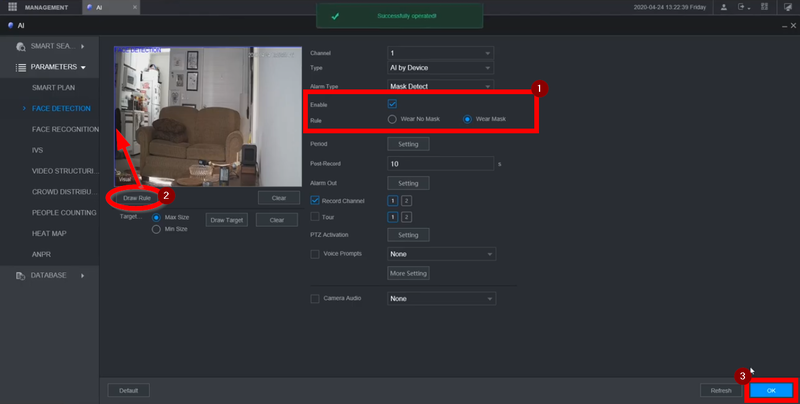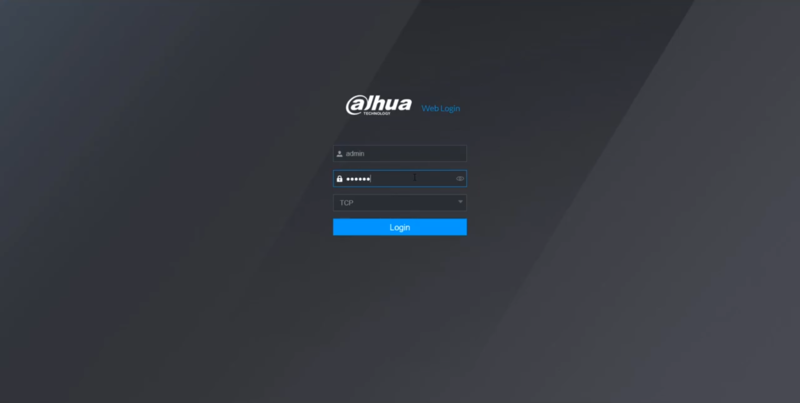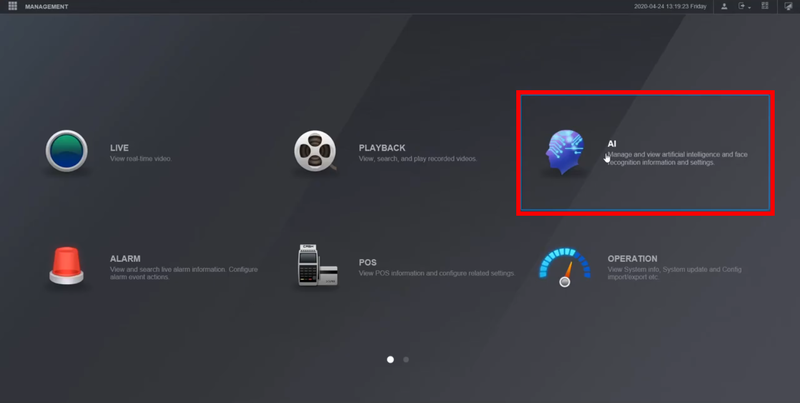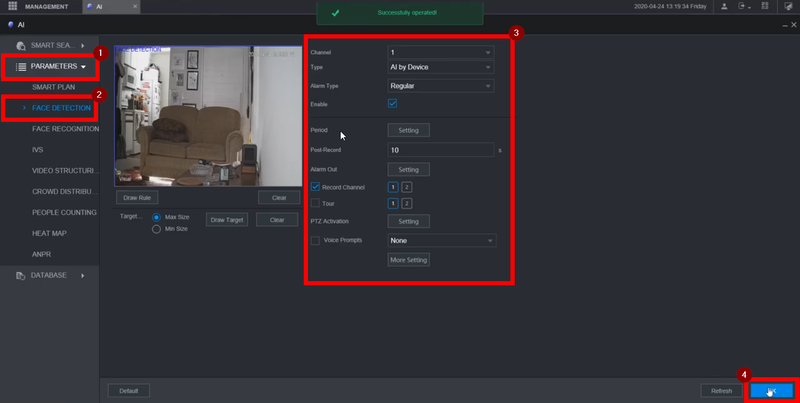Thermal/How To Enable Human Attributes
Contents
Description
This article will go over two types Human Attributes that can be enabled on the NVR's Local UI for AI Statistics
1. Human Attributes with Mask Alerts turned ON
2. Human Attributes with Mask Alerts turned OFF
The Human Attributes Stamps are only visible through the NVR's Local Display
Human Attributes with Mask Alerts turned ON
Video Instructions
Step by Step Instructions
1. Login to the recorder's UI
2. Go to the AI tab
3. Navigate to:
- Parameters>Face detection
- Under "Alarm Type" switch it from Regular to Mask Detect
4. Once that is switched to Mask Detect:
- Enable the check box and make sure "Wear Mask" is selected
- The detection zone will be the whole image by default, Clear and redraw the rule if needed
- Save
Human Attributes with Mask Alerts turned OFF
Video Instructions
Step by Step Instructions
1.Login to the recorder's Webui
2. Click on the AI tab
3. Navigate to:
Parameter:>Face Detection
- Leave the Alarm type on Regular - Enable and Save