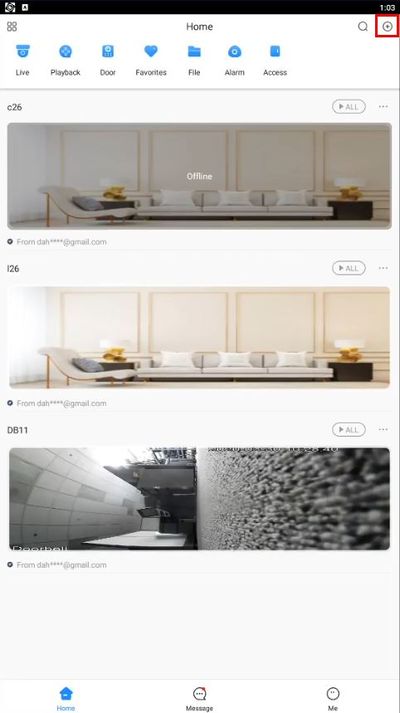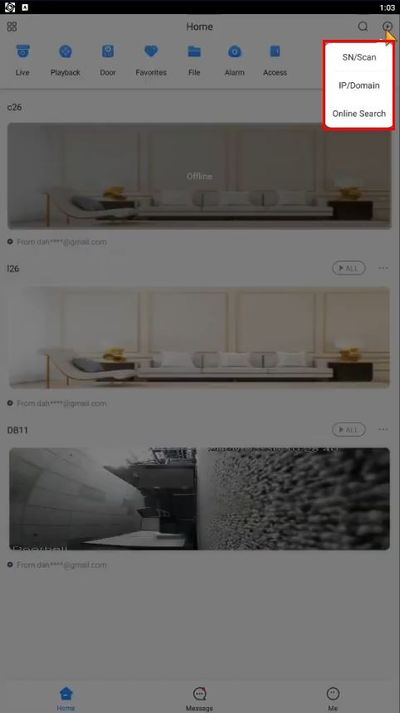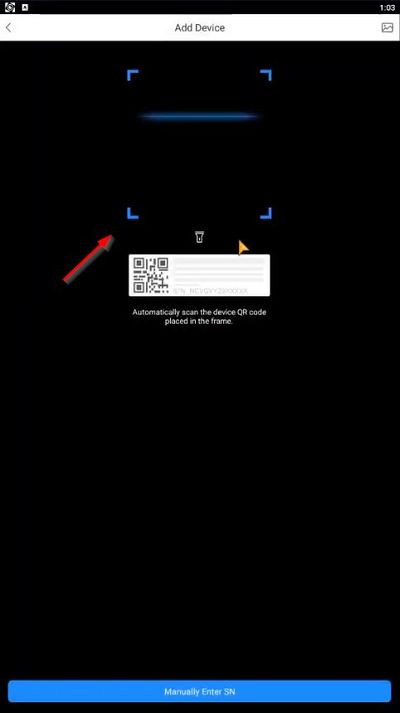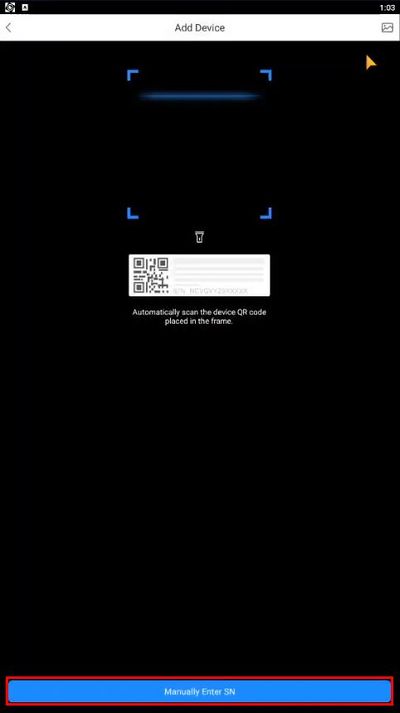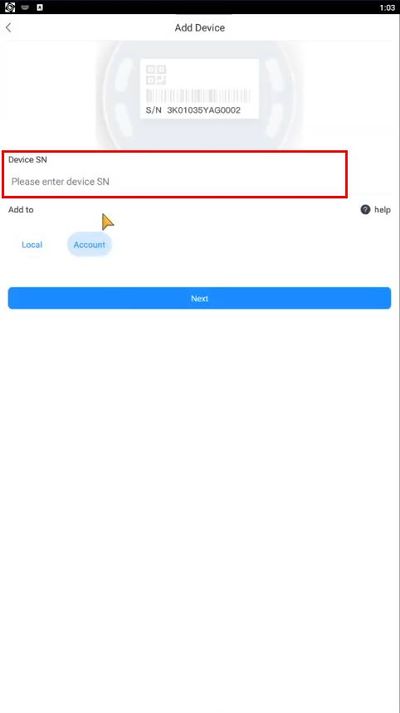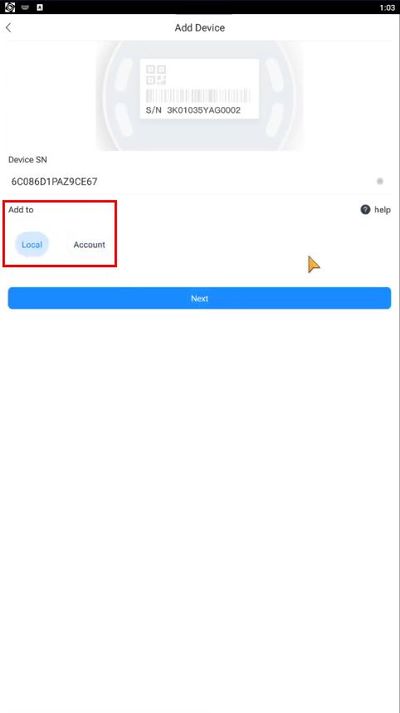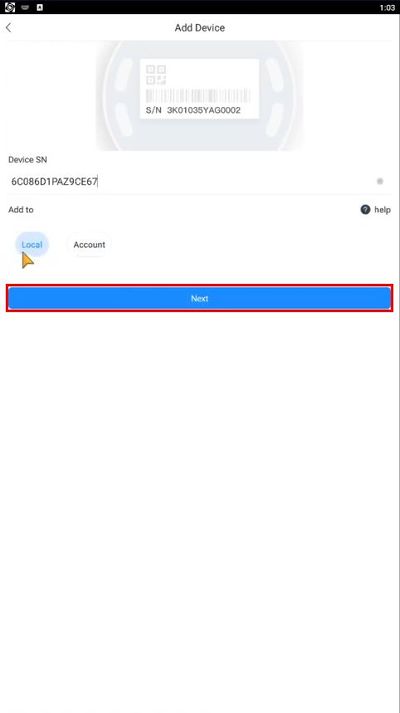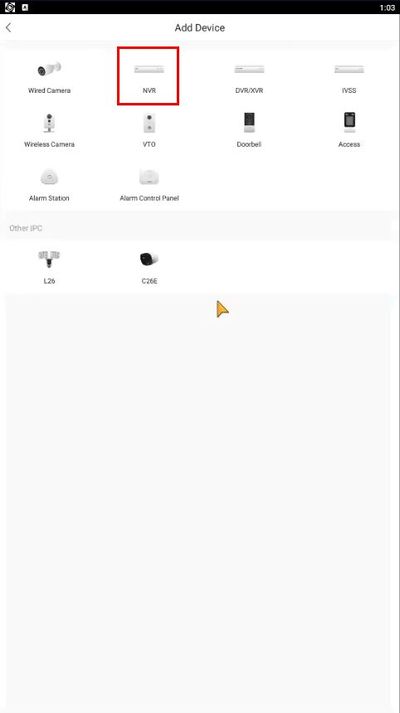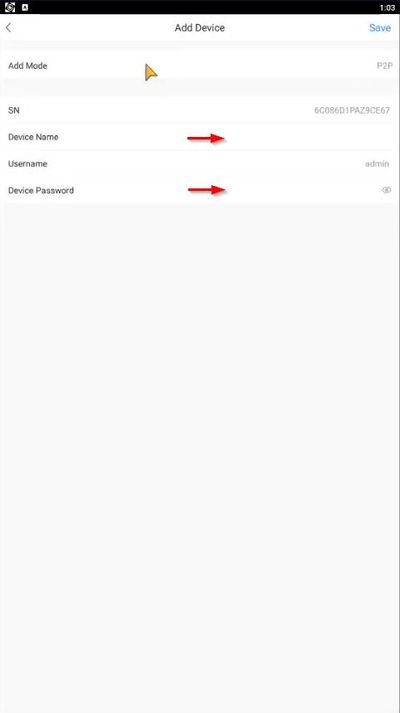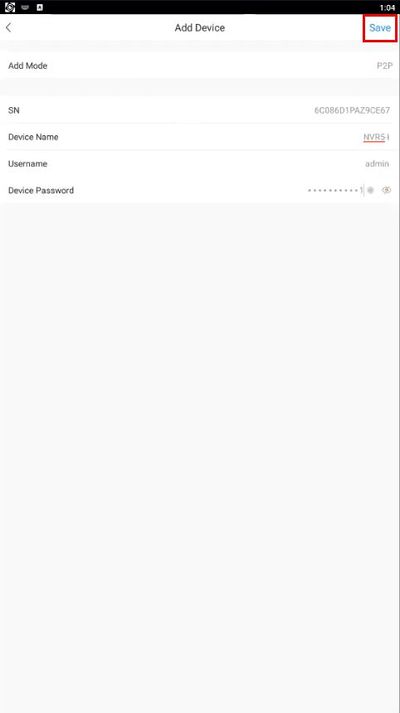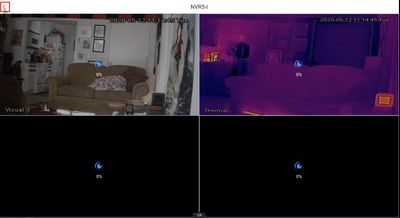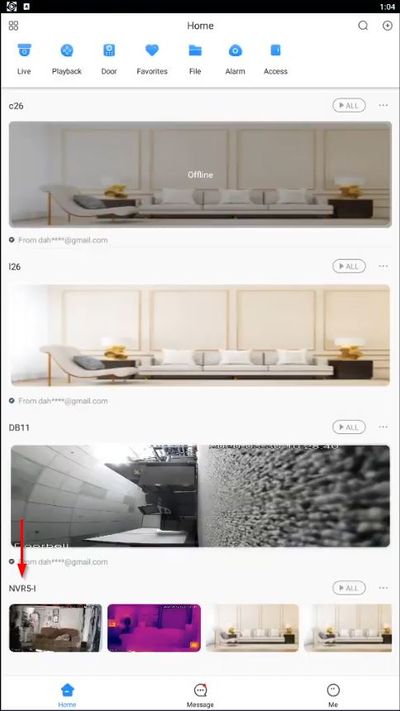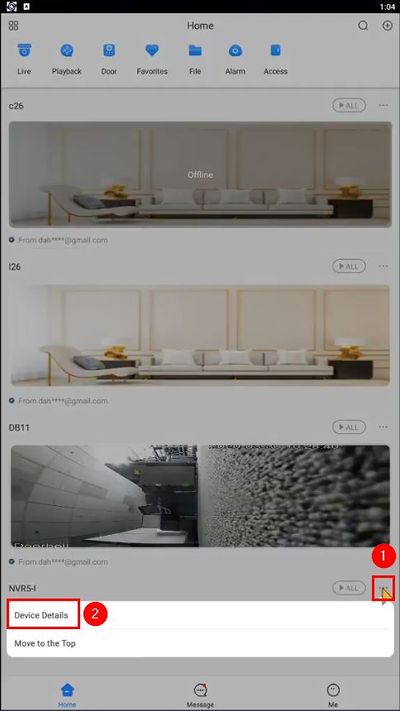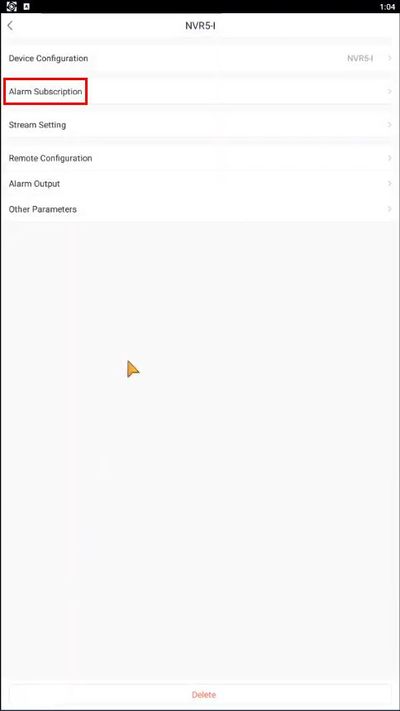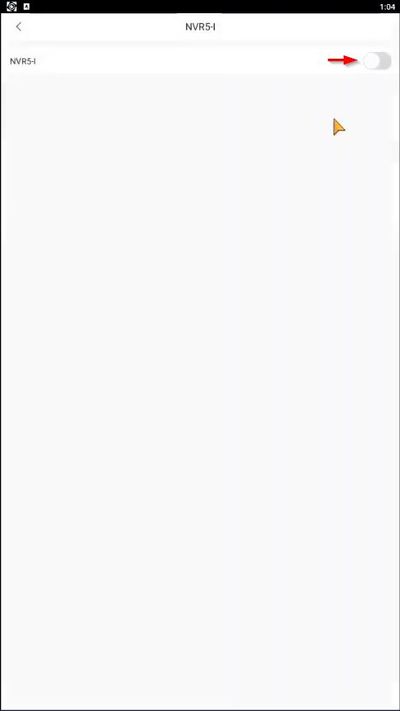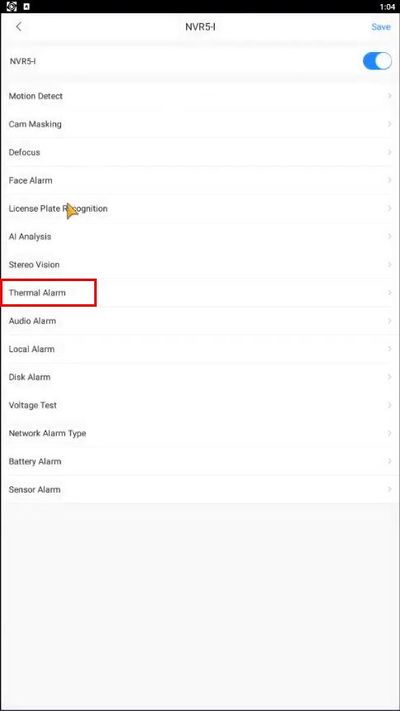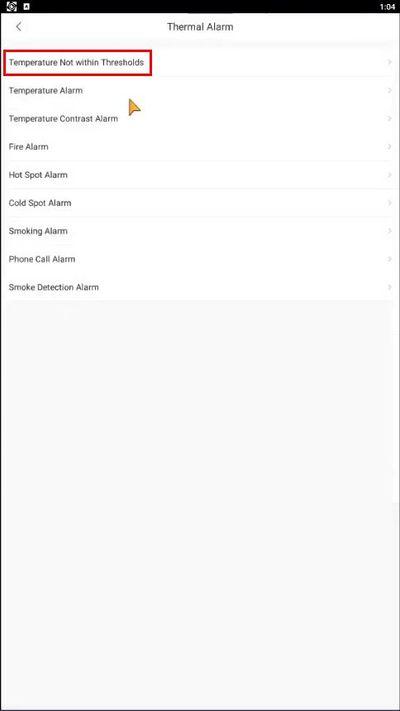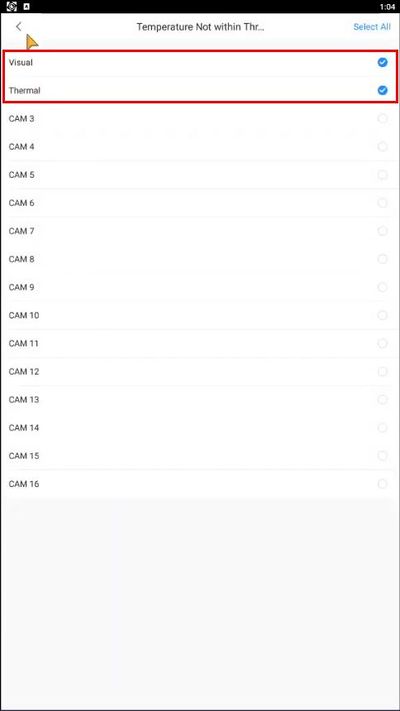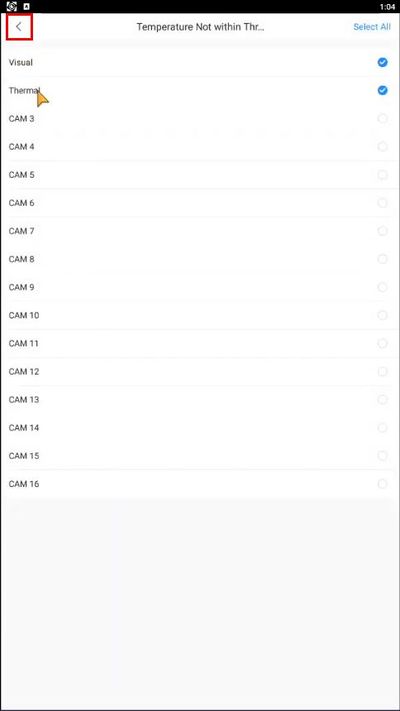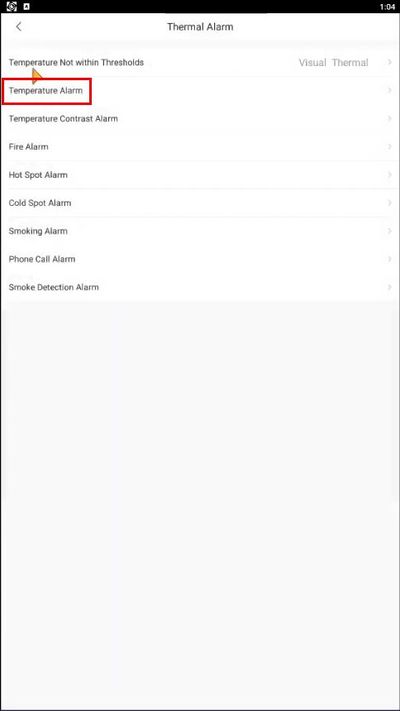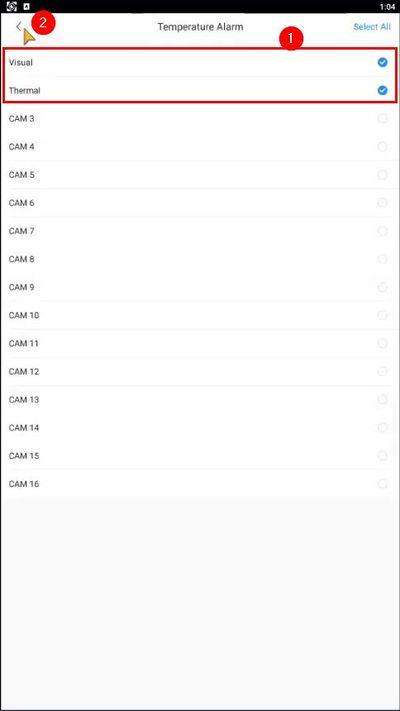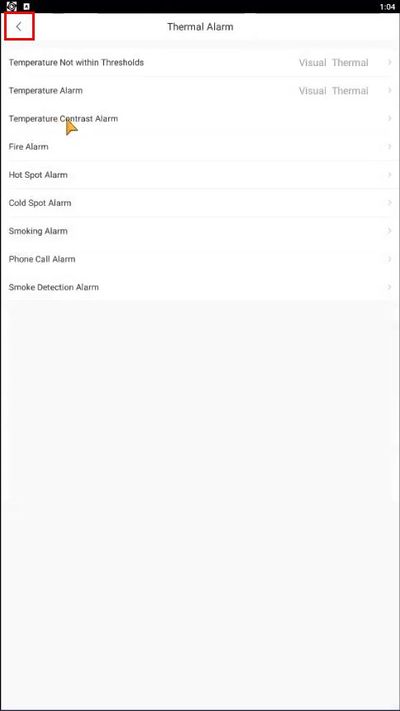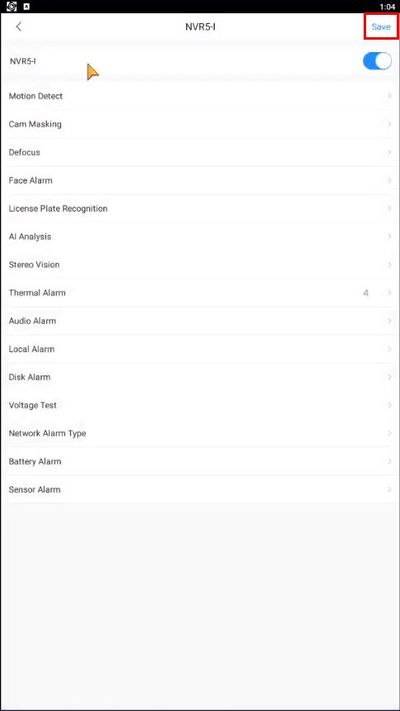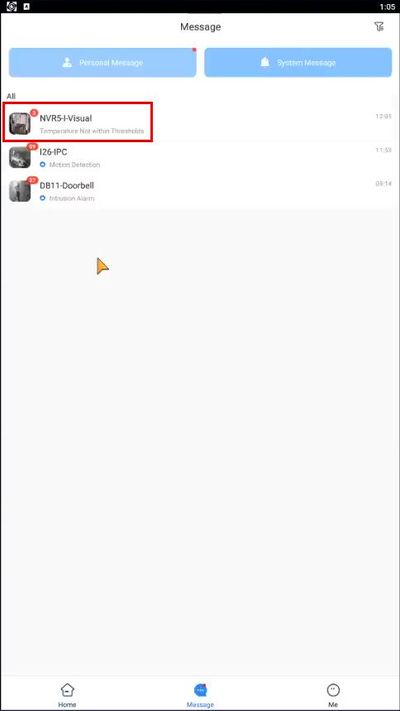Thermal/Temperature Monitoring/DMSS/Add NVR and Setup Push Notifications
Contents
DMSS Add NVR and Setup Push Notifications
Description
This guide will show how to add the NVR to the mobile app DMSS and setup Push Notifications for the Thermal Temperature Monitoring Solution
Prerequisites
- NVR setup and connected to network
- Latest version of DMSS
Video Instructions
Step by Step Instructions
Update to latest version of the app:
Add NVR to DMSS
1. From the home screen of DMSS press the + in the top right of the screen
2. Select SN/Scan to add NVR via P2P
3. Allow any camera permissions for the app and use the on screen overlay to scan the QR code found the the P2P menu
4. To manually enter the Serial Number, select Manually Enter SN
5. Enter the Device Serial Number
6. Select Local under Add to
7. Select Next
8. Select NVR
9. Complete the Add Device setup by entering:
Device Name - A name for the NVR in the app Device Password - Password for the NVR
10. Select Save
11. The device will automatically connect and bring up Live View
Press the < arrow int he top left of the screen to return to the Home screen
The NVR will now appear in the Home screen under added devices
Setup Push Notifications
12. Press the ... next to the NVR in the list and select Device Details
13. Select Alarm Subscription
14. Toggle to enable alarm notifications from the NVR
15. Select Thermal Alarm
16. Select Temperature Not within Thresholds
17. Select the Channels of the NVR the Thermal camera is registered as, Visual and Thermal
18. Press the < arrow in the top left of the screen
19. Select Temperature Alarm
20. Select the Channels of the NVR the Thermal camera is registered as, Visual and Therma
Press the < arrow in the top left of the screen
21. Press the < arrow in the top left of the screen again to return to the main Device details menu
22. Press Save
Notifications will be found under the Message section
From the Home screen select Message on the bottom of the screen
Select the notifications to review