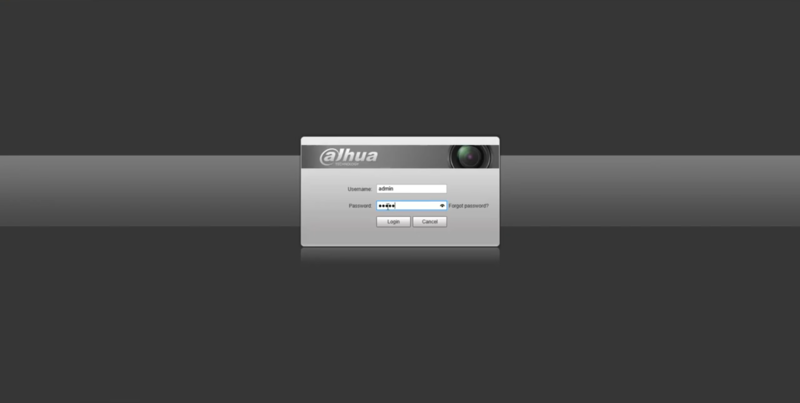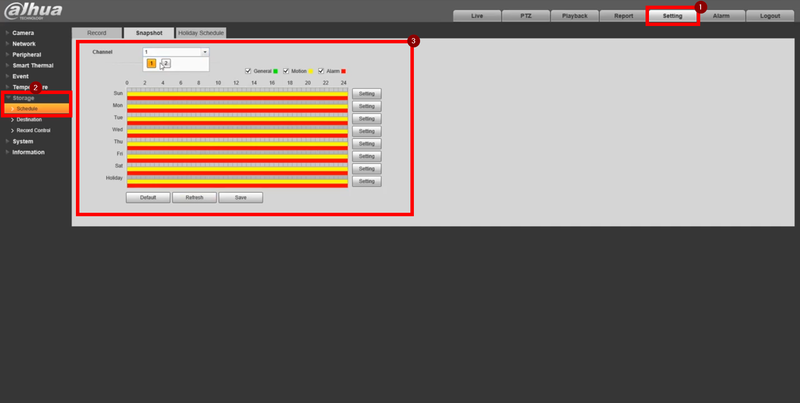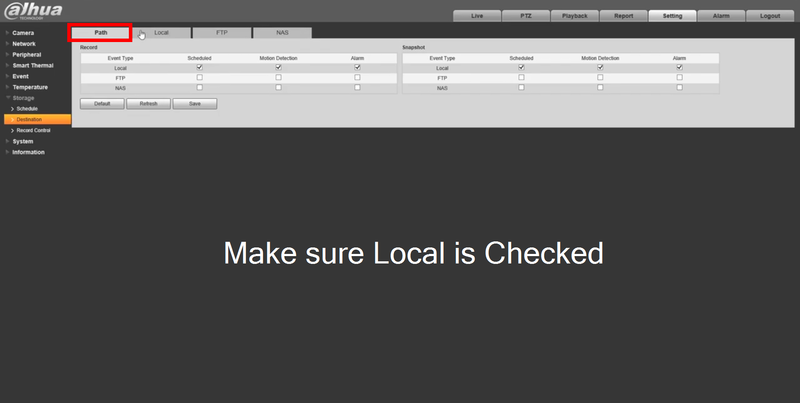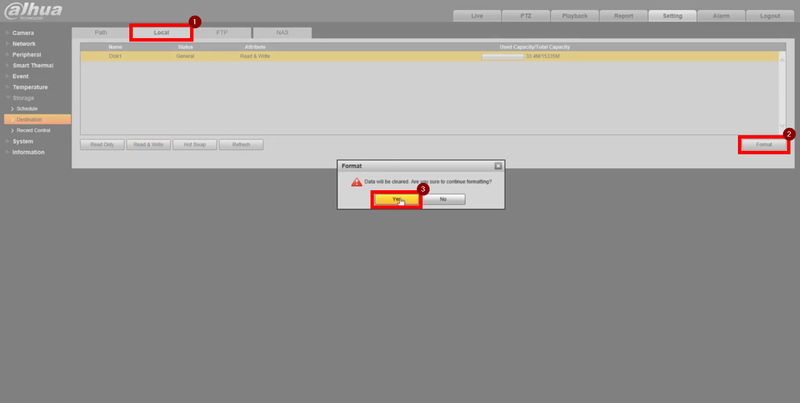Thermal/Thermal Install Format SDCard
Description
This article covers the proper steps of installing an SD card to our DH-TPC-BF5421-T
Prerequisites
- SD Card (256GB MAX)
- Torx Screwdriver
Video Instructions
Step by Step Instructions
1. Unscrew the torx screw and lift the hatch located on the bottom of the camera. Install the SD Card
2. Boot up the camera and login to the WEBUI
3. Navigate to: Settings > Storage
Assure that the schedule is setup for Alarm for Thermal Alarms. Motion is also and option if needed
4. Go to the Destination tab on the left and maske sure that Local is checked
5. Still on Destination go to the "Local" tab, highlight the SD card and click on format. The camera will reboot and the SD card is now properly installed