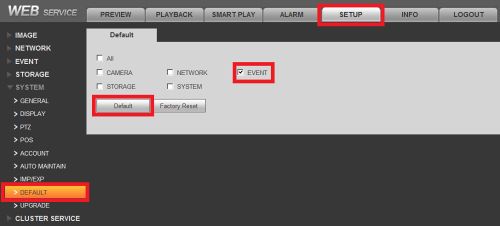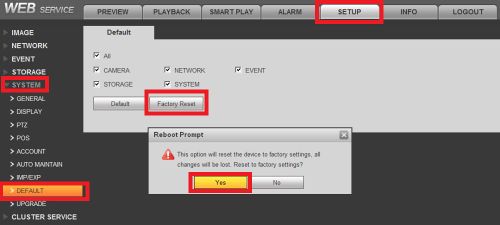Troubleshoot/NVR/Unable To Disarm Alarm
Alarm signal can not be disarmed
- Alarm setup is not correct
- Alarm output has been open manually
- Input device error or connection is not correct
- First Factory default the system to try to clear it
1. To begin troubleshooting please reset all events by logging into your NVR/DVR/HCVR/Tribrid and going to Setup>System>Default and check only the event box and select default. This will clear all of your event data for all cameras connected on this NVR/DVR/HCVR/Tribrid and on the connected IP Cameras themselves. To be specific this feature will disable all Video Detect, IVS, Face Detect, Audio Detect options on the camera. If this fixes your alarm signal then your alarm setup on the camera was not setup correctly. Don't forget that if you were using motion detect for recording you will need to re-enable these features.
2. If this didn't fix the problem then you need to check the wiring on the back of your NVR/DVR/HCVR/Tribrid for your alarm input and output. Alarm inputs are set to NO (normally open) by default. In case you have a sensor that is open all the time, you might want to set the input to NC (normally closed). For an in-depth guide on how to wire and setup physical alarm inputs and outputs please visit:
How To Connect Electronic Buzzer Tutorial
3. If this didn't fix the problem, perform a factory reset on your NVR/DVR/HCVR/Tribrid Recorder in Setup>System>Default, click factory reset, and then yes.