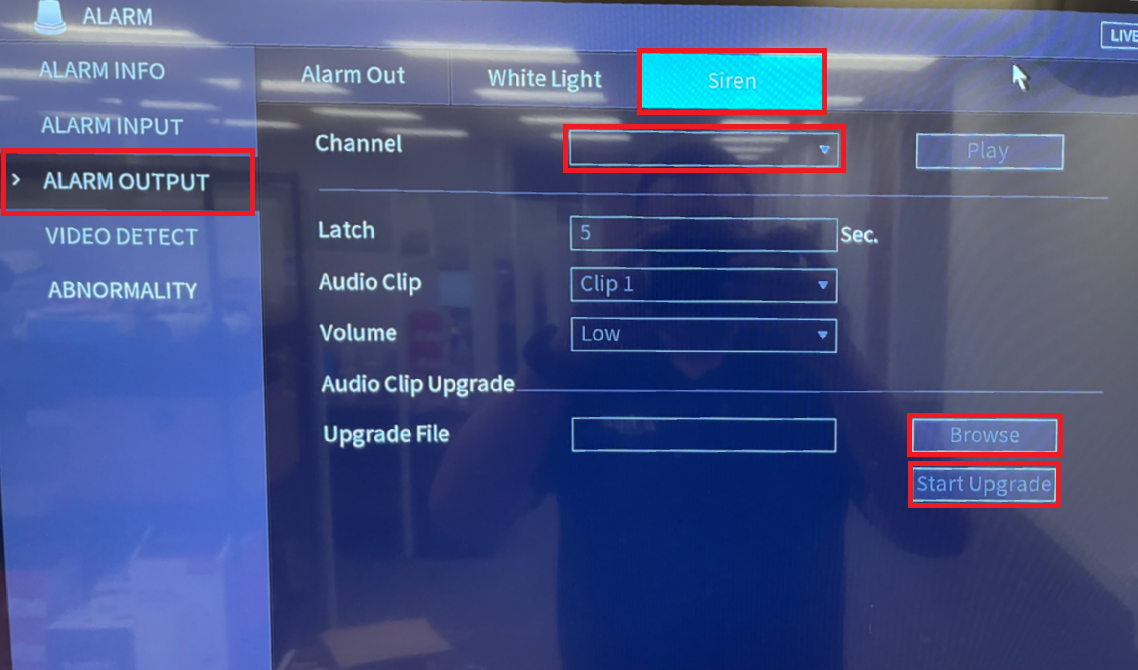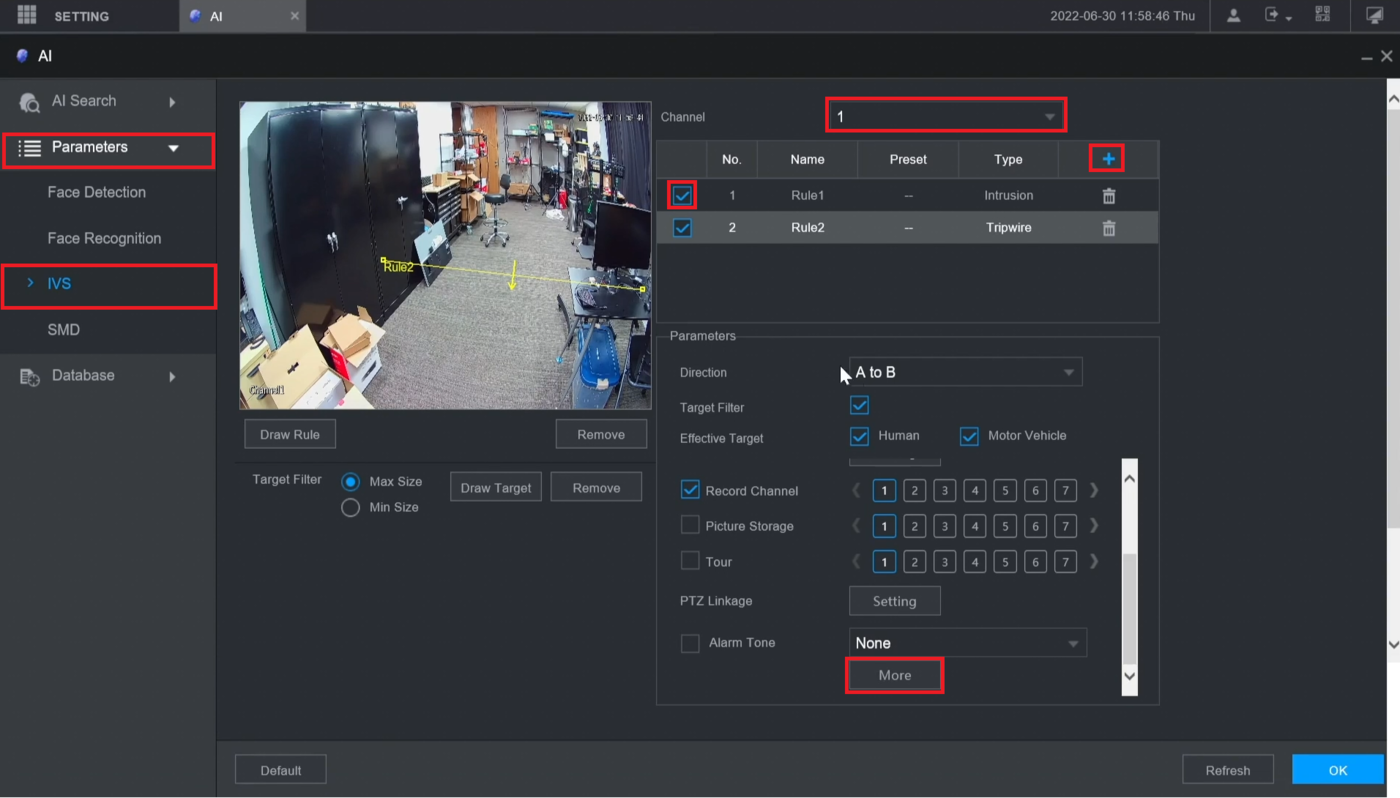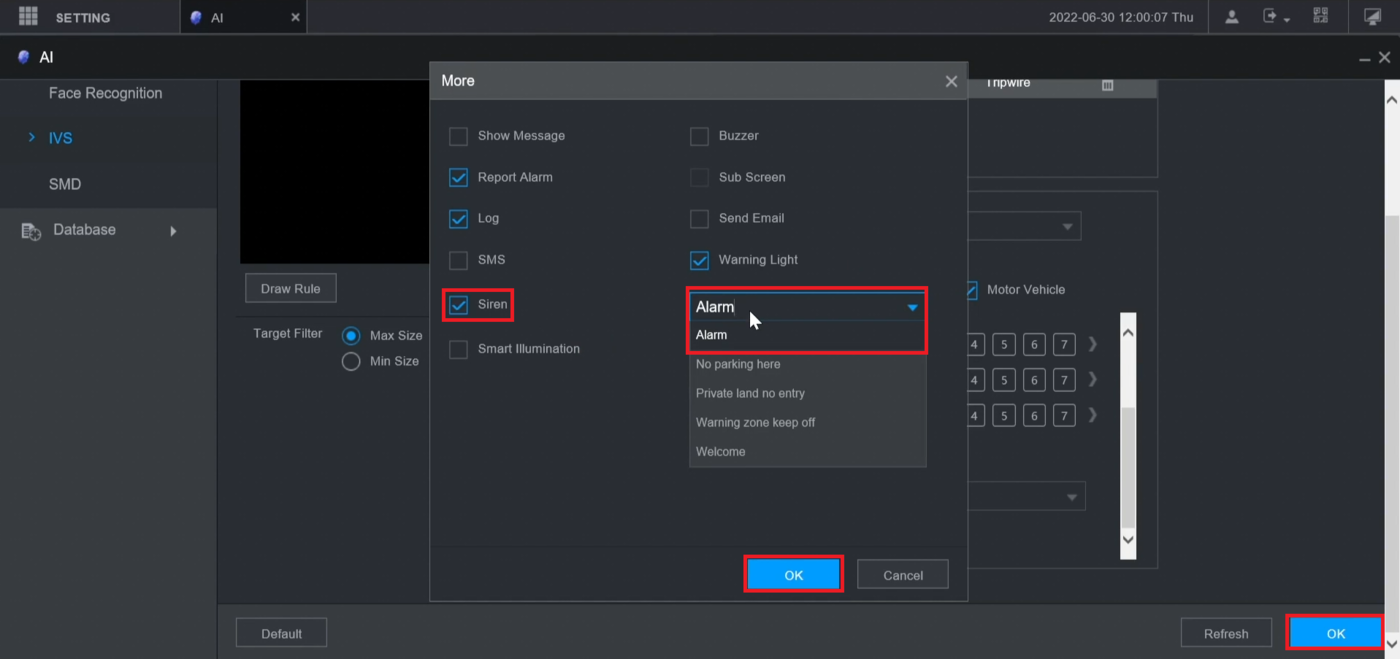USA/HDCVI/Camera/TiOC/How to Upload Custom Siren Audio on HDCVI TiOC Cameras
Contents
How to Upload Custom Siren Audio on HDCVI TiOC Cameras
Description
This article will cover how to upload custom audio to be used as a siren on an HDCVI TiOC camera
Prerequisites
- Dahua TiOC HDCVI Camera
- Dahua XVR on the Latest Firmware
- USB Drive with a Custom Audio File
Video Instructions
Coming Soon
Step by Step Instructions
1. Connect the USB drive with the custom audio file on it to a USB port on the XVR.
On a local monitor, connected via HDMI or VGA to the XVR, navigate to Main Menu → Alarm → Alarm Output → Siren.
Select the channel that the TiOC camera is connect to from the Channel drop-down.
Click on Browse next to the Upgrade File field.
Navigate to the file saved on the USB drive and select it.
Click on Start Upgrade and wait till the process is completed
2. Go back to the main menu of the XVR.
Then click on AI.
On the left select Parameters and IVS.
Select the channel that the TiOC camera is connect to from the Channel drop-down.
Click on + at the top right to create a new IVS Rule.
Then check the box next to that IVS Rule in the list.
Scroll to he bottom and select More below Alarm Tone
3. Check the Siren box to enable the siren for when the IVS Rule is triggered.
Click on the drop-down next to Siren and select Alarm to set it to the custom audio that was uploaded in the previous step.
Click OK at the bottom of the window.
Click OK at the bottom of the screen to save all the IVS settings