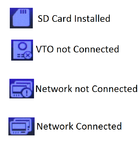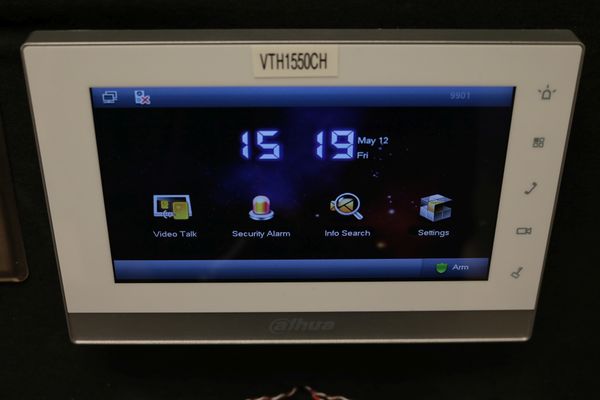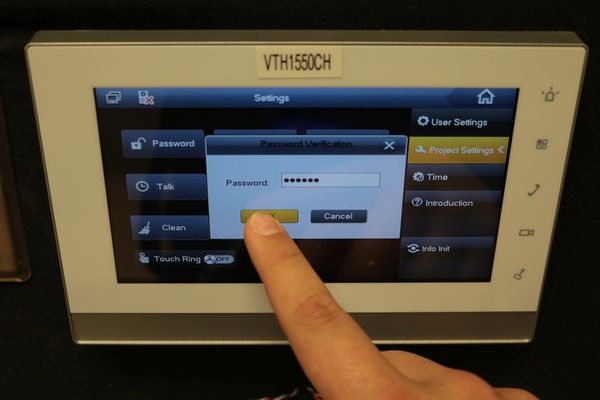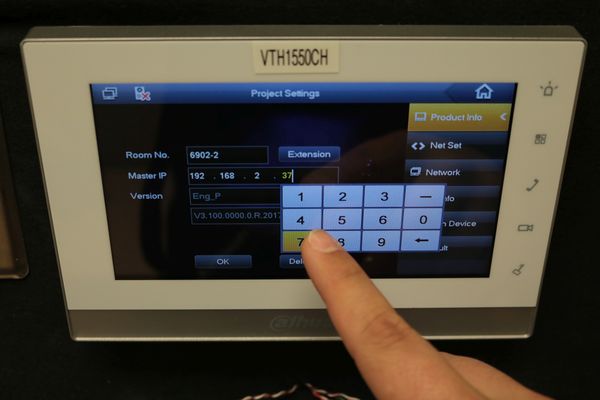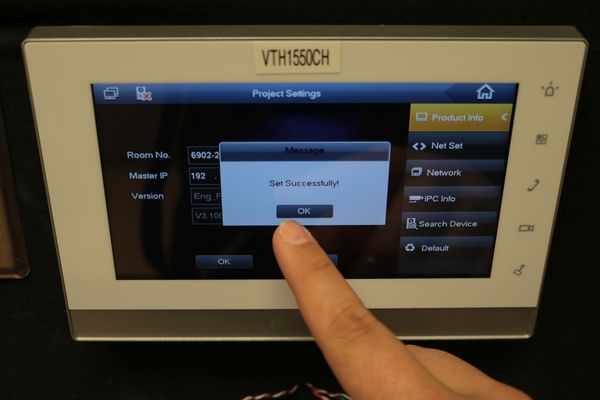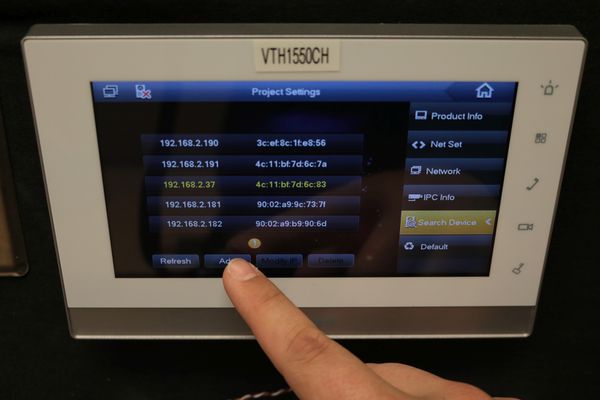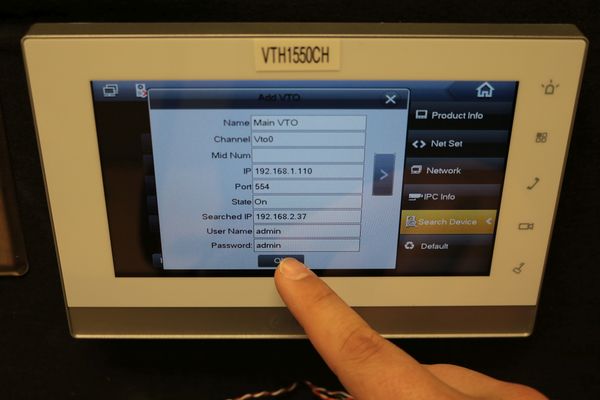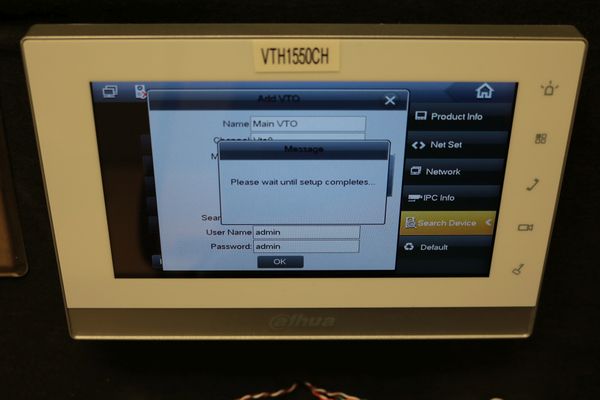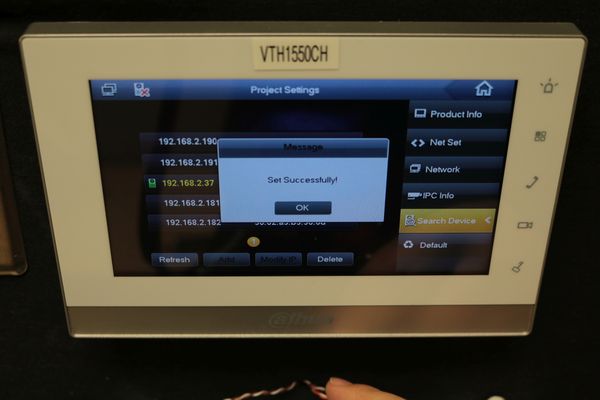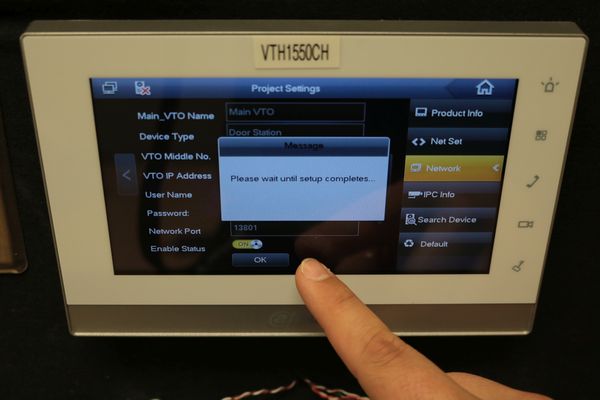Video Intercom/How To Add A Second VTH1550CH To A VTO1210C-X
| Icon | Name | Generation | Technology | SIP 2.0 | Example Device 1 | Example Device 2 | Identifying Characteristic | PC Software | Mobile App |
|---|---|---|---|---|---|---|---|---|---|
| Gen1-IP | Gen 1 | IP | Non-SIP | VTH1550CH | VTO2111D-WP | No "-2" or "-S" | SmartPSS | gDMSS or iDMSS |
Contents
How To Add A Second VTH1550CH To A VTO1210C-X
Description
This Step by Step guide will provide instruction to setup A Second VTH1550CH To A VTH5221D via a LAN connection.
- VTH status indicator key:
Prerequisites
- Power to a second VTH1550CH and VTO2111D-WP (PoE or DC12V)
- Wired network (VTO211D-WP can be wireless)
- Existing VTO and VTH connection
Video Instructions
Step by Step Instructions
1. Make sure the VTH is on a network connection from VTH to VTO. The VTH and VTO are configured through automatic room number negotiation, the LAN IP set on the VTH does not need to be static. Let's start by selecting Settings.
2. Now select Project Settings and enter in the password for this model of VTH (002236).
3. Now select Product Info on the right hand side, then select Master to make sure you are set on Extension mode.
4. The room number of the Main VTH that had been configured previously needs to be entered, as well as a "-" with the extension number you desire afterwards.
5. Now enter the IP address of the Main VTH. Then select OK
6. Now select Search Device, then refresh to scan the network, then select the VTO device's IP, then select Add.
7. Now make sure the login information is correct for your VTO device.
8. Select Network on the right, then make sure the Main_VTO's address matches, and then select enable status, then select OK.
9. Once the VTO offline icon (see key for description) goes away, this will be an indication that the automatic room number service has initialized. However, you might not be able to call for a few minutes while the settings initialize. If calling through the VTO doesn't work at this point, please restart both the VTH and the VTO.
10. Attempt to make a call, and enjoy!