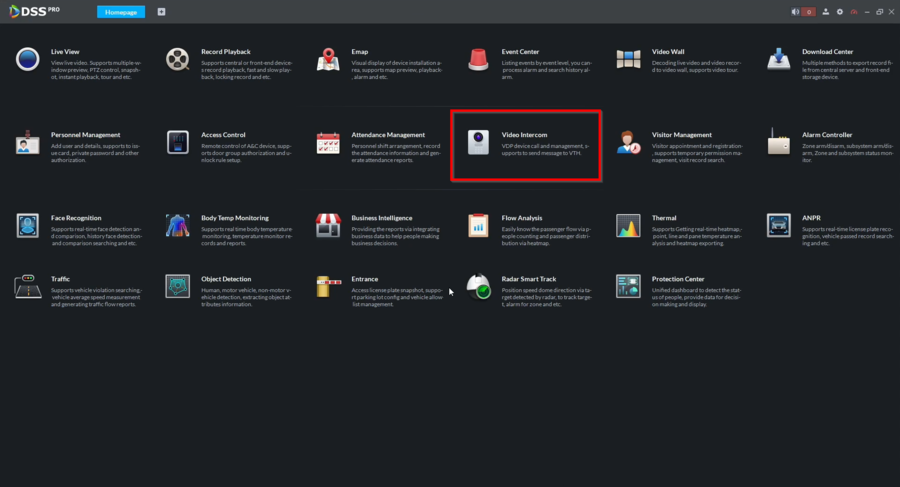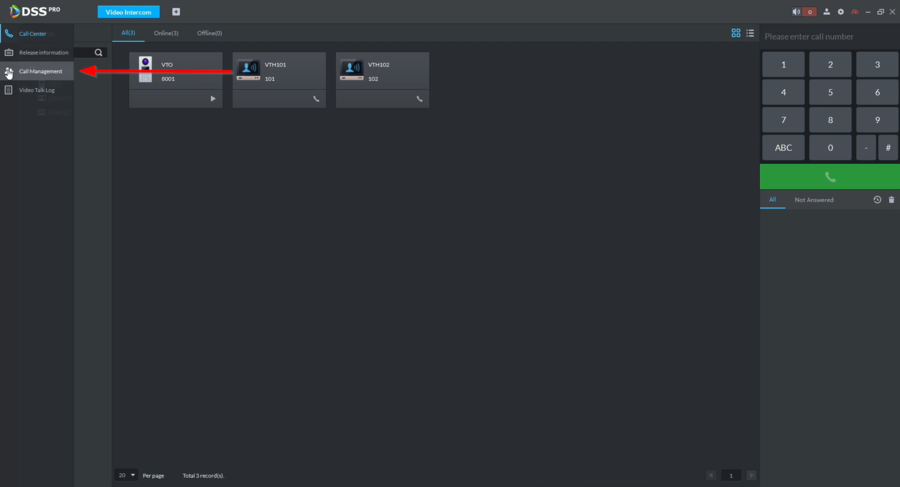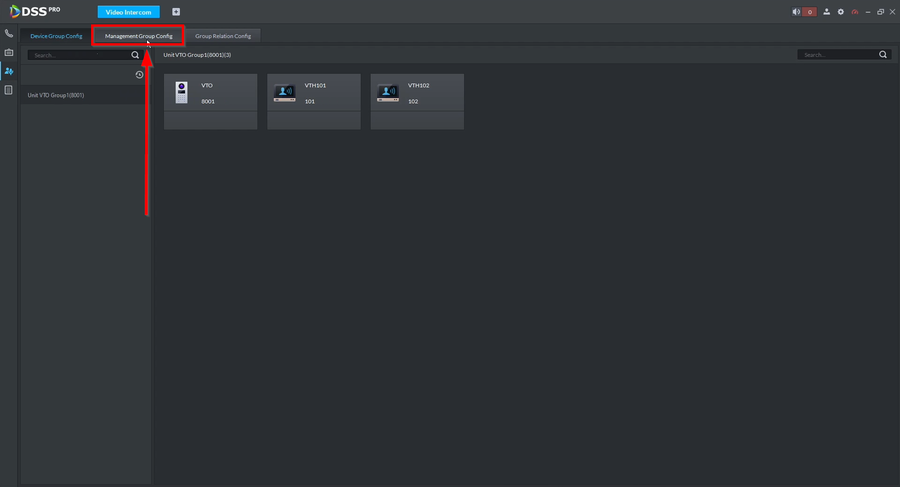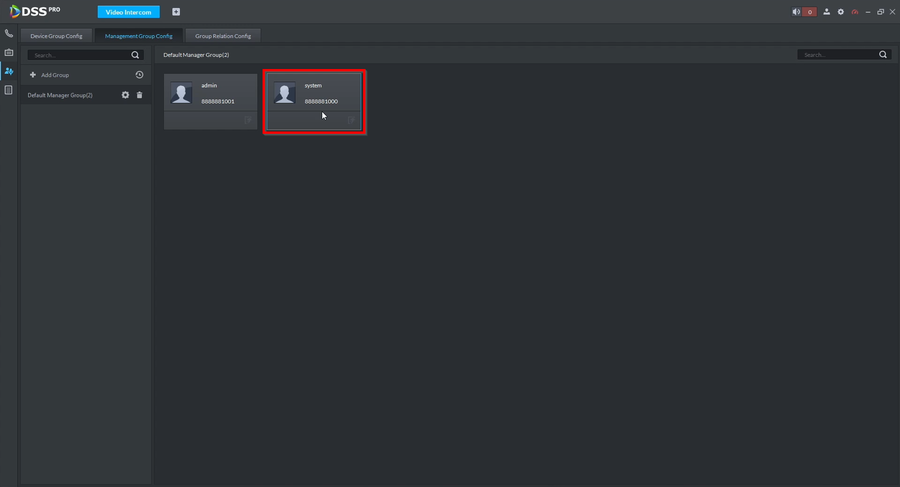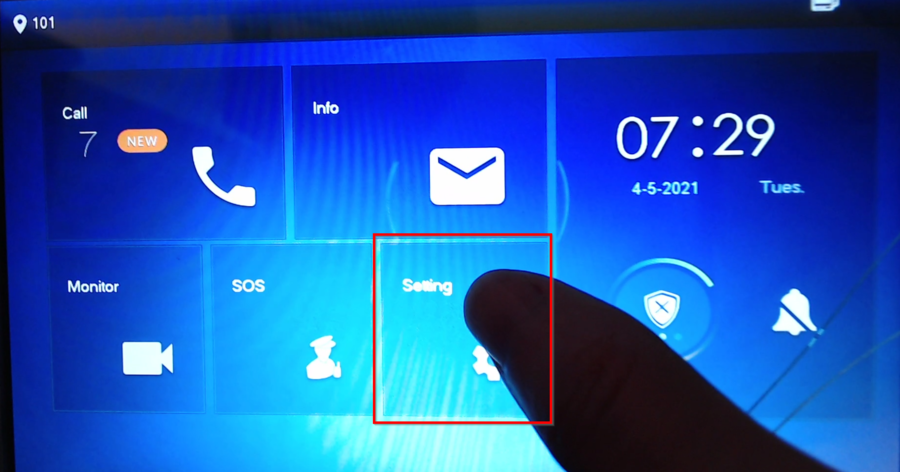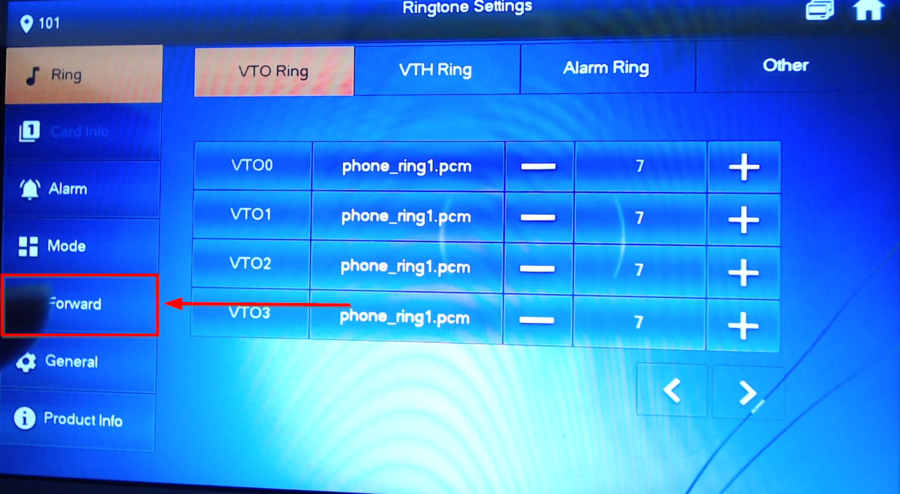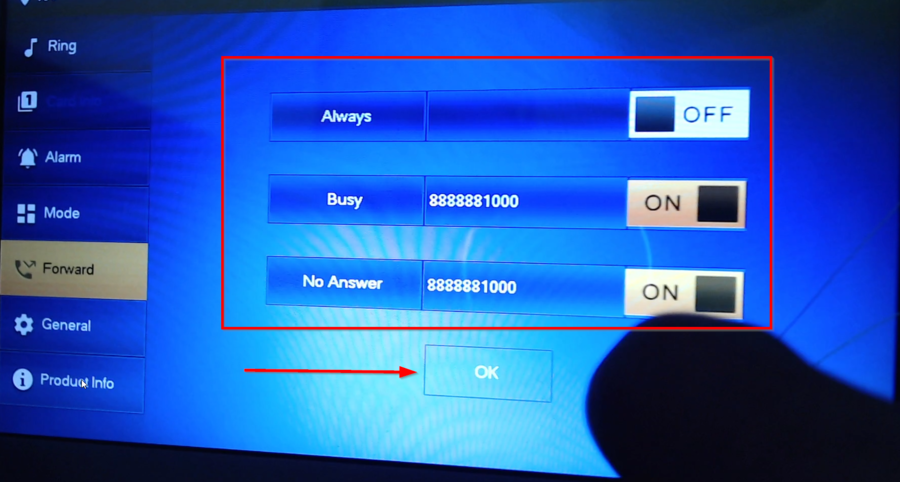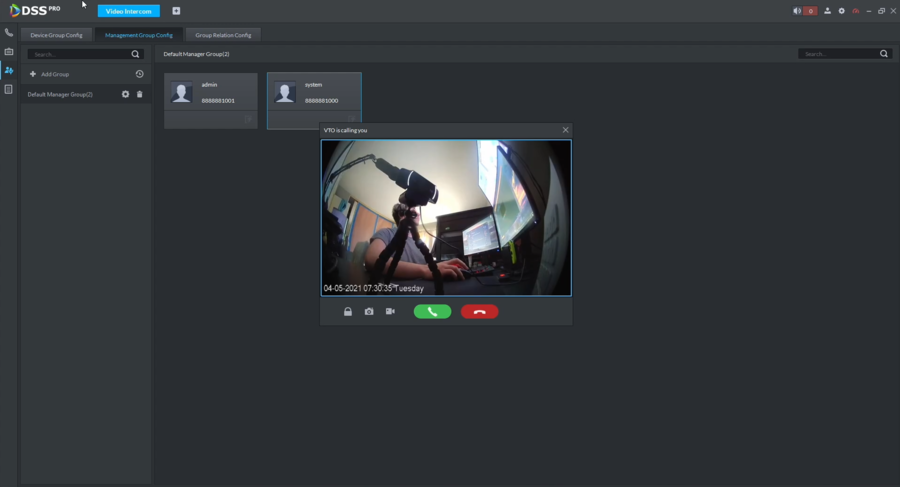Video Intercom/SIP 2.0/How To Forward Calls To DSS Pro Client
Contents
How to Forward calls to DSS Pro Client=
Description
This guide will go over the forwarding options for DSS Pro Client.
Each user created in DSS Pro will have its own unique Center Management number. Locate that number before
Prerequisites
Video Instructions
Step by Step Instructions
1. Open DSS Pro Client and go to Video Intercom
2. Go to Call Management
3. Navigate over to Management Group Config
4. Select the User the Devices are setup with. In this guide we are using the "system" user. We will be using that number for forwarding the calls to the client.
5. Go to the VTH touch screen and enter the basic settings by tapping Setting
6. Go to Forward
7. Enter the number we located on step 4 and enable the status.
| Forward Options |
|---|
| Always = Sends the call directly to DSS Pro Client and Bypasses the VTH |
| Busy = Manually rejecting the call on the VTH will send the call to DSS Pro Client |
| No Answer = If call is not answered on VTH, the call will be transferred to DSS Pro Client |
8. The calls will now be forwarded to DSS Pro Client