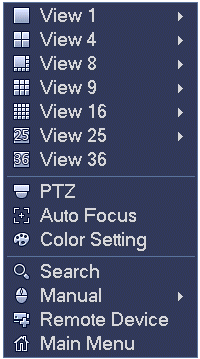Difference between revisions of "NVR/Basic Setup/Right Click Menu"
m (JP moved page NVRRightClickMenu to NVR/Basic Setup/Right Click Menu) |
|||
| Line 1: | Line 1: | ||
| − | + | ==Right Click Menu== | |
[[file:NVRRightClickMenu.png|right]] | [[file:NVRRightClickMenu.png|right]] | ||
After you logged in the device, right click mouse, you can see the short cut menu. | After you logged in the device, right click mouse, you can see the short cut menu. | ||
| Line 15: | Line 15: | ||
'''Tips:'''Right click mouse to go back to the previous interface. | '''Tips:'''Right click mouse to go back to the previous interface. | ||
| + | |||
| + | |||
| + | |||
| + | |||
| + | [[Category:NVR Interface]] | ||
Latest revision as of 19:34, 15 August 2016
Right Click Menu
After you logged in the device, right click mouse, you can see the short cut menu.
- Window split mode: You can select window amount and then select channels.
- PTZ: Click it to go to PTZ interface.
- Auto focus: It is to set auto focus function. Please make sure the connected network camera supports this function.
- Color setting: Set video corresponding information.
- Search: Click it to go to Search interface to search and playback a record file.
- Record control: Enable/disable record channel.
- Alarm output: It is to set alarm output mode.
- Remote device: Search and add a remote device.
- Alarm output: Generate alarm output signal manually.
- Main menu: Go to system main menu interface.
Tips:Right click mouse to go back to the previous interface.