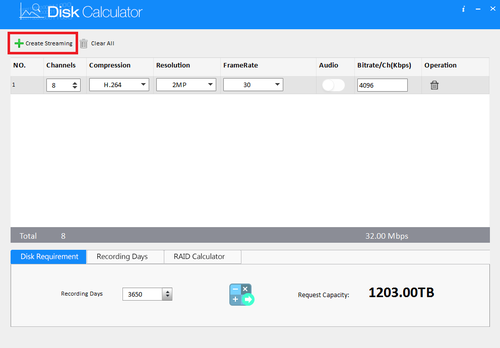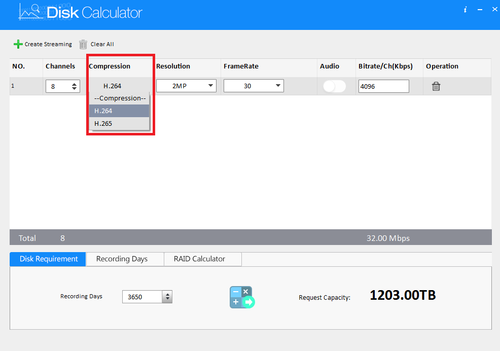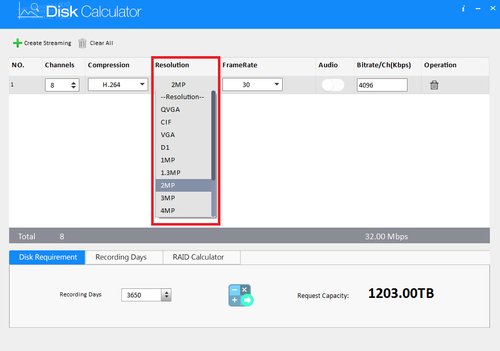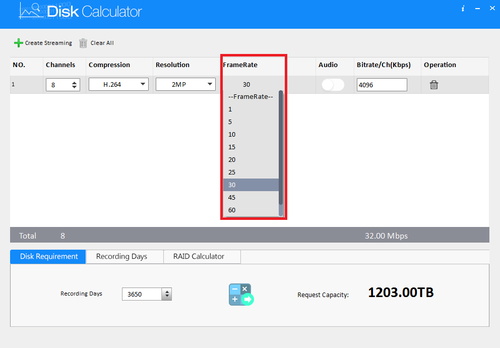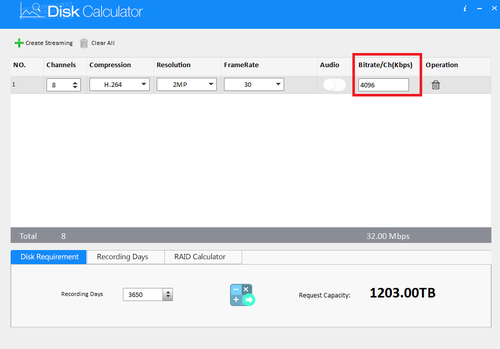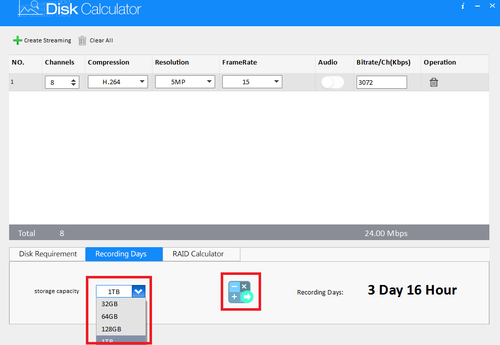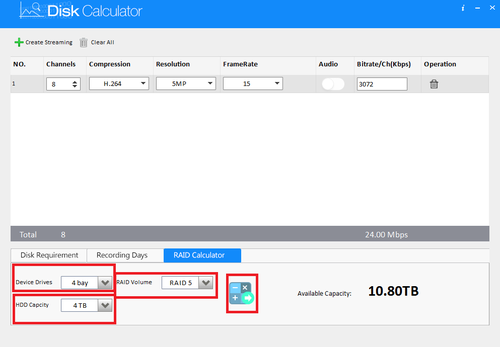Difference between revisions of "Software/Disk Calculator"
(→How to Use The Disk Calculator) |
|||
| (9 intermediate revisions by 5 users not shown) | |||
| Line 1: | Line 1: | ||
==How to Use The Disk Calculator== | ==How to Use The Disk Calculator== | ||
| − | + | ===Description=== | |
| + | Disk calculator is a program that takes the record settings of surveillance setups and outputs estimates of record times and suggested storage capacities. | ||
| + | ===Prerequisites=== | ||
* Disk Calculator | * Disk Calculator | ||
| + | * PC that has it installed | ||
| − | + | * [https://dahuawiki.com/images/Files/Software/Dahua_Toolbox/General_ToolBox_Eng_Extranet_Install_V1_008_0000000_5_R_20180524.zip Click Here to Download Dahua Toolbox] | |
| − | + | ===Video Instructions=== | |
| + | <embedvideo service="youtube">https://youtu.be/0L-nE3PhdLE</embedvideo> | ||
| + | ===Step by Step Instructions=== | ||
1. Select create code streaming. | 1. Select create code streaming. | ||
| Line 29: | Line 34: | ||
| − | 5. Select and choose | + | 5. Select and choose a framerate. |
[[File:diskcalc_wiki_6.png|500px]] | [[File:diskcalc_wiki_6.png|500px]] | ||
| Line 52: | Line 57: | ||
[[File:diskcalc_wiki_10.png|500px]] | [[File:diskcalc_wiki_10.png|500px]] | ||
| + | |||
| + | |||
| + | 10. For RAID calculator select amount of device drives ➞ HDD capacity ➞ RAID volume ➞ Select the calculator icon to calculate request capacity. | ||
| + | |||
| + | [[File:diskcalc_wiki_11.png|500px]] | ||
| + | |||
| + | |||
| + | |||
| + | |||
| + | |||
| + | [[Category:Troubleshoot]] | ||
| + | |||
| + | [[Category:Software]] | ||
| + | |||
| + | [[Category:How To]] | ||
Latest revision as of 17:38, 12 June 2020
Contents
How to Use The Disk Calculator
Description
Disk calculator is a program that takes the record settings of surveillance setups and outputs estimates of record times and suggested storage capacities.
Prerequisites
- Disk Calculator
- PC that has it installed
Video Instructions
Step by Step Instructions
1. Select create code streaming.
2. Select channel amount.
3. Select compression.
4. Select and choose a resolution.
5. Select and choose a framerate.
6. Bitrate will be automatically generated.
7. You can choose between disk requirement, recording days and RAID.
8. For disk requirement enter number of recording days ➞ Select the calculator icon to calculate request capacity.
9. For recording days select and choose storage capacity ➞ Select the calculator icon to calculate request capacity.
10. For RAID calculator select amount of device drives ➞ HDD capacity ➞ RAID volume ➞ Select the calculator icon to calculate request capacity.