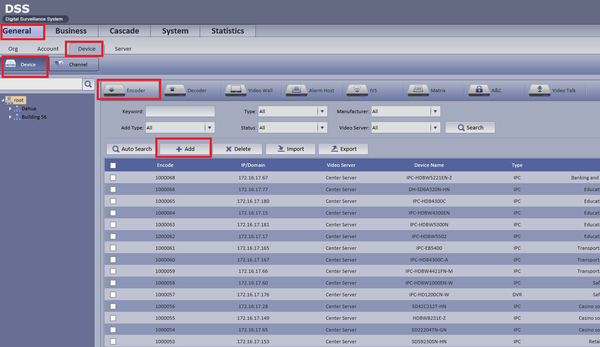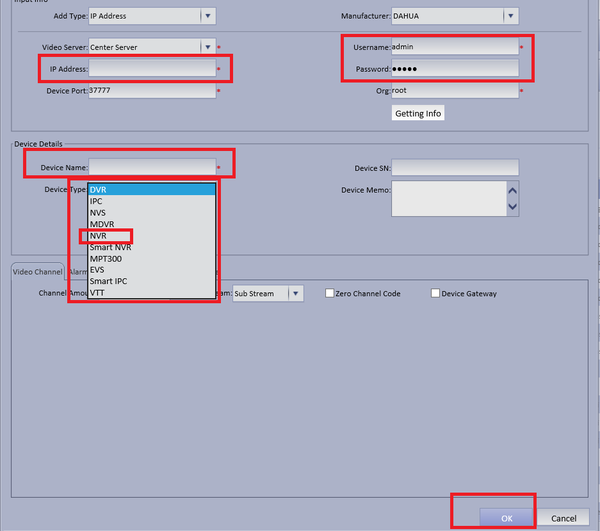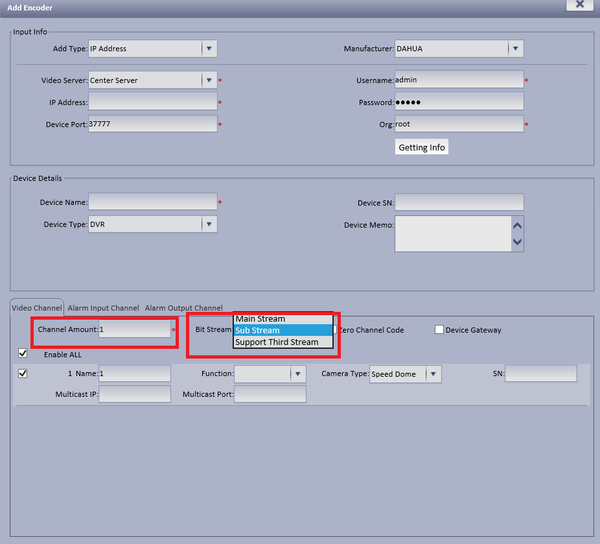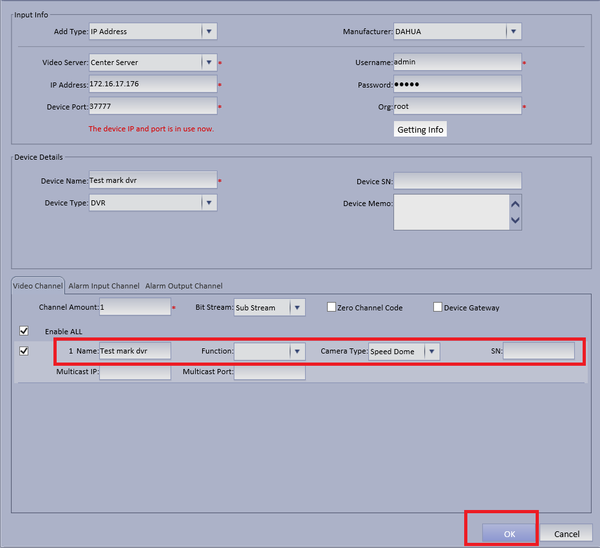Difference between revisions of "CMS/DSS/Add Dahua NVR or DVR"
| (One intermediate revision by one other user not shown) | |||
| Line 9: | Line 9: | ||
===Video Instructions=== | ===Video Instructions=== | ||
| − | <embedvideo service="youtube"> | + | <embedvideo service="youtube">https://youtu.be/W6JuODPdY9A</embedvideo> |
===Step by Step Instructions=== | ===Step by Step Instructions=== | ||
| − | + | 1. From the main menu select ➞ General ➞ Device ➞ Device ➞ Encoder ➞ Add | |
[[File:dssdecoder1.png|600px]] | [[File:dssdecoder1.png|600px]] | ||
| − | + | 2. Enter IP address of NVR or DVR ➞ Enter User name and Password ➞ Name Device ➞ Select Device type ( NVR or DVR ) | |
[[File:dssdecoder2.png|600px]] | [[File:dssdecoder2.png|600px]] | ||
| − | + | 3. Input Channel Amount ➞ Select Stream Type | |
[[File:dssdecoder4.png|600px]] | [[File:dssdecoder4.png|600px]] | ||
| − | + | 4. Name Device ➞ Input Serial Number ➞ Select OK | |
[[File:dssdecoder5.png|600px]] | [[File:dssdecoder5.png|600px]] | ||
Latest revision as of 21:41, 25 July 2017
Contents
How to Add Dahua DVR or NVR
Description
This is a guide for How to Add Dahua DVR or NVR.
Prerequisites
- DSS
- Connected network
- NVR/DVR
Video Instructions
Step by Step Instructions
1. From the main menu select ➞ General ➞ Device ➞ Device ➞ Encoder ➞ Add
2. Enter IP address of NVR or DVR ➞ Enter User name and Password ➞ Name Device ➞ Select Device type ( NVR or DVR )
3. Input Channel Amount ➞ Select Stream Type
4. Name Device ➞ Input Serial Number ➞ Select OK