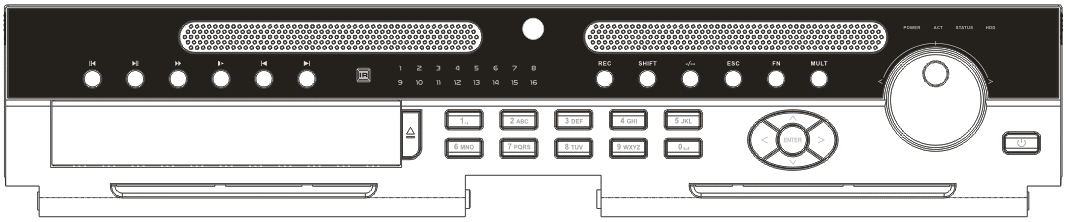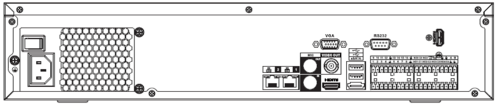Difference between revisions of "USA/NVR/Ultra/DHI NVR6A08 64 4K"
(→Features) |
|||
| (6 intermediate revisions by 3 users not shown) | |||
| Line 1: | Line 1: | ||
==DHI-NVR6A08-64-4K== | ==DHI-NVR6A08-64-4K== | ||
| + | __NOTOC__ | ||
| + | {| class="wikitable" style="width: 100%;" | ||
| + | |+DHI-NVR6A08-64-4K | ||
| + | |- | ||
| + | !|Specifications | ||
| + | !|Quick Start Guide | ||
| + | !|Manual | ||
| + | !|Firmware | ||
| + | |- | ||
| + | |<!--{{Template:DHI NVR6A08 64 4K_Specification_Template}}--> | ||
| + | |{{Template:NVR-NVR6-7Series-QSG}} | ||
| + | |{{Template:NVR6and724-Manual}} | ||
| + | |{{Template:DH_NVR6XX-4K}} | ||
| + | |- | ||
| + | |} | ||
{| class="infobox" style="height:539px;width=288;border-collapse: collapse;border-left:solid 1px lightgrey;border-right:solid 1px lightgrey;border-top:solid 1px lightgrey;border-bottom:solid 1px lightgrey;" | {| class="infobox" style="height:539px;width=288;border-collapse: collapse;border-left:solid 1px lightgrey;border-right:solid 1px lightgrey;border-top:solid 1px lightgrey;border-bottom:solid 1px lightgrey;" | ||
| Line 75: | Line 90: | ||
| style="border-collapse: collapse; border: solid 1px lightgrey;"|URL | | style="border-collapse: collapse; border: solid 1px lightgrey;"|URL | ||
|} | |} | ||
| − | |||
| − | |||
| − | |||
| − | |||
| − | |||
| − | |||
| − | |||
| − | |||
| − | |||
| − | |||
| − | |||
| − | |||
| − | |||
| − | |||
===Compression=== | ===Compression=== | ||
| Line 102: | Line 103: | ||
* [[Firmware/Update_Firmware_via_ConfigTool|Instructions for Firmware Update via ConfigTool]] | * [[Firmware/Update_Firmware_via_ConfigTool|Instructions for Firmware Update via ConfigTool]] | ||
* [[Firmware/Update_Firmware_via_Web_Browser|Instructions for Firmware Update via Internet Explorer]] | * [[Firmware/Update_Firmware_via_Web_Browser|Instructions for Firmware Update via Internet Explorer]] | ||
| − | |||
| − | |||
| − | |||
| − | |||
| − | |||
====Firmware Changelog==== | ====Firmware Changelog==== | ||
| Line 112: | Line 108: | ||
* English, Spanish, Frech optional, Default English, NTSC | * English, Spanish, Frech optional, Default English, NTSC | ||
| − | |||
| − | |||
| − | |||
| − | |||
| − | |||
| − | |||
| − | |||
| − | |||
| − | |||
| − | |||
===Front Panel=== | ===Front Panel=== | ||
| Line 129: | Line 115: | ||
{{Template:NVR78-RH_Series_Back_Panel}} | {{Template:NVR78-RH_Series_Back_Panel}} | ||
| + | <!-- | ||
===Specifications=== | ===Specifications=== | ||
| − | { | + | {{#iDisplay:https://dahuawiki.com/images/4/4c/Datasheet_DHI-NVR6A08-64-4KS2_IVS_v001_002.pdf|100%|600}} |
| − | + | --> | |
| − | |||
| − | |||
| − | |||
| − | |||
| − | |||
| − | |||
| − | |||
| − | |||
| − | |||
| − | |||
| − | |||
| − | |||
| − | |||
| − | |||
| − | |||
| − | |||
| − | |||
| − | |||
| − | |||
| − | |||
| − | |||
| − | |||
| − | |||
| − | |||
| − | |||
| − | |||
| − | |||
| − | |||
| − | |||
| − | |||
| − | |||
| − | |||
| − | |||
| − | |||
| − | |||
| − | |||
| − | |||
| − | |||
| − | |||
| − | |||
| − | |||
| − | |||
| − | |||
| − | |||
| − | |||
| − | |||
| − | |||
| − | |||
| − | |||
| − | |||
| − | |||
| − | |||
| − | |||
| − | |||
| − | |||
| − | |||
| − | |||
| − | |||
| − | |||
| − | |||
| − | |||
| − | |||
| − | |||
| − | | | ||
| − | |||
| − | |||
| − | |||
| − | |||
| − | |||
| − | |||
| − | |||
| − | |||
| − | |||
| − | |||
| − | |||
| − | |||
| − | |||
| − | |||
| − | |||
| − | |||
| − | |||
| − | |||
| − | |||
| − | |||
| − | |||
| − | |||
| − | |||
| − | |||
| − | |||
| − | |||
| − | |||
| − | |||
| − | |||
| − | |||
| − | |||
| − | |||
| − | |||
| − | |||
| − | |||
| − | |||
| − | |||
| − | |||
| − | |||
| − | |||
| − | |||
| − | |||
| − | |||
| − | |||
| − | |||
| − | |||
| − | |||
| − | |||
| − | |||
| − | |||
| − | |||
| − | |||
| − | |||
| − | |||
| − | |||
| − | |||
| − | |||
| − | |||
| − | |||
| − | |||
| − | |||
| − | |||
| − | |||
| − | |||
| − | |||
| − | |||
| − | |||
| − | |||
| − | |||
| − | |||
| − | | | ||
| − | |||
| − | |||
| − | |||
| − | |||
| − | |||
| − | |||
| − | |||
| − | |||
| − | |||
| − | |||
[[Category:Model_Specific_Pages|Model_Specific_Pages]] | [[Category:Model_Specific_Pages|Model_Specific_Pages]] | ||
Latest revision as of 19:43, 2 December 2022
DHI-NVR6A08-64-4K
| Specifications | Quick Start Guide | Manual | Firmware |
|---|---|---|---|
Compression
Firmware
You can update your device with the NVR Firmware Toolkit.
Firmware Update Instructions
- Instructions for Firmware Update via USB
- Instructions for Firmware Update via ConfigTool
- Instructions for Firmware Update via Internet Explorer
Firmware Changelog
- Build Date: 7/14/2016
- English, Spanish, Frech optional, Default English, NTSC
Front Panel
NVR608 Series
|
Name |
Icon |
Function | |
|
Power button |
Power button, press this button for three seconds to boot up or shut down NVR. | ||
|
Number button |
0-9 |
Input Arabic number Switch channel
| |
|
Input number more than 10 |
-/-- |
If you want to input a number more than 10, please click this button and then input. | |
|
Shift |
£ |
In textbox, click this button to switch between numeral, English(Small/Capitalized),donation and etc. | |
|
Enable or disable tour. | |||
|
Up/ Down |
p、q |
Activate current control, modify setup, and then move up and down.
| |
|
Increase/decrease numeral.
| |||
|
Assistant function such as PTZ menu. | |||
|
Left/ Right |
t u |
Shift current activated control, and then move left and right. | |
|
When playback, click these buttons to control playback bar. | |||
|
ESC |
ESC |
Go to previous menu, or cancel current operation. | |
|
When playback, click it to restore real-time monitor mode. | |||
|
Enter |
ENTER |
Confirm current operation | |
|
Go to default button | |||
|
Go to menu | |||
|
Record |
REC |
Manually stop/start recording, working with direction keys or numeral keys to select the recording channel. | |
|
Slow play |
Multiple slow play speeds or normal playback. | ||
|
Assistant |
Fn |
One-window monitor mode, click this button to display assistant function: PTZ control and image color.
| |
|
Backspace function: in numeral control or text control, press it for 1.5 seconds to delete the previous character before the cursor. | |||
|
In motion detection setup, working with Fn and direction keys to realize setup.
| |||
|
In text mode, click it to switch between numeral, English character(small/capitalized) and etc. | |||
|
In HDD management interface, you can click it to switch HDD record information and other information (Menu prompt) | |||
|
Realize other special functions. | |||
|
Fast play |
8 |
Various fast speeds and normal playback. | |
|
Play previous |
t |
In playback mode, playback the previous video | |
|
Reverse/Pause |
|||
|
In normal playback or pause mode, click this button to reverse playback In reverse playback, click this button to pause playback. | |||
|
Play Next |
> |
In playback mode, playback the next video In menu setup, go to down ward of the dropdown list. | |
|
Play/Pause |
|
||
|
In normal playback click this button to pause playback In pause mode, click this button to resume playback. | |||
|
Window switch |
Mult |
Click it to switch one-window/multiple-window. | |
|
Shuttle(outer ring) |
In real-time monitor mode it works as left/right direction key. Playback mode, counter clockwise to forward and clock wise to backward. | ||
|
Jog(inner dial) |
Up/down direction key. Playback mode, turn the inner dial to realized frame by frame playback. (Only applies to some special versions.)
| ||
|
USB port
|
To connect USB storage device, USB mouse.
| ||
|
Remote control receiver |
IR |
It is to receive signal from the remote control. | |
|
Remote control indicator light |
ACT |
Remote control indicator light | |
|
Status indicator light |
Status |
The light is on if device operates properly. | |
|
Power indicator light |
POWER |
Power indicator light | |
|
Record light
|
1-16
|
It becomes on when system is recording.
| |
|
HDD abnormal status indictor light |
HDD |
It becomes on when there is no HDD, HDD error occurs, or HDD is full. |
Back Panel
NVR608 Series
The NVR608 series rear panel is shown as below.
|
Port Name |
Function | |
|
Power switch |
/ |
Power on-off button |
|
Power input port |
/ |
Input AC 100~240V. |
|
MIC IN |
Audio input port |
Bidirectional talk input port. It is to receive the analog audio signal output from the devices such as microphone, pickup. |
|
MIC OUT |
Audio output port |
Audio output port. It is to output the analog audio signal to the devices such as the sound box.
|
|
VIEDEO OUT |
Video output port |
CVBS output |
|
1~16 |
Alarm input port 1~16 |
|
|
GND |
Alarm input ground port. | |
|
NO1~NO5 |
Alarm output port 1~5 |
|
|
C1~C5 | ||
|
NC5 | ||
|
A |
RS-485 communication port |
RS485_A port. It is the cable A. You can connect to the control devices such as speed dome PTZ. |
|
B |
RS485_B.It is the cable B. You can connect to the control devices such as speed dome PTZ. | |
|
CTRL 12V |
/ |
Controller 12V power output. It is to control the on-off alarm relay output. It can be used to control the device alarm output. At the same time, it can also be used as the power input source of some devices such as the alarm detector. |
|
+12V |
/ |
+12V power output port. It can provide the power to some peripheral devices such as the camera or the alarm device. Please note the supplying power shall be below 1A. |
|
Network port |
10M/100M/1000Mbps self-adaptive Ethernet port. Connect to the network cable. | |
|
eSATA |
eSATA port |
External SATA port. It can connect to the device of the SATA port. Please jump the HDD when there is peripheral connected HDD. |
|
USB2.0 port |
USB2.0 port. Connect to mouse, USB storage device, USB burner and etc. | |
|
RS-232 |
RS232 debug COM. |
It is for general COM debug to configure IP address or transfer transparent COM data. |
|
HDMI |
High Definition Media Interface |
High definition audio and video signal output port. It transmits uncompressed high definition video and multiple-channel data to the HDMI port of the display device. HDMI version is 1.3. The two HDMI ports to output video from different video sources. |
|
VGA |
VGA video output port |
VGA video output port. Output analog video signal. It can connect to the monitor to view analog video. |