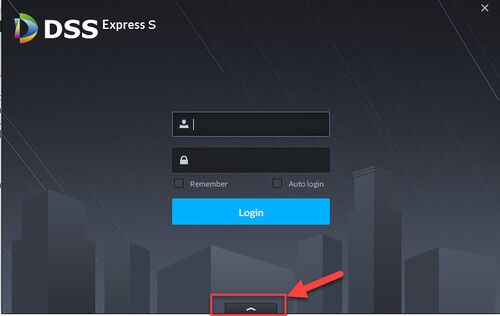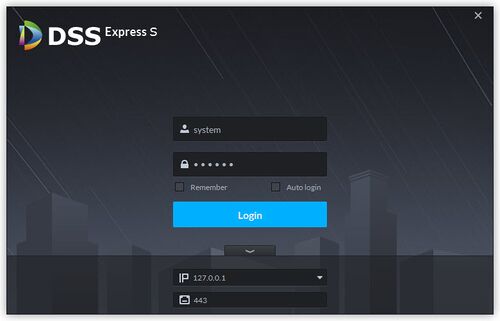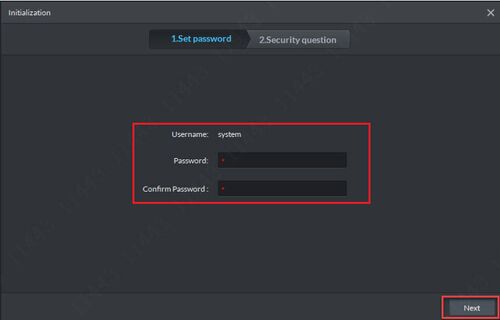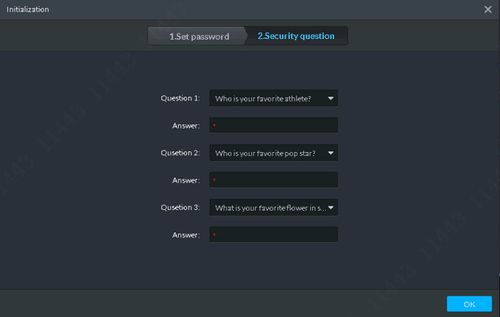Difference between revisions of "DSS Windows/Express/Change Default Password"
(Created page with "=How to Change DSS Express Default Password= ==Description== ==Prerequisites== ==Video Instructions== <embedvideo service="youtube">https://www.youtube.com/watch?v=EXAMPLE</em...") |
(→Prerequisites) |
||
| (5 intermediate revisions by the same user not shown) | |||
| Line 1: | Line 1: | ||
=How to Change DSS Express Default Password= | =How to Change DSS Express Default Password= | ||
==Description== | ==Description== | ||
| + | This article is to provide instruction of changing the default system password in DSS Express Client. | ||
| + | |||
==Prerequisites== | ==Prerequisites== | ||
| + | DSS Express software installed on a Windows computer. | ||
| + | |||
==Video Instructions== | ==Video Instructions== | ||
<embedvideo service="youtube">https://www.youtube.com/watch?v=EXAMPLE</embedvideo> | <embedvideo service="youtube">https://www.youtube.com/watch?v=EXAMPLE</embedvideo> | ||
==Step by Step Instructions== | ==Step by Step Instructions== | ||
| − | 1. | + | 1. For first time login, you will need to login with default credential. |
| − | [[File: | + | |
| + | 2. Click on '''^''' to expand Server Config Page. | ||
| + | |||
| + | [[File:expand.jpg|500x500px]] | ||
| + | |||
| + | 3. Fill in DSS Express Server IP Address, Port (by default is 80), username (by default is '''system'''), password (by default is '''123456'''), then click on '''Login''' button to login. | ||
| + | |||
| + | [[File:sysConfig.jpg|500x500px]] | ||
| + | |||
| + | 4. Enter new password and confirm. Then click '''Next'''. | ||
| + | |||
| + | [[File:newPass.jpg|500x500px]] | ||
| + | |||
| + | 5. Security question page will launch, and you will enter all security question answer. Then click '''OK'''. | ||
| + | |||
| + | [[File:SecQuestion.jpg|500x500px]] | ||
| + | |||
| + | 7. New password is now set. | ||
Latest revision as of 12:39, 28 October 2018
Contents
How to Change DSS Express Default Password
Description
This article is to provide instruction of changing the default system password in DSS Express Client.
Prerequisites
DSS Express software installed on a Windows computer.
Video Instructions
Step by Step Instructions
1. For first time login, you will need to login with default credential.
2. Click on ^ to expand Server Config Page.
3. Fill in DSS Express Server IP Address, Port (by default is 80), username (by default is system), password (by default is 123456), then click on Login button to login.
4. Enter new password and confirm. Then click Next.
5. Security question page will launch, and you will enter all security question answer. Then click OK.
7. New password is now set.