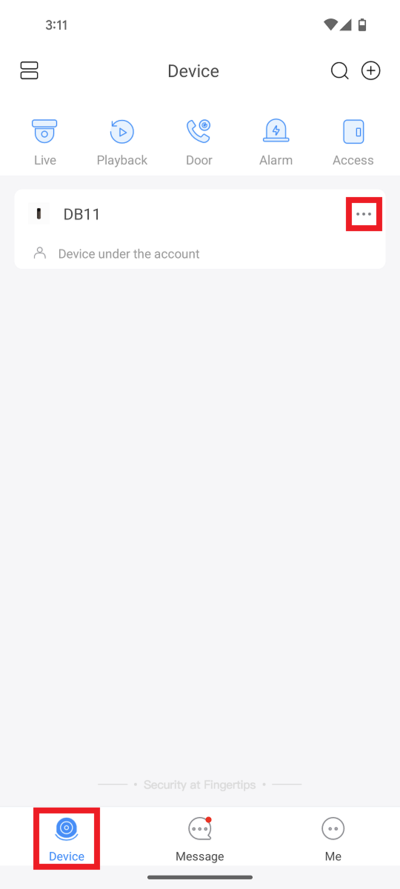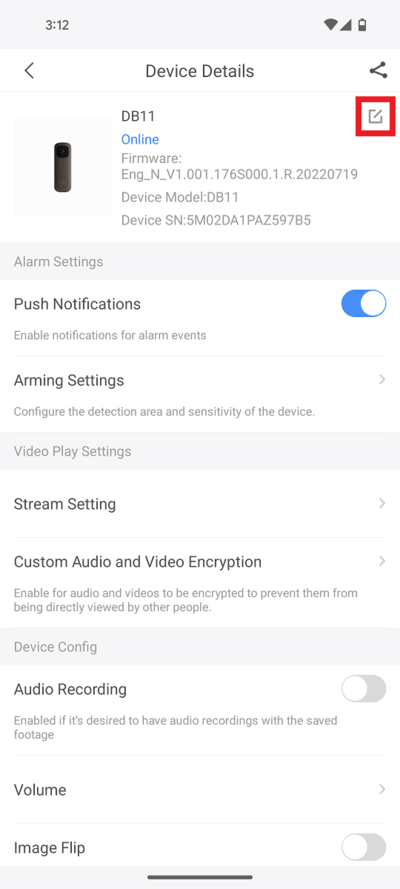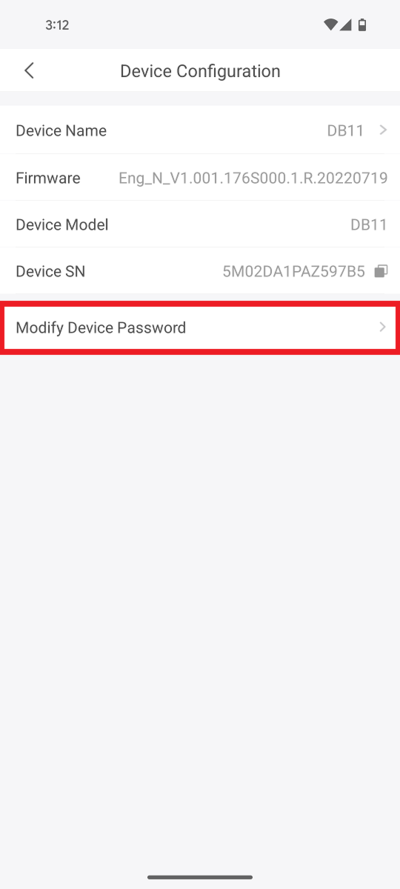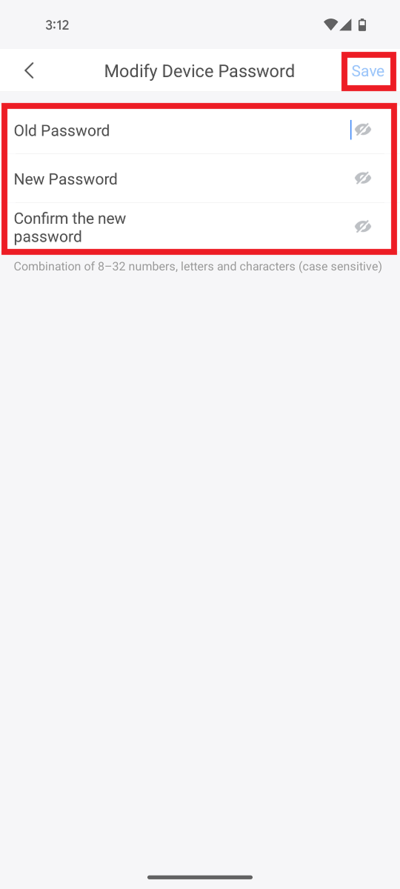Difference between revisions of "Doorbell/DB11/Modify Password"
(→Prerequisites) |
|||
| (2 intermediate revisions by one other user not shown) | |||
| Line 1: | Line 1: | ||
| − | =Modify Password= | + | =Modify DB11 Password= |
==Description== | ==Description== | ||
| + | How to modify the DB11 password via DMSS | ||
| + | |||
==Prerequisites== | ==Prerequisites== | ||
| − | *[[ | + | *[[DMSS|DMSS]] |
| − | *[ | + | *[[DMSS/Create_Dahua_Account|Dahua DMSS Account]] |
| − | *[[ | + | *[[Doorbell/DB11|DB11]] added to a DMSS Account |
| − | |||
| − | |||
==Step by Step Instructions== | ==Step by Step Instructions== | ||
| − | 1. | + | 1. Open the DMSS app and select '''Device''' at the bottom. |
| − | [[File: | + | <br>Then tap on the 3 dots "'''...'''" to the right of the DB11 |
| + | |||
| + | [[File:DB11ModifyPassword1.png|400px]] | ||
| + | |||
| + | 2. Tap on '''Device Details''' | ||
| + | |||
| + | [[File:DB11ModifyPassword2.png|400px]] | ||
| + | |||
| + | 3. Tap on the Edit icon at the top right | ||
| + | |||
| + | [[File:DB11ModifyPassword3.png|400px]] | ||
| + | |||
| + | 4. Select '''Modify Device Password''' | ||
| + | |||
| + | [[File:DB11ModifyPassword4.png|400px]] | ||
| + | |||
| + | 5. Type in the current password of the DB11 next to '''Old Password'''. | ||
| + | <br>Then type the new password you want to change it to next to '''New Password'''. | ||
| + | <br>Type the same new password again next to '''Confirm the new password'''. | ||
| + | <br>Tap on '''Save''' at the top. | ||
| + | <br>The password has now been changed for the DB11. | ||
| + | |||
| + | [[File:DB11ModifyPassword5.png|400px]] | ||
Latest revision as of 19:27, 5 April 2024
Modify DB11 Password
Description
How to modify the DB11 password via DMSS
Prerequisites
- DMSS
- Dahua DMSS Account
- DB11 added to a DMSS Account
Step by Step Instructions
1. Open the DMSS app and select Device at the bottom.
Then tap on the 3 dots "..." to the right of the DB11
2. Tap on Device Details
3. Tap on the Edit icon at the top right
4. Select Modify Device Password
5. Type in the current password of the DB11 next to Old Password.
Then type the new password you want to change it to next to New Password.
Type the same new password again next to Confirm the new password.
Tap on Save at the top.
The password has now been changed for the DB11.