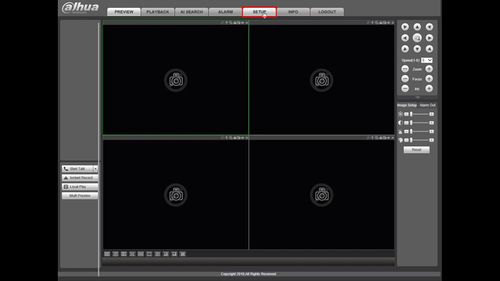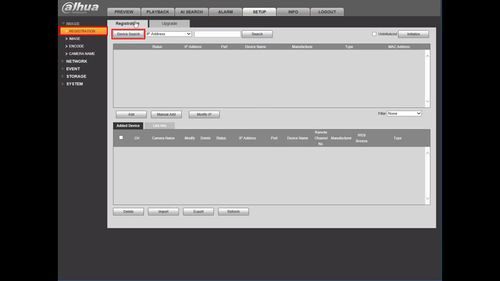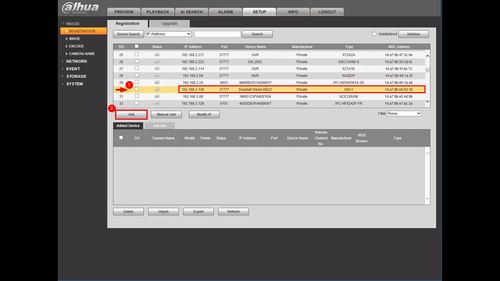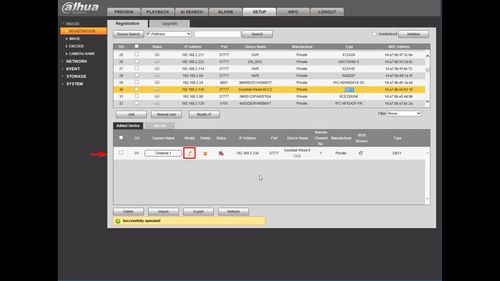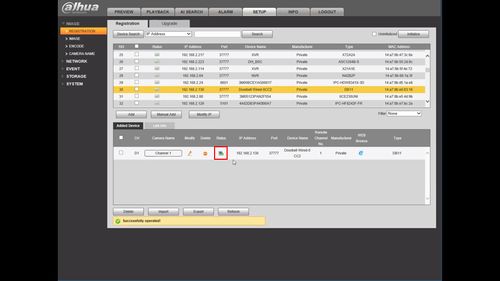Difference between revisions of "Template:DB11 Add to Recorder WebUI Old"
| Line 9: | Line 9: | ||
===Step By Step Instructions=== | ===Step By Step Instructions=== | ||
| + | 1. From the Main Menu of the WebUI | ||
| + | |||
| + | Click Setup | ||
| + | |||
| + | [[File:Add_DB11_Dahua_Recorder_-_WebUI_Old_-_1.jpg|500px]] | ||
| + | |||
| + | 2. Under Registration | ||
| + | |||
| + | Click Device Search | ||
| + | |||
| + | The recorder will scan the local network for devices | ||
| + | |||
| + | [[File:Add_DB11_Dahua_Recorder_-_WebUI_Old_-_2.jpg|500px]] | ||
| + | |||
| + | 3. Find the DB11 in the list | ||
| + | |||
| + | Check the box next to the device in the list | ||
| + | |||
| + | Click Add | ||
| + | |||
| + | [[File:Add_DB11_Dahua_Recorder_-_WebUI_Old_-_3.jpg|500px]] | ||
| + | |||
| + | 4. The DB11 will move to Added Device | ||
| + | |||
| + | Click the Pencil icon under Modify to change any settings form the DB11, such as Password or Port information (if required) | ||
| + | |||
| + | [[File:Add_DB11_Dahua_Recorder_-_WebUI_Old_-_4.jpg|500px]] | ||
| + | |||
| + | 5. Once the DB11 is successfully connected you will see a green light under status | ||
| + | |||
| + | [[File:Add_DB11_Dahua_Recorder_-_WebUI_Old_-_5.jpg|500px]] | ||
| + | |||
| + | 6. The DB11 video feed will appear in live view | ||
| + | |||
| + | [[File:Add_DB11_Dahua_Recorder_-_WebUI_Old_-_6.jpg|500px]] | ||
Latest revision as of 17:56, 5 December 2019
Description
These instructions will show you how to add a DB11 to a Dahua recorder at the WebUI wwith OldGUI
Prerequisites
- DB11
- Dahua NVR, DVR, or XVR
- Completed Initial Setup of DB11
Video Instructions
Step By Step Instructions
1. From the Main Menu of the WebUI
Click Setup
2. Under Registration
Click Device Search
The recorder will scan the local network for devices
3. Find the DB11 in the list
Check the box next to the device in the list
Click Add
4. The DB11 will move to Added Device
Click the Pencil icon under Modify to change any settings form the DB11, such as Password or Port information (if required)
5. Once the DB11 is successfully connected you will see a green light under status
6. The DB11 video feed will appear in live view