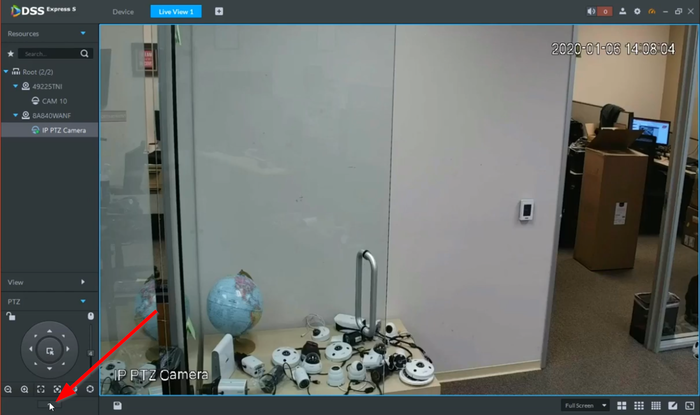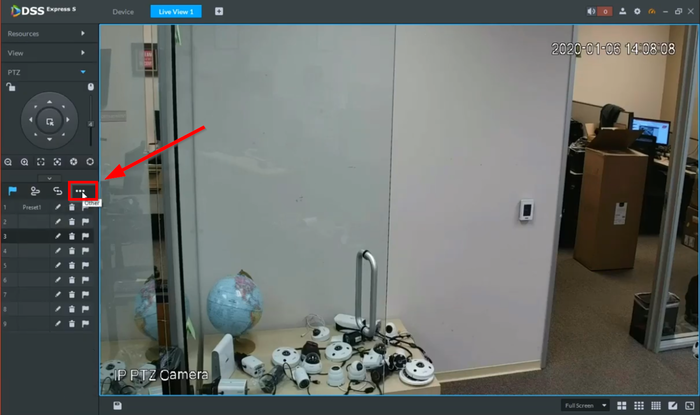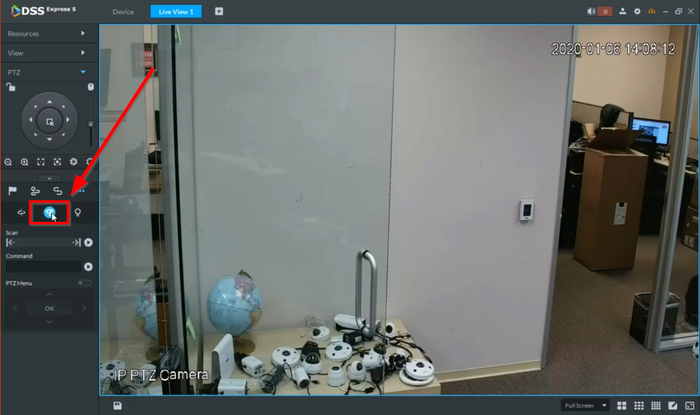Difference between revisions of "Template:PTZ Light Wiper DSS Express"
| (One intermediate revision by the same user not shown) | |||
| Line 1: | Line 1: | ||
==DSS Express S PTZ Wiper== | ==DSS Express S PTZ Wiper== | ||
| + | |||
| + | ==Prerequisites== | ||
| + | * Dahua PTZ with Light and/or Wiper function(s) | ||
| + | * Dahua PTZ added to DSS Express S | ||
===Video Instructions=== | ===Video Instructions=== | ||
| Line 5: | Line 9: | ||
===Step by Step Instructions=== | ===Step by Step Instructions=== | ||
| + | |||
| + | 1. Open the live view of the PTZ camera an select the "More Funtions" icon on the bottom PTZ tab | ||
| + | |||
| + | [[File:DSS-E-S Light Wiper-1.png|700px]] | ||
| + | |||
| + | 2. Click on the Three Dotted "Other" icon | ||
| + | |||
| + | [[File:DSS-E-S Light Wiper-2.png|700px]] | ||
| + | |||
| + | 3. Select the Wiper icon and that will enable the Light Wiper | ||
| + | |||
| + | [[File:DSS-E-S Light Wiper-3.png|700px]] | ||
Latest revision as of 20:30, 10 January 2020
Contents
DSS Express S PTZ Wiper
Prerequisites
- Dahua PTZ with Light and/or Wiper function(s)
- Dahua PTZ added to DSS Express S
Video Instructions
Step by Step Instructions
1. Open the live view of the PTZ camera an select the "More Funtions" icon on the bottom PTZ tab
2. Click on the Three Dotted "Other" icon
3. Select the Wiper icon and that will enable the Light Wiper