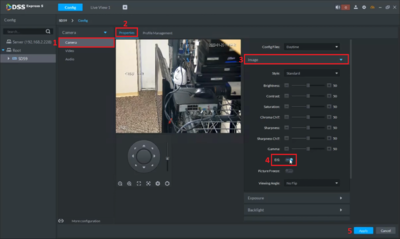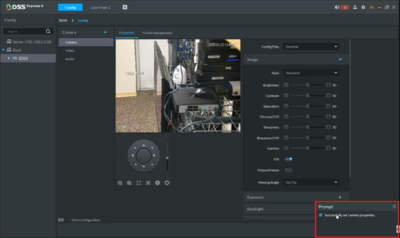Difference between revisions of "Template:EIS DSS Express"
(Created page with " ==Prerequisites== ==Video Instructions== <embedvideo service="youtube">https://youtu.be/xxx</embedvideo> ==Step by Step Instructions==") |
|||
| (One intermediate revision by one other user not shown) | |||
| Line 1: | Line 1: | ||
| − | ==Prerequisites== | + | ==How to Setup EIS via DSS Express S== |
| − | ==Video Instructions== | + | |
| − | <embedvideo service="youtube">https://youtu.be/ | + | ===Prerequisites=== |
| − | ==Step by Step Instructions== | + | * DSS Express S |
| + | |||
| + | ===Video Instructions=== | ||
| + | <embedvideo service="youtube">https://youtu.be/qm41fH9baN8</embedvideo> | ||
| + | |||
| + | ===Step by Step Instructions=== | ||
| + | 1. After a camera is added, open "Live View" and select the camera. | ||
| + | <br> | ||
| + | [[File:1._Live_View_-_EIS_DSS_Express_S.PNG|400px]] | ||
| + | |||
| + | 2. Right click on the camera and select "Device Config". | ||
| + | <br> | ||
| + | [[File:2._Device_Config_-_EIS_DSS_Express_S.PNG|400px]] | ||
| + | |||
| + | 3. Select "Camera" => Properties => Expand "Image" => Enable EIS => Click "Apply" | ||
| + | <br> | ||
| + | [[File:3._Enable_EIS_-_EIS_DSS_Express_S.PNG|400px]] | ||
| + | |||
| + | 4. A pop-up window will appear for the changes. | ||
| + | <br> | ||
| + | [[File:4._Save_Confirmation_-_EIS_DSS_Express_S.PNG|400px]] | ||
Latest revision as of 23:59, 21 January 2020
Contents
How to Setup EIS via DSS Express S
Prerequisites
- DSS Express S
Video Instructions
Step by Step Instructions
1. After a camera is added, open "Live View" and select the camera.
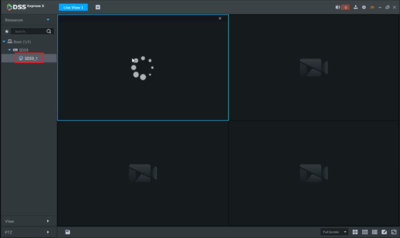
2. Right click on the camera and select "Device Config".
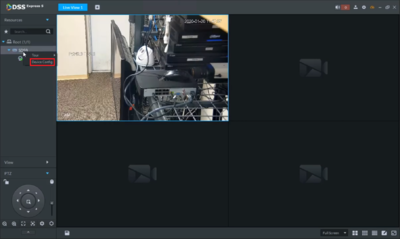
3. Select "Camera" => Properties => Expand "Image" => Enable EIS => Click "Apply"