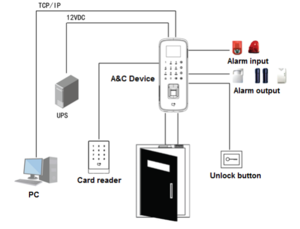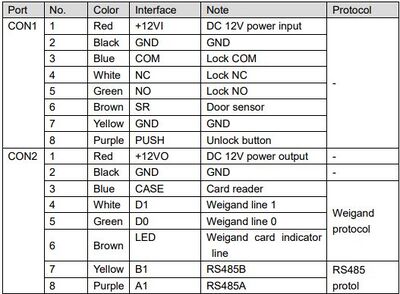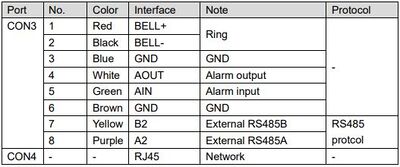Difference between revisions of "Access Control/Products/ASI1212D"
| (12 intermediate revisions by 4 users not shown) | |||
| Line 5: | Line 5: | ||
|- | |- | ||
!|Specifications | !|Specifications | ||
| − | |||
!|Manual | !|Manual | ||
!|Firmware | !|Firmware | ||
|- | |- | ||
| − | |{{Template: | + | |{{Template:DHI_ASI1212D_Specification_Template}} |
| − | |{{Template: | + | |<!--{{Template:ASC-Fingerprint-TA-Manual}}--> |
| − | |||
|{{Template:DH_ASI1212D}} | |{{Template:DH_ASI1212D}} | ||
|- | |- | ||
| Line 17: | Line 15: | ||
[[File:ASI1212D.png|right|400px]] | [[File:ASI1212D.png|right|400px]] | ||
| − | |||
| − | |||
| − | |||
[[File:ASI1212D_System_Structure.png|thumb|System Structure]] | [[File:ASI1212D_System_Structure.png|thumb|System Structure]] | ||
===Notice=== | ===Notice=== | ||
Default IP address for this device is 192.168.1.108 | Default IP address for this device is 192.168.1.108 | ||
| + | *To login as admin tap on '''OK''' and enter the 8-digit password | ||
| + | {| class="wikitable" | ||
| + | |+Local Interface Login | ||
| + | |- | ||
| + | !User name | ||
| + | !Password | ||
| + | |- | ||
| + | |admin | ||
| + | |88888888 | ||
| + | |} | ||
| − | + | {| class="wikitable" | |
| + | |- | ||
| + | |+SmartPSS Login Info | ||
| + | !Username | ||
| + | !Password | ||
| + | |- | ||
| + | |admin | ||
| + | |admin | ||
| + | |} | ||
| − | + | '''Tapping the Bell icon twice changes between Letters, Numbers, and Symbols''' | |
| − | + | <span style=color:red;font-style:italic;font-weight:bold>ASI1212D does support individual user pin, but this only works in SmartPSS. SmartPSS-AC and SmartPSS Lite do not work with this feature.</span> | |
| − | |||
| − | |||
| − | |||
| − | |||
| − | |||
| − | |||
| − | |||
| − | |||
| − | |||
| − | |||
| − | |||
| − | |||
| − | |||
| − | |||
| − | |||
===ASI1212D Wiring Chart=== | ===ASI1212D Wiring Chart=== | ||
| Line 54: | Line 52: | ||
[[File:asa1212wiringchart2.jpg|400px]] | [[File:asa1212wiringchart2.jpg|400px]] | ||
| − | ===Wiring | + | ===Wiring Instructions=== |
| − | |||
| − | |||
| − | |||
| − | |||
| − | |||
| − | |||
| − | |||
| − | |||
| − | |||
| − | |||
| − | |||
| − | |||
| − | |||
| − | |||
| − | |||
| − | |||
| − | |||
| − | |||
| − | |||
| − | |||
| − | |||
| − | |||
| − | [[ | + | [[Access_Control/Products/ASI1212D/How_to_Add_DHI-ASI1212D_as_Reader_to_Access_Controller | How to Add DHI-ASI1212D as Reader to Access Controller]] |
| + | [[Access_Control/Products/ASI1212D/How_to_Setup_Ring_Function_on_DHI-ASI1212D | How to Setup Ring Function on DHI-ASI1212D]] | ||
| − | |||
| − | |||
Latest revision as of 22:59, 10 August 2023
ASI1212D
| Specifications | Manual | Firmware |
|---|---|---|
Build Date: 08-11-2021
|
Notice
Default IP address for this device is 192.168.1.108
- To login as admin tap on OK and enter the 8-digit password
| User name | Password |
|---|---|
| admin | 88888888 |
| Username | Password |
|---|---|
| admin | admin |
Tapping the Bell icon twice changes between Letters, Numbers, and Symbols
ASI1212D does support individual user pin, but this only works in SmartPSS. SmartPSS-AC and SmartPSS Lite do not work with this feature.