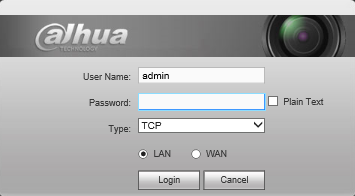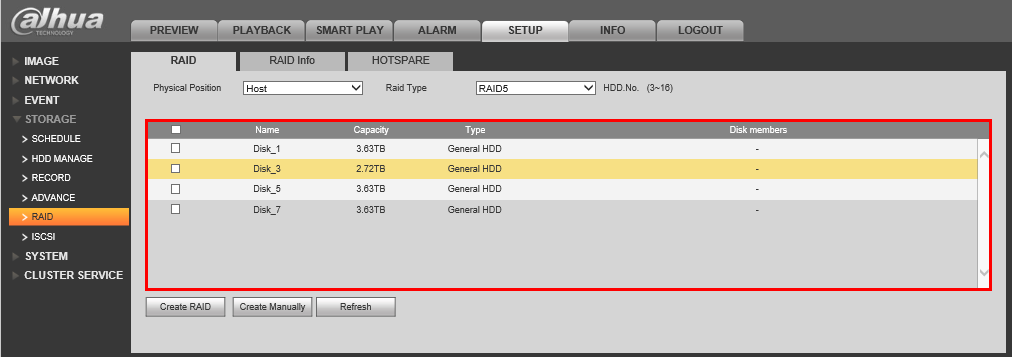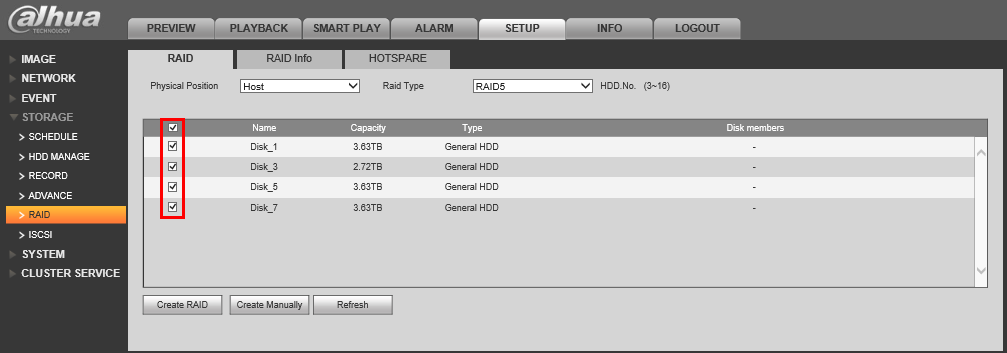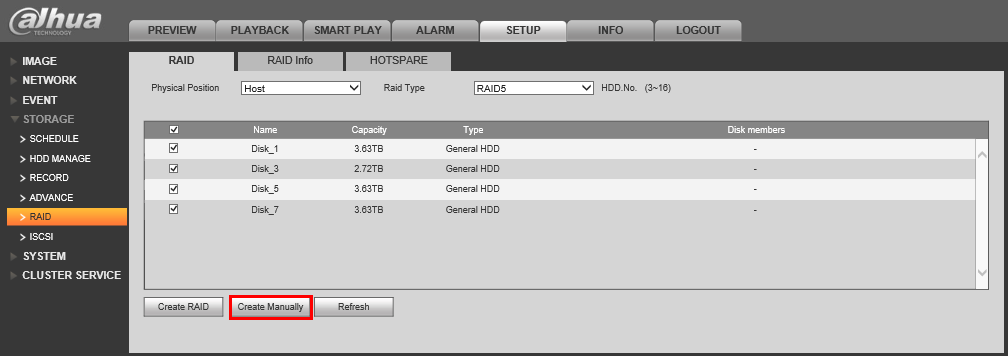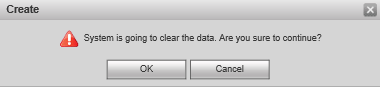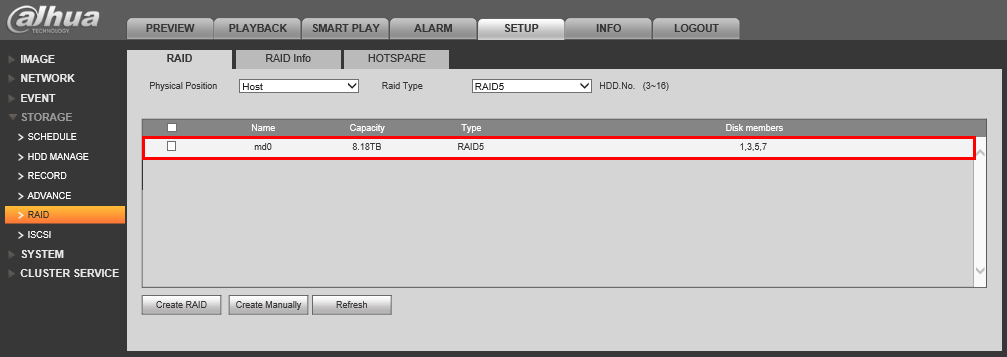Difference between revisions of "NVR/Recording Setup/RAID Setup"
(→Prerequisites) |
|||
| (5 intermediate revisions by 3 users not shown) | |||
| Line 1: | Line 1: | ||
==How to Setup RAID== | ==How to Setup RAID== | ||
| − | === | + | ===Description=== |
| + | RAID is a data storage virtualization technology that combines multiple physical disk drive components into a single logical unit for the purposes of data redundancy, performance improvement, or both. | ||
| + | |||
| + | ===Prerequisites=== | ||
*An NVR that supports RAID | *An NVR that supports RAID | ||
*3 or more hard drives installed on your NVR | *3 or more hard drives installed on your NVR | ||
| + | *''Enterprise Rated HDD is highly recommended for RAID Setup.'' | ||
| + | |||
| + | ===Instruction Video=== | ||
| + | <embedvideo service="youtube">https://youtu.be/r8tcX6OnPLk</embedvideo> | ||
| + | |||
===Step by Step Instructions to Setup RAID5=== | ===Step by Step Instructions to Setup RAID5=== | ||
1. Login to your NVR from the web interface. | 1. Login to your NVR from the web interface. | ||
| Line 29: | Line 37: | ||
[[file:RAID6.png]] | [[file:RAID6.png]] | ||
| + | |||
[[Category:NVR]] | [[Category:NVR]] | ||
[[Category:RAID]] | [[Category:RAID]] | ||
| + | [[Category:How To]] | ||
| + | [[Category:Setup]] | ||
Latest revision as of 12:28, 16 July 2021
Contents
How to Setup RAID
Description
RAID is a data storage virtualization technology that combines multiple physical disk drive components into a single logical unit for the purposes of data redundancy, performance improvement, or both.
Prerequisites
- An NVR that supports RAID
- 3 or more hard drives installed on your NVR
- Enterprise Rated HDD is highly recommended for RAID Setup.
Instruction Video
Step by Step Instructions to Setup RAID5
1. Login to your NVR from the web interface.
2. Go to Setup->Storage->RAID
Confirm that all installed hard drives are present.
3. Check each of the hard drives you wish to include in the array.
4. Click, "Create Manually"
5. Click, "OK" on the confirmation message, and wait several minutes.
6. Click, "Refresh" and you should see a single listing for the drives you added to the RAID along with a confirmation message.