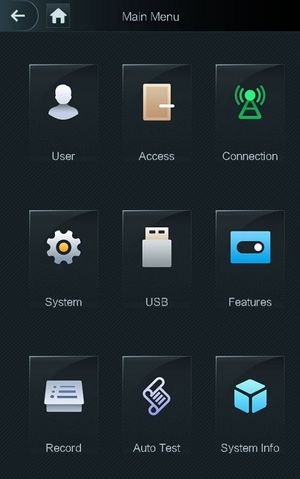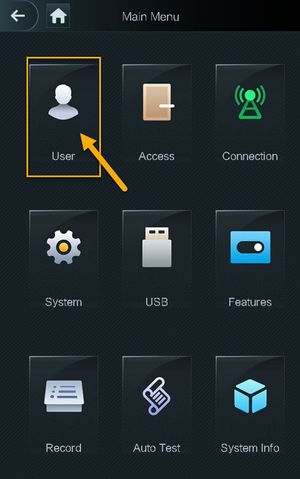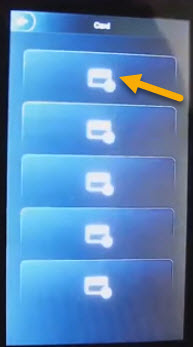Difference between revisions of "Thermal/DHI-ASI7213X-T1/Instructions/Add Access Card to User Account"
(→Step by Step Instruction) |
(→Prerequisites) |
||
| (4 intermediate revisions by the same user not shown) | |||
| Line 6: | Line 6: | ||
==Prerequisites== | ==Prerequisites== | ||
*[https://dahuawiki.com/Thermal/DHI-ASI7213X-T1 DHI-ASI7213X-T1] | *[https://dahuawiki.com/Thermal/DHI-ASI7213X-T1 DHI-ASI7213X-T1] | ||
| + | *'''Compatible Card/ Keyfob:''' 13.56 MHz MIFARE | ||
==Video Instruction== | ==Video Instruction== | ||
| Line 30: | Line 31: | ||
7. Tap on '''Card'''. And Tap on first card icon. | 7. Tap on '''Card'''. And Tap on first card icon. | ||
| + | |||
| + | [[File:DHI-ASI7213X-T1_User_Card_Registration.jpg|300px]] | ||
You can register five cards at most for each user. | You can register five cards at most for each user. | ||
| Line 35: | Line 38: | ||
8. Enter your card number or swipe your card, and then the card information will be read by the access controller. | 8. Enter your card number or swipe your card, and then the card information will be read by the access controller. | ||
| − | 9. Once its read, you can Tap on [[File:DHI-ASI7213X- | + | 9. Once its read, you can Tap on [[File:DHI-ASI7213X-T1_Prev.jpg|30px]] icon. |
10. Tap on the [[File:DHI-ASI7213X-T1_Icon_Checkmark.jpg|30px]] icon on the top right corner to save it. | 10. Tap on the [[File:DHI-ASI7213X-T1_Icon_Checkmark.jpg|30px]] icon on the top right corner to save it. | ||
Latest revision as of 15:37, 8 June 2020
Contents
DHI-ASI7213X-T1 Add Access Card
Description
This guide will cover how to add access card to user account
Prerequisites
- DHI-ASI7213X-T1
- Compatible Card/ Keyfob: 13.56 MHz MIFARE
Video Instruction
Step by Step Instruction
1. Tap on ![]() to access the main menu.
to access the main menu.
2. Login with your admin credential that you created during initialization process.
3. Main menu page will launch.
4. Tap on User.
5. Tap on Admin/User List.
6. Find and Tap on the user account.
7. Tap on Card. And Tap on first card icon.
You can register five cards at most for each user.
8. Enter your card number or swipe your card, and then the card information will be read by the access controller.