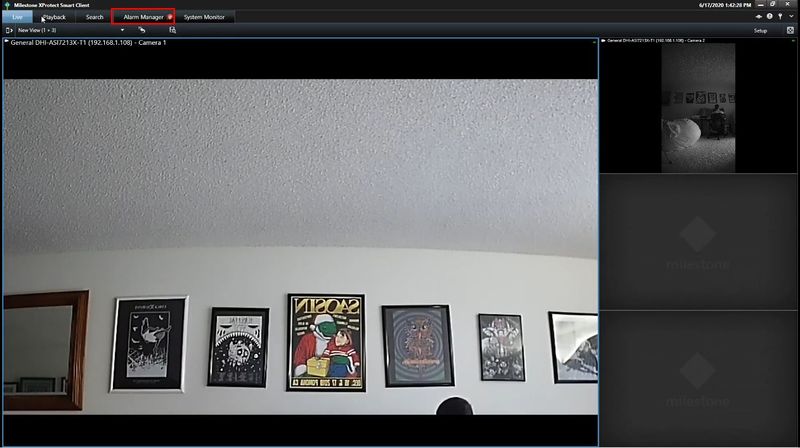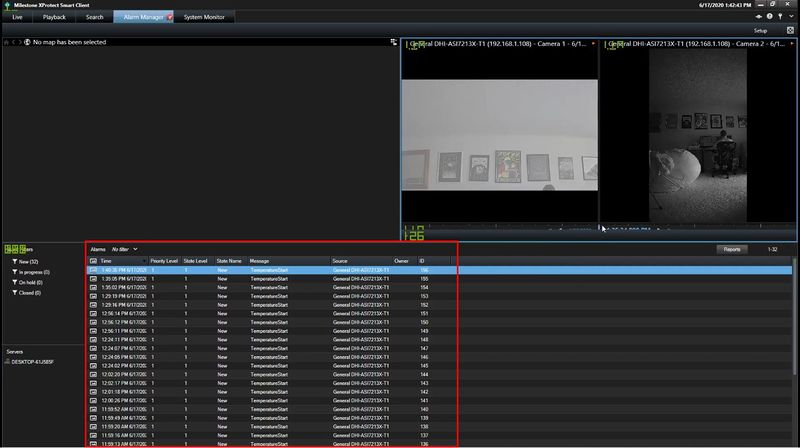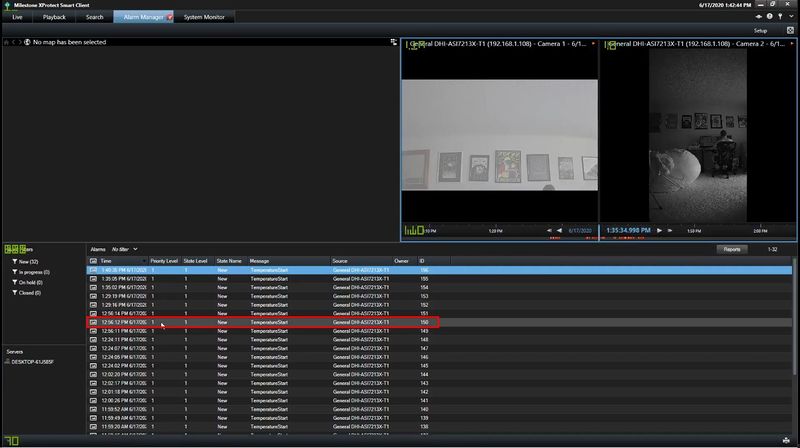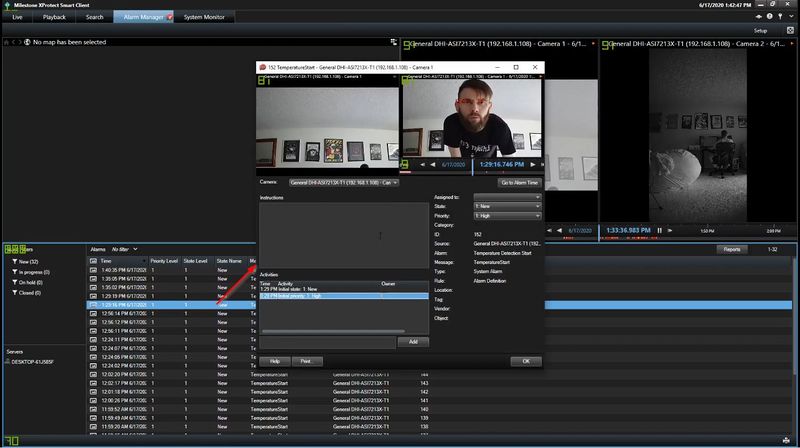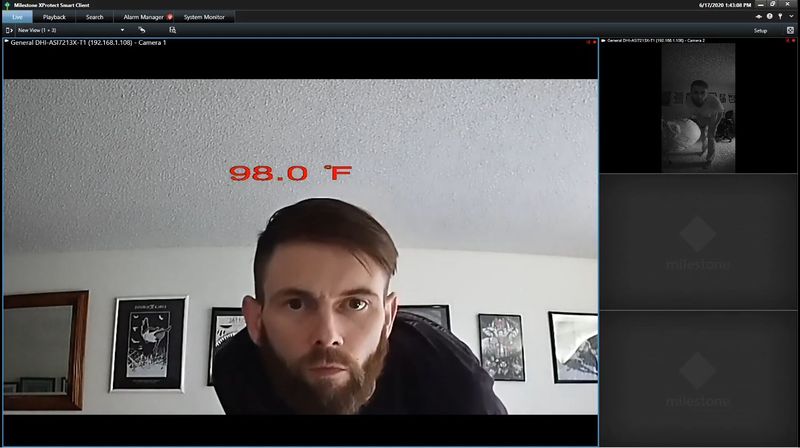Difference between revisions of "Thermal/Temperature Monitoring/3rd Party VMS/Milestone Use DHI ASI7213X T1"
(→Step by Step Instructions) |
(→Step by Step Instructions) |
||
| (One intermediate revision by the same user not shown) | |||
| Line 25: | Line 25: | ||
'''Event details: | '''Event details: | ||
''' | ''' | ||
| + | |||
[[File:Dahua_Thermal_Solution_DHI_ASI7213X_T1_Use_With_Milestone_-_4.jpg|800x800px]] | [[File:Dahua_Thermal_Solution_DHI_ASI7213X_T1_Use_With_Milestone_-_4.jpg|800x800px]] | ||
'''Live View display: | '''Live View display: | ||
''' | ''' | ||
| + | |||
[[File:Dahua_Thermal_Solution_DHI_ASI7213X_T1_Use_With_Milestone_-_5.jpg|800x800px]] | [[File:Dahua_Thermal_Solution_DHI_ASI7213X_T1_Use_With_Milestone_-_5.jpg|800x800px]] | ||
Latest revision as of 16:37, 23 June 2020
Contents
Use DHI-ASI7213X-T1 with Milestone XProtect SmartClient
Description
These instructions will show how to use the DHI-ASI7213X-T1 with Milestone XProtect Smart Client to review Alarm events (such as Temperature) and Live View
Prerequisites
- Completed Add DHI-ASI7213X-T1 To Milestone
- Completed Configure DHI-ASI7213X-T1 with Milestone
Video Instructions
Step by Step Instructions
1. Open Milestone XProtect Smart Client
Click Alarm Manager
2. A list of events generated from the device will appear in this list
3. Double click any event for details
Event details:
Live View display: