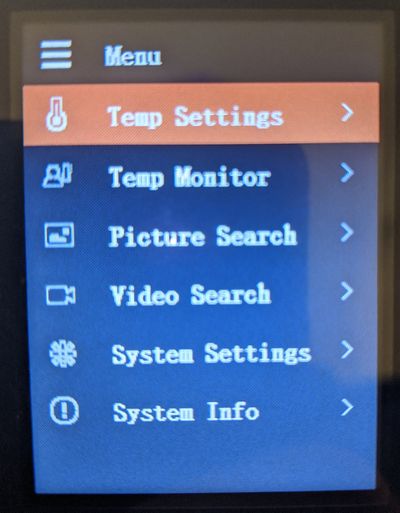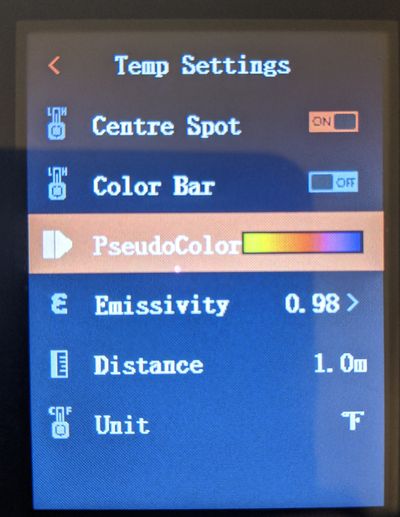Difference between revisions of "Thermal/DH-TPC-HT2201/Instructions/PseudoColor Mode"
(→Step by Step Instructions) |
|||
| Line 1: | Line 1: | ||
| − | |||
| − | |||
| − | |||
| − | |||
=How to Change PseudoColor Mode= | =How to Change PseudoColor Mode= | ||
| Line 9: | Line 5: | ||
==Prerequisites== | ==Prerequisites== | ||
| − | * | + | * DH-TPC-HT2201 |
==Video Instructions== | ==Video Instructions== | ||
| − | <embedvideo service="youtube">https:// | + | <embedvideo service="youtube">https://youtu.be/UtWYRWVRaDk</embedvideo> |
==Step by Step Instructions== | ==Step by Step Instructions== | ||
Latest revision as of 17:35, 1 October 2020
Contents
How to Change PseudoColor Mode
Description
This article will cover how to change the Pseudo Color mode of the TPC-HT2201.
Prerequisites
- DH-TPC-HT2201
Video Instructions
Step by Step Instructions
1. From the home screen press ![]() to enter the menu screen.
to enter the menu screen.
2. In the menu, select Temp Settings and press ![]() to enter Temp Settings.
to enter Temp Settings.
3. Select Pseudo Color and press ![]() to cycle through the options. Once a selection has been made, the menu can be exited.
to cycle through the options. Once a selection has been made, the menu can be exited.