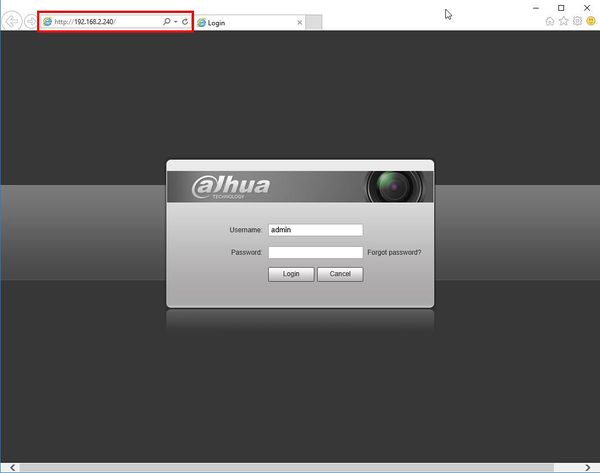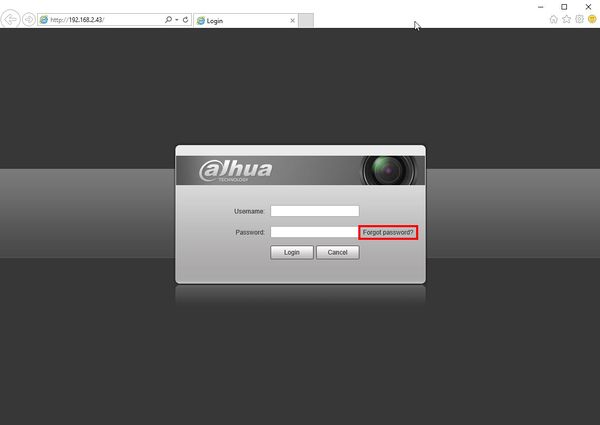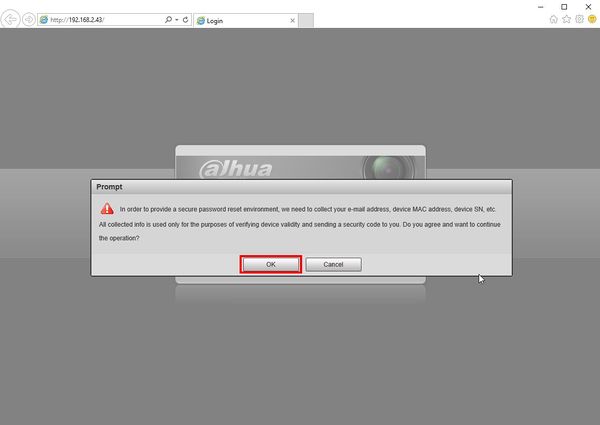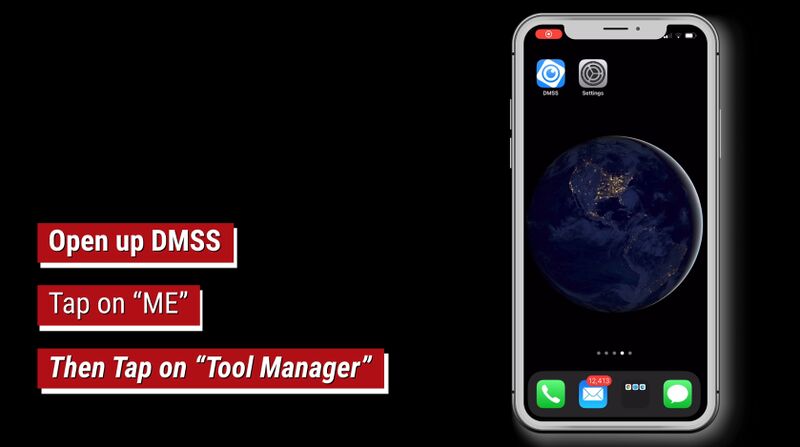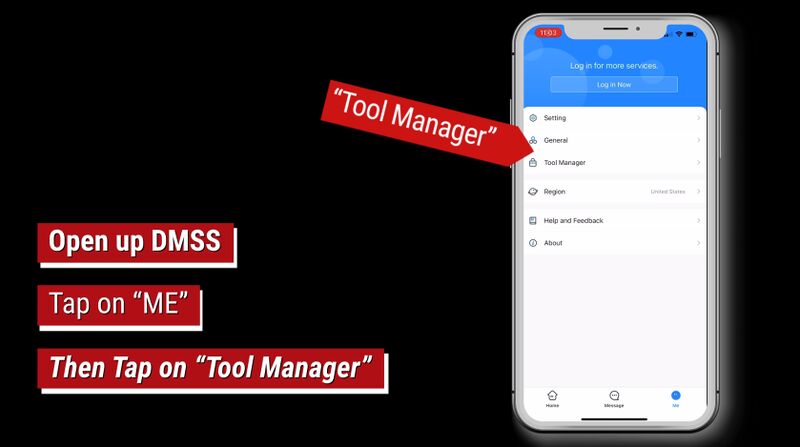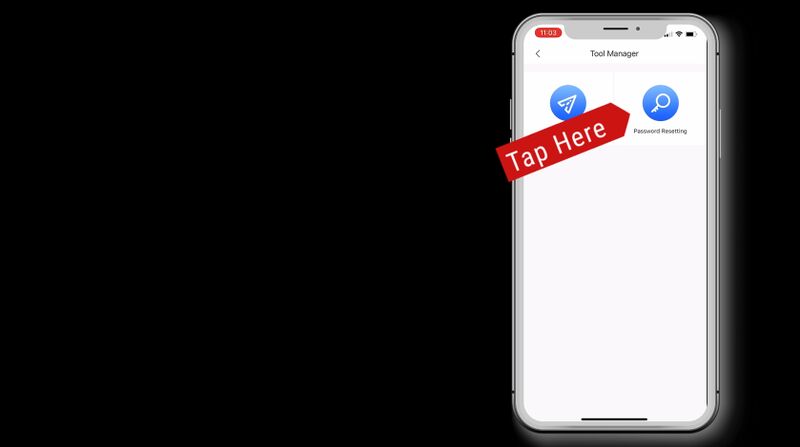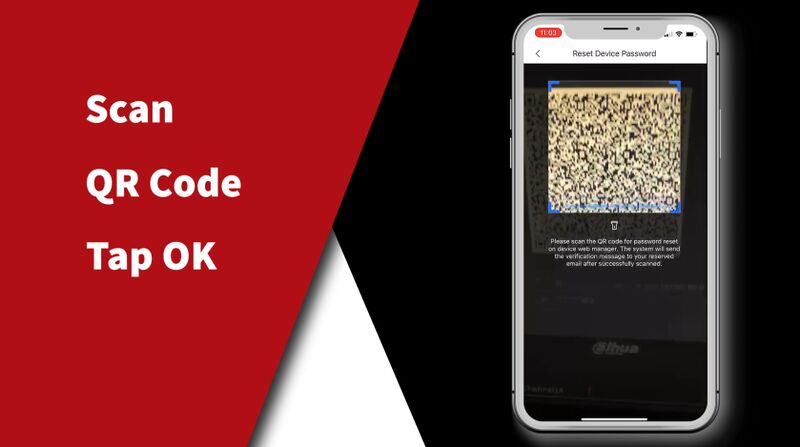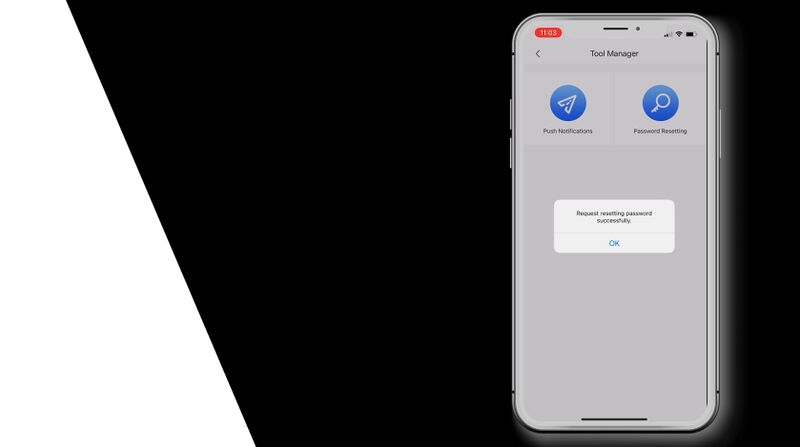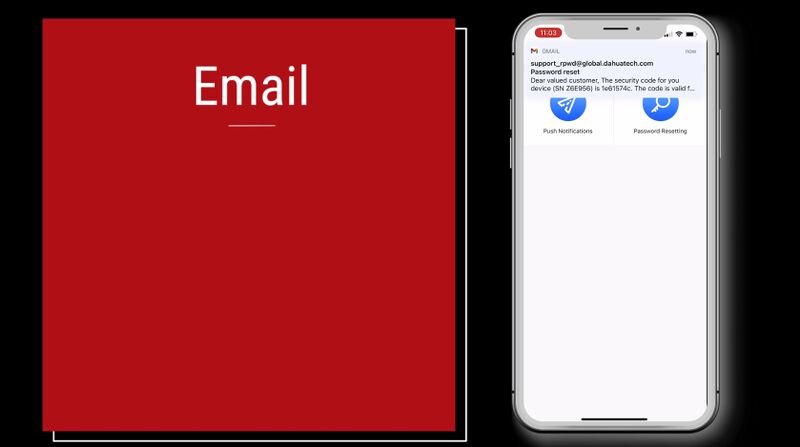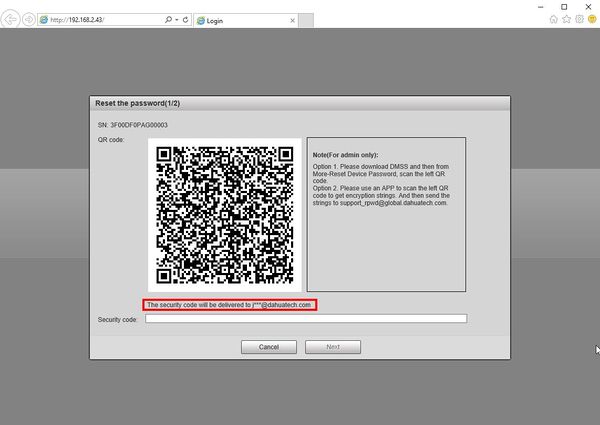Difference between revisions of "FAQ/Password Reset IPC DMSS"
(→Prerequisites) |
(→Step by Step Instructions) |
||
| (6 intermediate revisions by the same user not shown) | |||
| Line 6: | Line 6: | ||
{| class="wikitable" | {| class="wikitable" | ||
|- | |- | ||
| − | |'''PLEASE NOTE: These instructions will only work if Email Recovery was setup during device initialization. | + | |'''PLEASE NOTE: These instructions will only work if Email Recovery was setup during device initialization. If this was not set up for the device, please try another password reset option <br> [[Password_Reset#IP_Camera|Password Reset for Dahua IP Camera]]''' |
|- | |- | ||
|} | |} | ||
| Line 15: | Line 15: | ||
* DMSS mobile app | * DMSS mobile app | ||
* Email recovery setup for device | * Email recovery setup for device | ||
| + | |||
| + | ==Video Instructions== | ||
| + | <embedvideo service="youtube">https://youtu.be/Fu7g82AOMAY</embedvideo> | ||
==Step by Step Instructions== | ==Step by Step Instructions== | ||
| Line 34: | Line 37: | ||
4. A QR code will be displayed. | 4. A QR code will be displayed. | ||
| − | This code must be scanned using the mobile app | + | This code must be scanned using the mobile app DMSS on a mobile phone |
| + | |||
| + | ===DMSS=== | ||
| + | 1. Launch the DMSS App | ||
| + | |||
| + | [[File:Password_Reset_NVR_DMSS - 6.jpg|800px]] | ||
| + | |||
| + | Select '''Me''' | ||
| + | |||
| + | 2. Select '''Tool Manager''' | ||
| + | |||
| + | [[File:Password_Reset_NVR_DMSS - 7.jpg|800px]] | ||
| + | |||
| + | 3. Select '''Password Resetting''' | ||
| + | |||
| + | [[File:Password_Reset_NVR_DMSS - 8.jpg|800px]] | ||
| + | |||
| + | 4. Scan the QR code found in the previous step using the mobile phone | ||
| + | |||
| + | [[File:Password_Reset_NVR_DMSS - 9.jpg|800px]] | ||
| + | |||
| + | 5. A confirmation will display a successful reset. | ||
| + | |||
| + | [[File:Password_Reset_NVR_DMSS - 10.jpg|800px]] | ||
| + | |||
| + | The email address on file will receive an email shortly containing a security code | ||
| + | |||
| + | [[File:Password_Reset_NVR_DMSS - 11.jpg|800px]] | ||
The Security Code will be sent to the email that was setup during device initialization, the email will be shown partially below the QR code | The Security Code will be sent to the email that was setup during device initialization, the email will be shown partially below the QR code | ||
| + | |||
| + | Enter this code at Security Code field | ||
| + | |||
| + | Click Next | ||
[[File:Reset_IPC_Password_-_WebUI_-_4.jpg|600px]] | [[File:Reset_IPC_Password_-_WebUI_-_4.jpg|600px]] | ||
| + | |||
| + | Enter a new password for the camera | ||
| + | |||
| + | Click '''Save''' | ||
| + | |||
| + | [[File:Password_Reset_IPC_DMSS - 1.jpg|800px]] | ||
Latest revision as of 00:15, 27 February 2021
Contents
Reset Dahua IP Camera Password Using DMSS
Description
These instructions will show how to reset the password of a Dahua IP Camera using the mobile app DMSS
| PLEASE NOTE: These instructions will only work if Email Recovery was setup during device initialization. If this was not set up for the device, please try another password reset option Password Reset for Dahua IP Camera |
Prerequisites
- Dahua IP camera, connected to network
- Local computer
- DMSS mobile app
- Email recovery setup for device
Video Instructions
Step by Step Instructions
WebUI of IP Camera
1. Type the IP of the IP camera into a web browser
2. Click the 'Forgot password?' option
3. A prompt will appear to confirm the reset
Select OK
4. A QR code will be displayed.
This code must be scanned using the mobile app DMSS on a mobile phone
DMSS
1. Launch the DMSS App
Select Me
2. Select Tool Manager
3. Select Password Resetting
4. Scan the QR code found in the previous step using the mobile phone
5. A confirmation will display a successful reset.
The email address on file will receive an email shortly containing a security code
The Security Code will be sent to the email that was setup during device initialization, the email will be shown partially below the QR code
Enter this code at Security Code field
Click Next
Enter a new password for the camera
Click Save