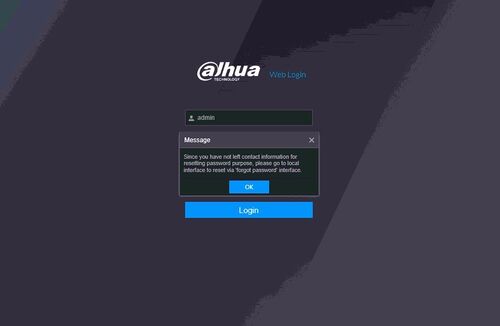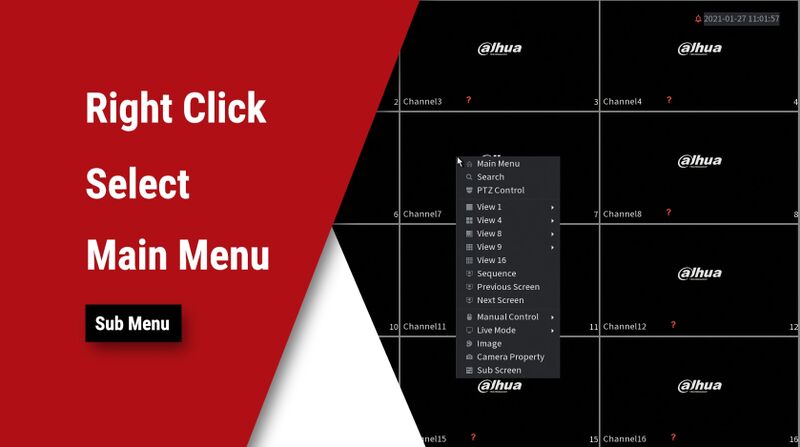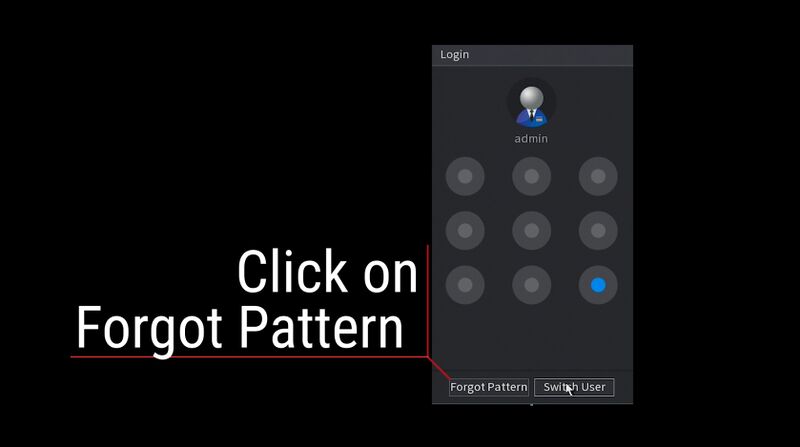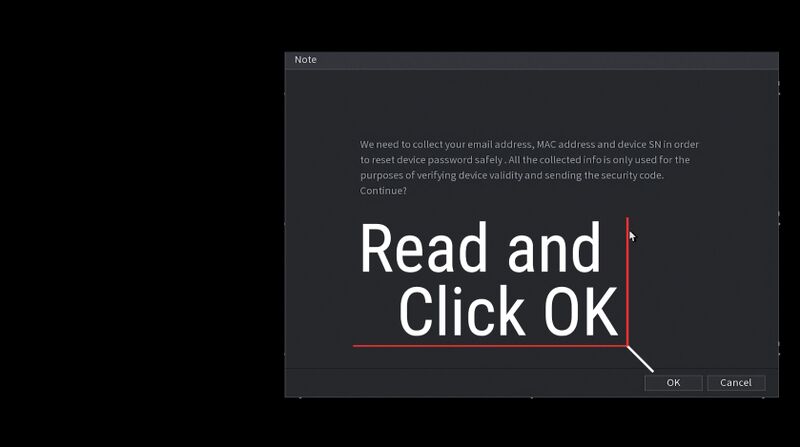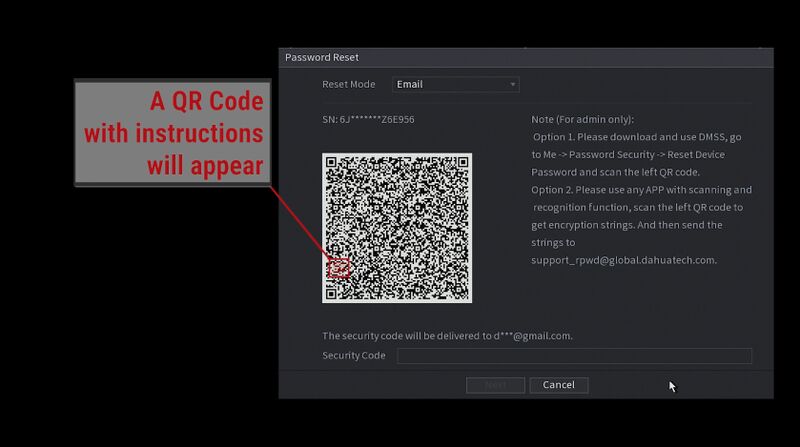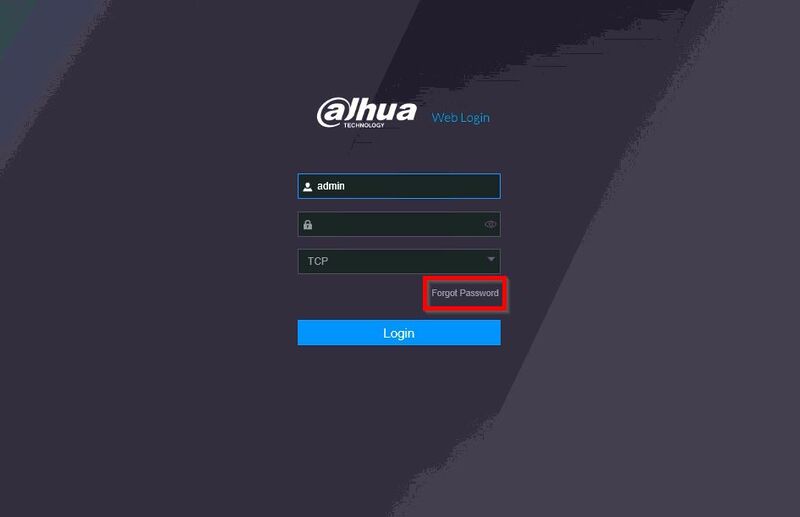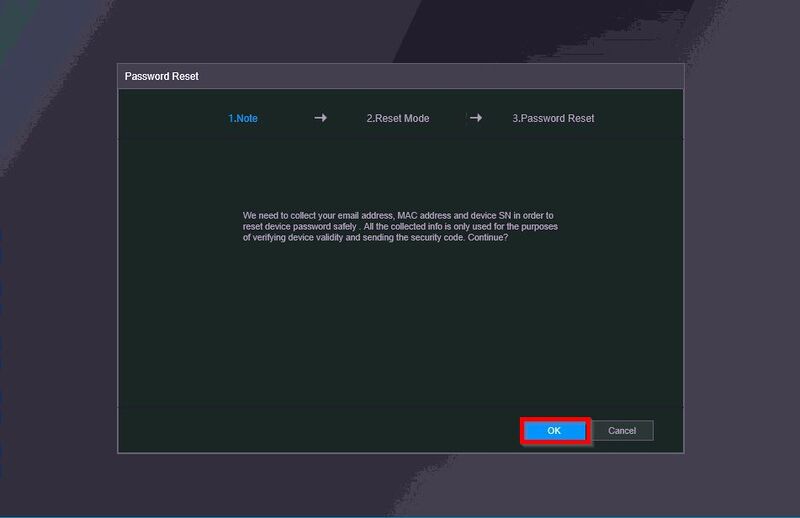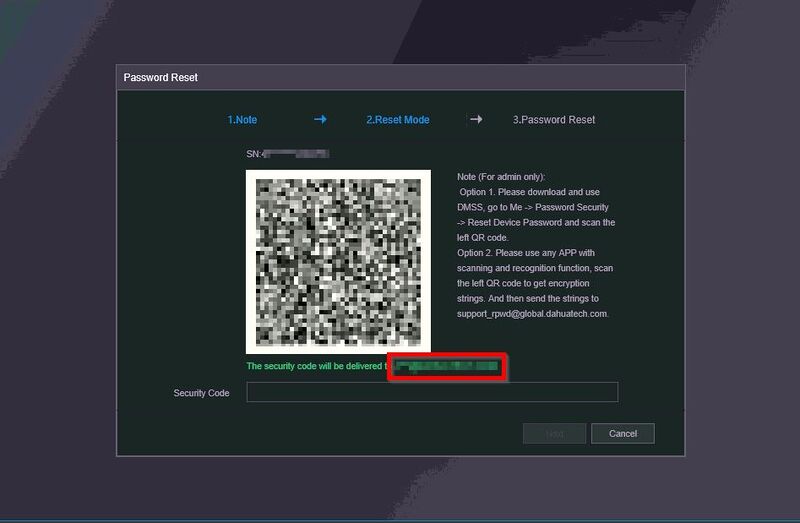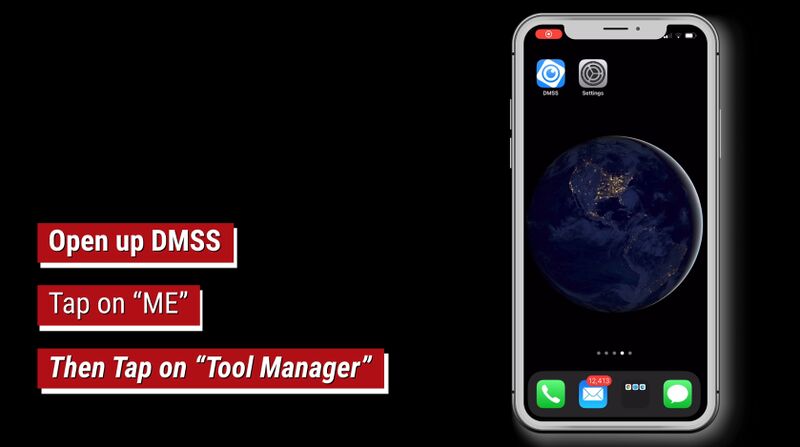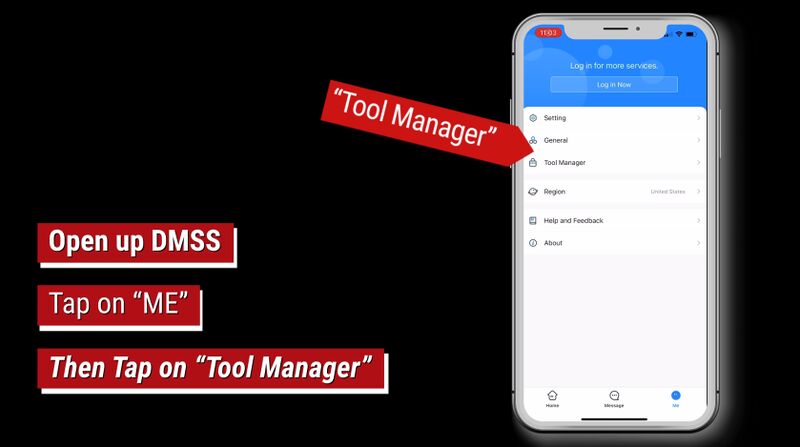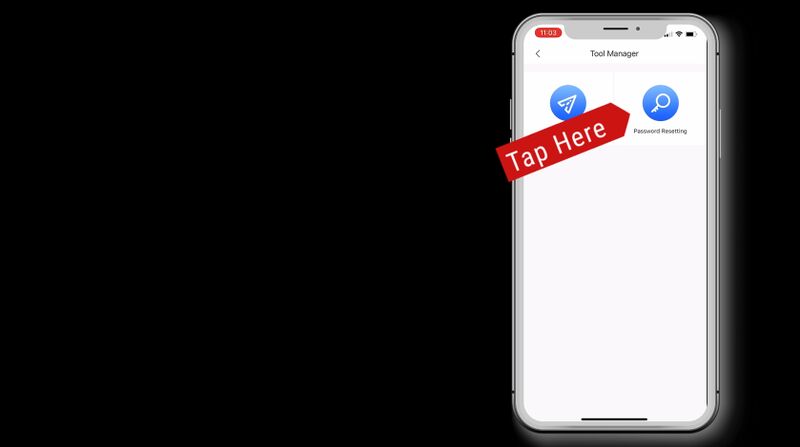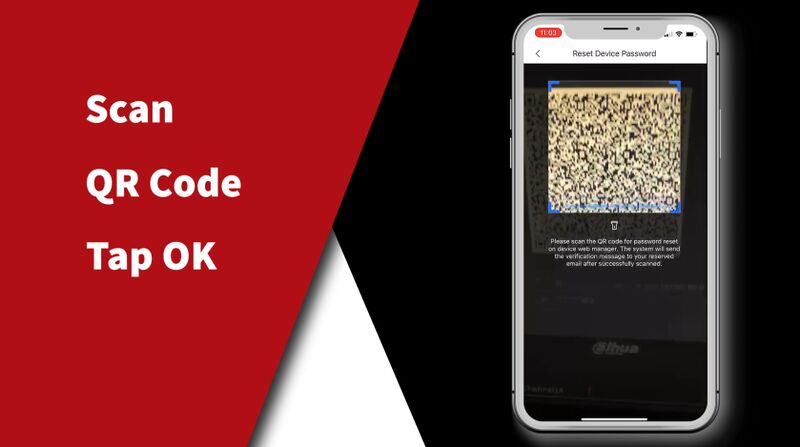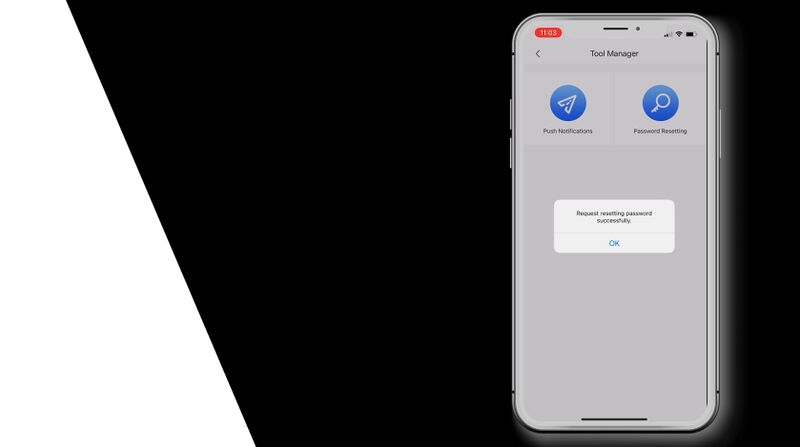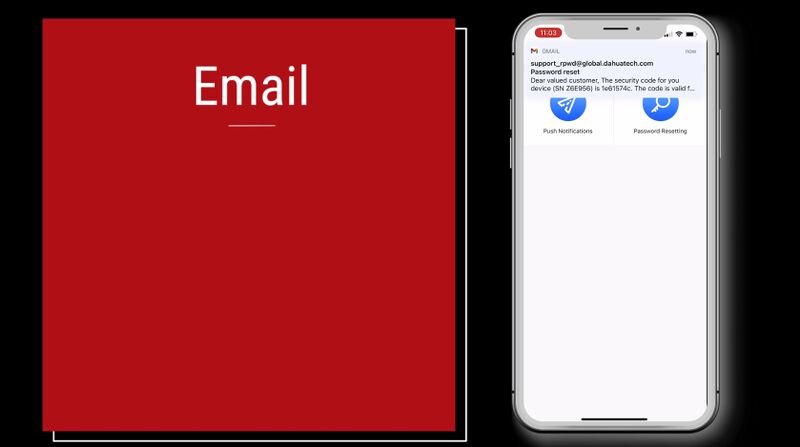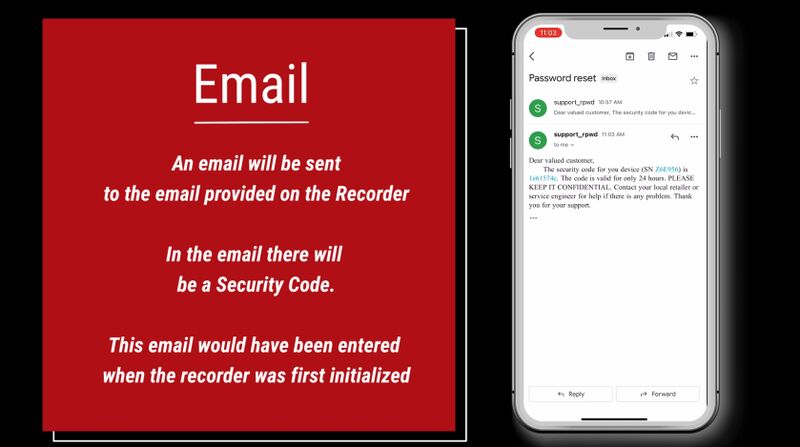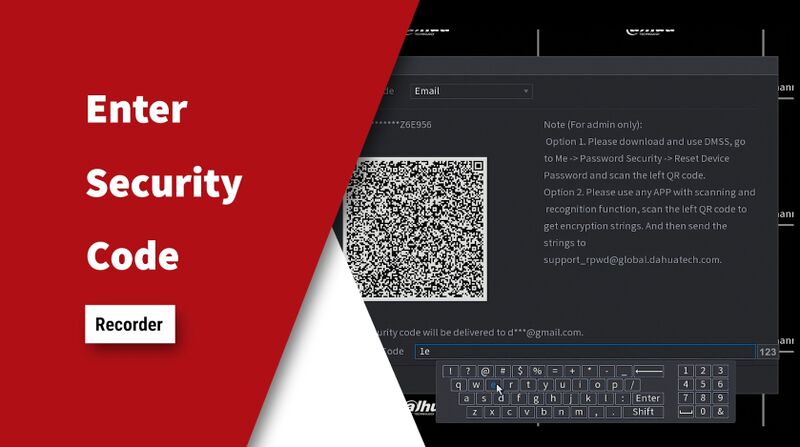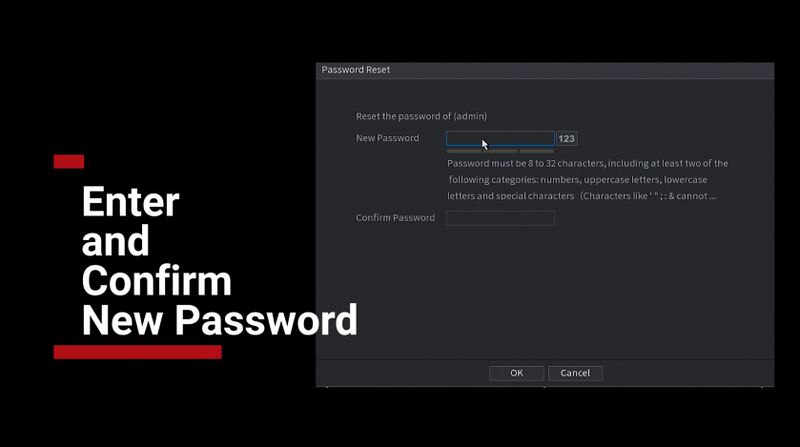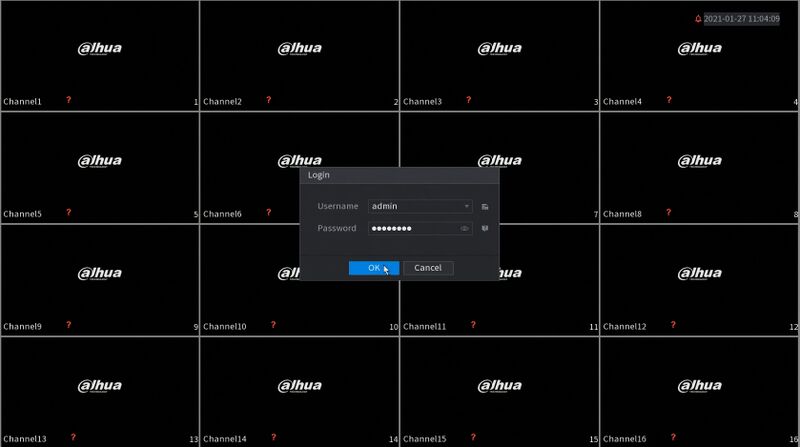Difference between revisions of "FAQ/Password Reset NVR DMSS"
(→Video) |
(→Step by Step Instructions) |
||
| (4 intermediate revisions by the same user not shown) | |||
| Line 38: | Line 38: | ||
SystemUI: | SystemUI: | ||
- At Live View, right click to access the Log In prompt | - At Live View, right click to access the Log In prompt | ||
| − | - Click Forgot Password option | + | |
| + | [[File:Password_Reset_NVR_DMSS - 1.jpg|800px]] | ||
| + | |||
| + | - Click Forgot Pattern (if enabled) > Forgot Password option | ||
| + | |||
| + | [[File:Password_Reset_NVR_DMSS - 2.jpg|800px]] | ||
| + | |||
| + | [[File:Password_Reset_NVR_DMSS - 3.jpg|800px]] | ||
| + | |||
| + | [[File:Password_Reset_NVR_DMSS - 4.jpg|800px]] | ||
| + | |||
| + | [[File:Password_Reset_NVR_DMSS - 5.jpg|800px]] | ||
WebUI: | WebUI: | ||
- Type IP address of device into browser | - Type IP address of device into browser | ||
- at Login prompt click - Forgot password | - at Login prompt click - Forgot password | ||
| − | |||
[[File:Reset Dahua Device Password Using DMSS - 1.jpg|800px]] | [[File:Reset Dahua Device Password Using DMSS - 1.jpg|800px]] | ||
| Line 61: | Line 71: | ||
===DMSS=== | ===DMSS=== | ||
1. Launch the DMSS App | 1. Launch the DMSS App | ||
| + | |||
| + | [[File:Password_Reset_NVR_DMSS - 6.jpg|800px]] | ||
Select '''Me''' | Select '''Me''' | ||
| − | + | 2. Select '''Tool Manager''' | |
| − | |||
| − | 2. Select ''' | ||
| − | [[File: | + | [[File:Password_Reset_NVR_DMSS - 7.jpg|800px]] |
3. Select '''Password Resetting''' | 3. Select '''Password Resetting''' | ||
| − | [[File: | + | [[File:Password_Reset_NVR_DMSS - 8.jpg|800px]] |
4. Scan the QR code found in the previous step using the mobile phone | 4. Scan the QR code found in the previous step using the mobile phone | ||
| − | [[File: | + | [[File:Password_Reset_NVR_DMSS - 9.jpg|800px]] |
5. A confirmation will display a successful reset. | 5. A confirmation will display a successful reset. | ||
| − | [[File: | + | [[File:Password_Reset_NVR_DMSS - 10.jpg|800px]] |
The email address on file will receive an email shortly containing a security code | The email address on file will receive an email shortly containing a security code | ||
| + | |||
| + | [[File:Password_Reset_NVR_DMSS - 11.jpg|800px]] | ||
| + | |||
| + | [[File:Password_Reset_NVR_DMSS - 12.jpg|800px]] | ||
Enter this code at the Forgot Password interface | Enter this code at the Forgot Password interface | ||
| + | |||
| + | [[File:Password_Reset_NVR_DMSS - 13.jpg|800px]] | ||
Click '''Next''' | Click '''Next''' | ||
| − | [[File: | + | The device will prompt you to enter a new password |
| + | |||
| + | [[File:Password_Reset_NVR_DMSS - 14.jpg|800px]] | ||
| + | |||
| + | You can log in using the new password | ||
| − | + | [[File:Password_Reset_NVR_DMSS - 15.jpg|800px]] | |
Latest revision as of 00:10, 27 February 2021
Contents
Reset Dahua Device Password Using DMSS
Description
These instructions will show how to reset the password of a Dahua device using the mobile app DMSS
| PLEASE NOTE: An email address must have been entered during Device Initialization for the Password Reset option for this to work |
| PLEASE NOTE: If you receive an error message like this:
You will not be able to reset the device using this method. Please try alternate password reset options: How To Reset the password for a Dahua device |
Video Instructions
Prerequisites
- Dahua device, connected to network
- DMSS
Step by Step Instructions
QR Code
1. Locate the QR Code reset for the device.
This can be found at both the local interface of a NVR/XVR, or the web interface for NVR/XVR/IP camera:
SystemUI: - At Live View, right click to access the Log In prompt
- Click Forgot Pattern (if enabled) > Forgot Password option
WebUI: - Type IP address of device into browser - at Login prompt click - Forgot password
2. Click OK to the prompt
3. The QR Code will be displayed on screen
The email address on file will be partially shown
The next step will involve scanning the QR code using the DMSS Mobile App
DMSS
1. Launch the DMSS App
Select Me
2. Select Tool Manager
3. Select Password Resetting
4. Scan the QR code found in the previous step using the mobile phone
5. A confirmation will display a successful reset.
The email address on file will receive an email shortly containing a security code
Enter this code at the Forgot Password interface
Click Next
The device will prompt you to enter a new password
You can log in using the new password