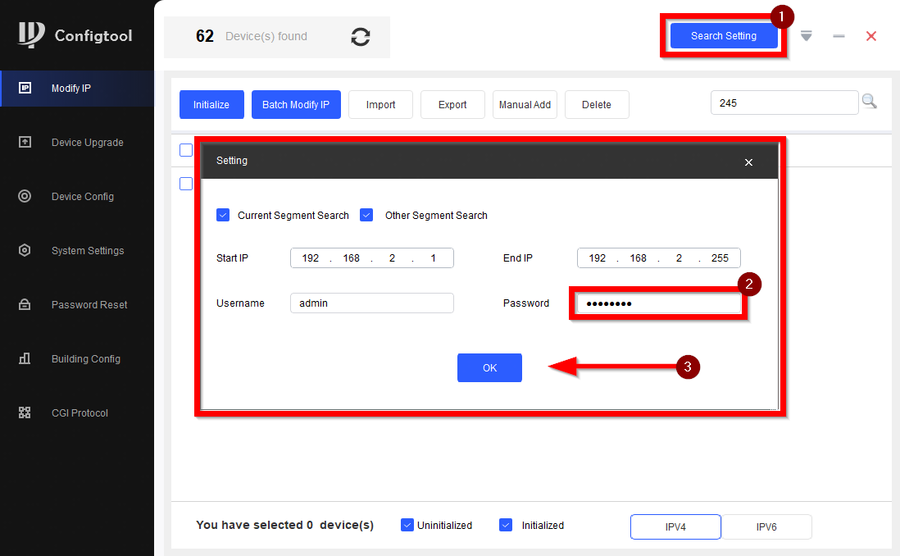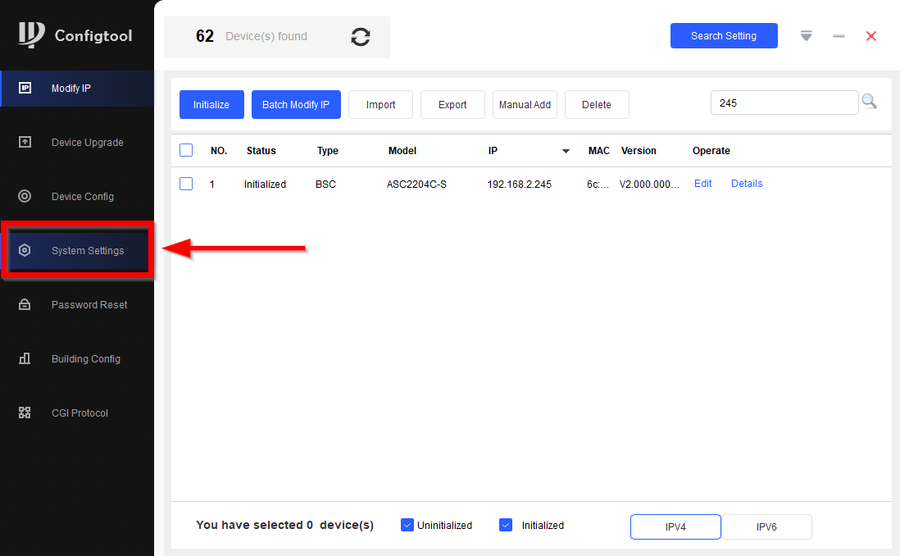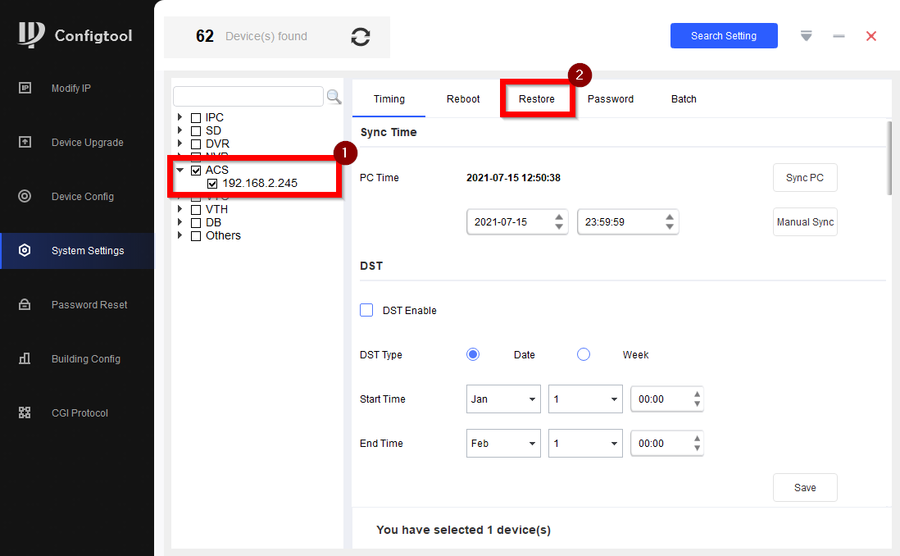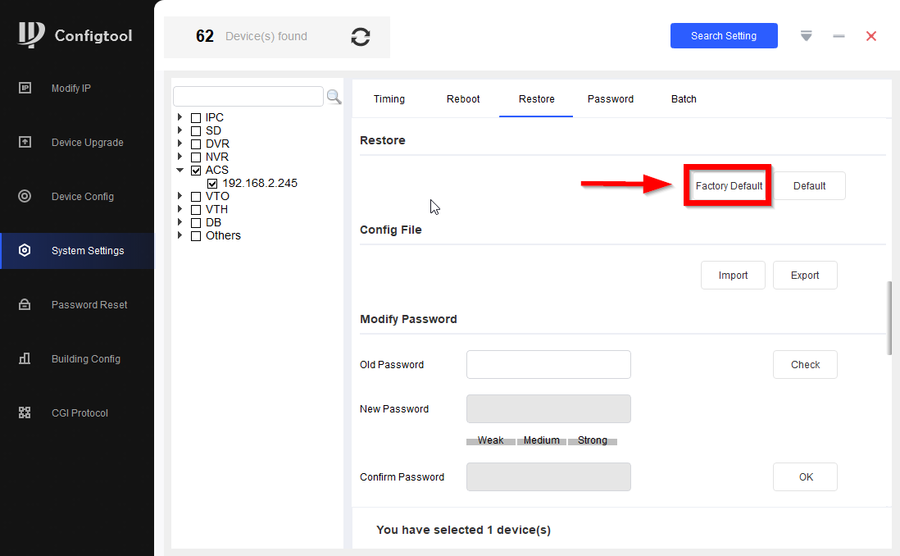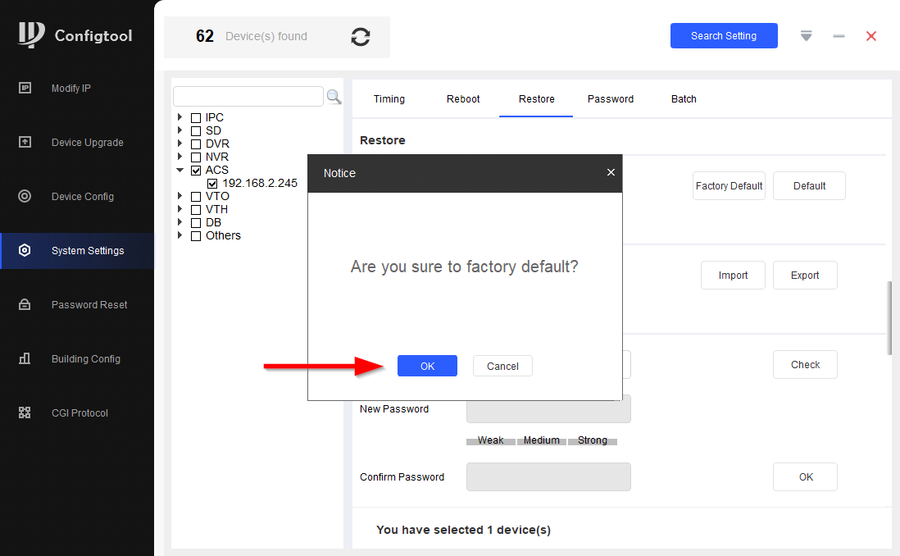Difference between revisions of "Access Control/How to Factory Reset DH-ASC2204C-S"
(→Dip Switches Method) |
|||
| Line 35: | Line 35: | ||
1. Make sure the unit is powered on and flip dip switches 1 ,3, 5, and 7 to the '''ON''' position | 1. Make sure the unit is powered on and flip dip switches 1 ,3, 5, and 7 to the '''ON''' position | ||
| − | |||
2. Reboot the DH-ASC2204C-S with the switches still '''ON'''. The DH-ASC2204C-S will start beeping and after the second beep you can flip the switches back down. | 2. Reboot the DH-ASC2204C-S with the switches still '''ON'''. The DH-ASC2204C-S will start beeping and after the second beep you can flip the switches back down. | ||
| − | |||
3. The DH-ASC2204C-S will now be defaulted | 3. The DH-ASC2204C-S will now be defaulted | ||
Latest revision as of 20:46, 15 July 2021
Contents
Description
This article will cover the two methods of factory defaulting the DH-ASC2204C-S
1. Factory defaulting with Configtool (Requires password)
2. Physical reset method via Dip Switches
Prerequisites
- DH-ASC2204C-S
- Laptop on the same network as DH-ASC2204C-S
Step by step Instructions
Configtool Method
1. Go to search settings on confitool and enter the current password of the DH-ASC2204C-S, then click on OK
2. On the left menu tabs go to System Settings
3. Select the DH-ASC2204C-S on the left and click on the Restore' tab above.
4. Click on Factory Default
5. Confirm the reset by clicking on OK
Dip Switches Method
1. Make sure the unit is powered on and flip dip switches 1 ,3, 5, and 7 to the ON position
2. Reboot the DH-ASC2204C-S with the switches still ON. The DH-ASC2204C-S will start beeping and after the second beep you can flip the switches back down.
3. The DH-ASC2204C-S will now be defaulted
Default Credentials:
IP: 192.168.1.108 USER: admin Password: admin123