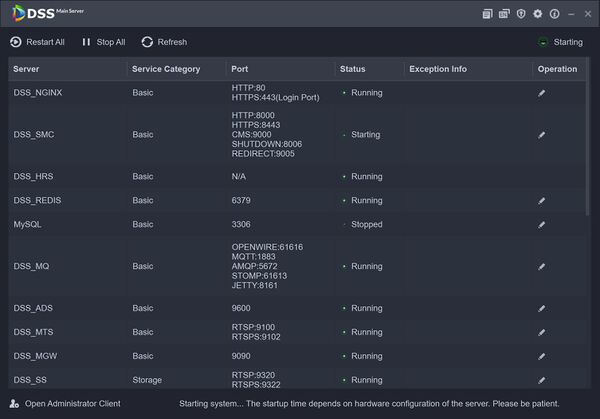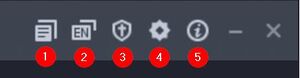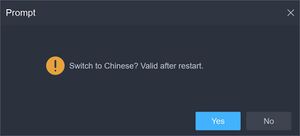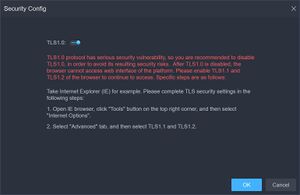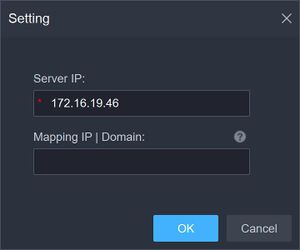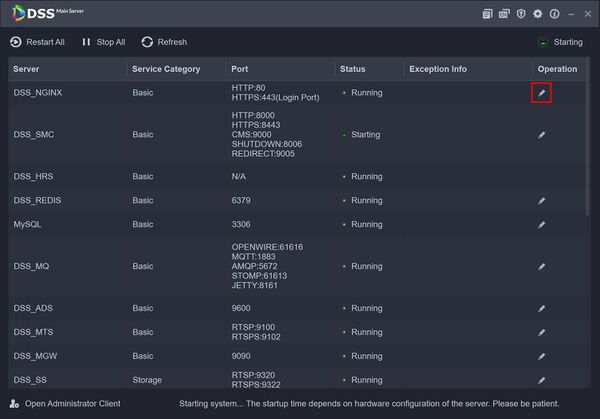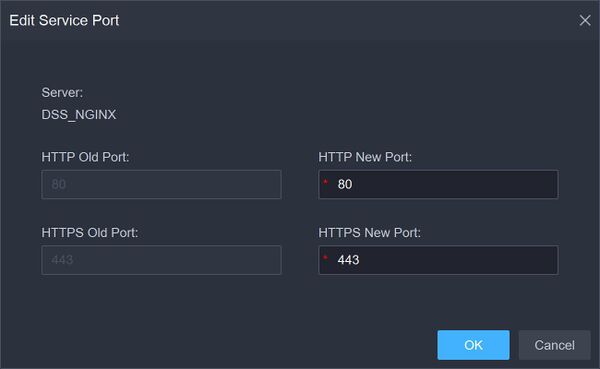Difference between revisions of "DSS/V8/DSS Pro/Instruction/DSS Server Configuration"
(→Step by Step Instructions) |
(→Step by Step Instructions) |
||
| (3 intermediate revisions by the same user not shown) | |||
| Line 1: | Line 1: | ||
=Description= | =Description= | ||
| − | This guide will show how to configure DSS Pro server settings, such as | + | This guide will show how to configure DSS Pro server settings, such as external IP mapping, port mapping , and the ability to start and restart the server and server services. |
| − | |||
==Prerequisites== | ==Prerequisites== | ||
| Line 10: | Line 9: | ||
Click DSS Professional Server icon to open the Server software for configuration | Click DSS Professional Server icon to open the Server software for configuration | ||
| + | [[File:DSS_Pro_Server_desktop_icon.jpg]] | ||
| + | |||
| + | DSS Professional Server | ||
| + | |||
[[File:DSS_Server_Installation_-_9.jpg|600px]] | [[File:DSS_Server_Installation_-_9.jpg|600px]] | ||
Server status is displayed on the top right corner of the window | Server status is displayed on the top right corner of the window | ||
| − | [[File:ServerOnline.png]] | + | [[File:ServerStarting.png]] Server Starting |
| + | [[File:ServerOnline.png]] Running | ||
| + | [[File:ServerOffline.png]] Server Offline | ||
| + | [[File:ServerException.png]] Exception | ||
Use the buttons on the top left of the window to control the server services - '''Restart All''', '''Stop All''' and '''Refresh''' all services are available | Use the buttons on the top left of the window to control the server services - '''Restart All''', '''Stop All''' and '''Refresh''' all services are available | ||
Latest revision as of 17:14, 4 August 2021
Description
This guide will show how to configure DSS Pro server settings, such as external IP mapping, port mapping , and the ability to start and restart the server and server services.
Prerequisites
- DSS Express V8 Pro server installed - How To Install DSS Pro Server
Step by Step Instructions
Click DSS Professional Server icon to open the Server software for configuration
DSS Professional Server
Server status is displayed on the top right corner of the window
![]() Server Starting
Server Starting
![]() Running
Running
![]() Server Offline
Server Offline
![]() Exception
Exception
Use the buttons on the top left of the window to control the server services - Restart All, Stop All and Refresh all services are available
Use the buttons on the top right of the window for different DSS server functions:
Click the ![]() to modify the service port number. Server will automatically restart after modification.
to modify the service port number. Server will automatically restart after modification.