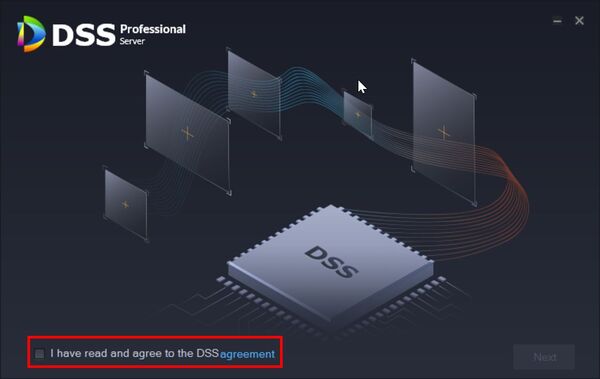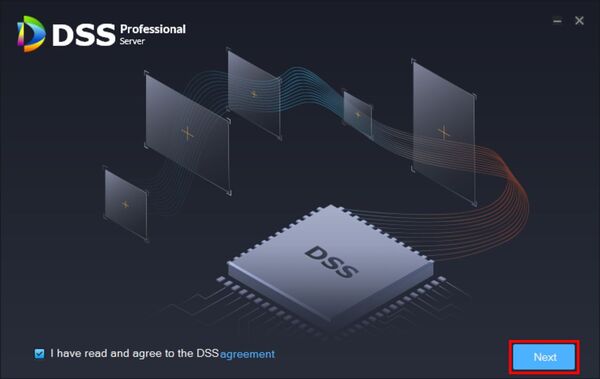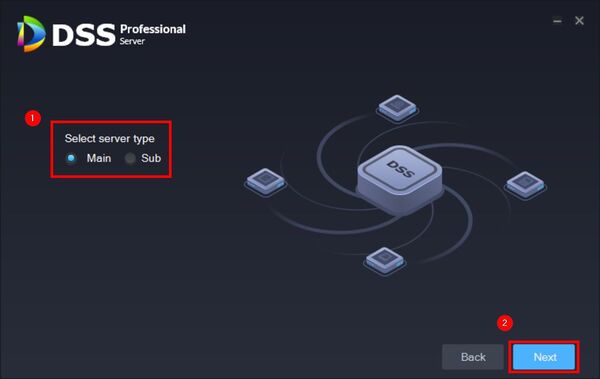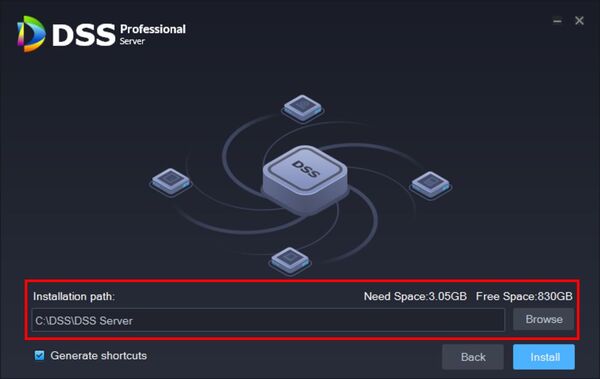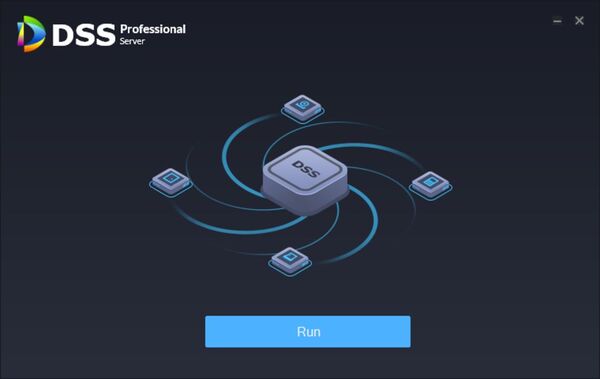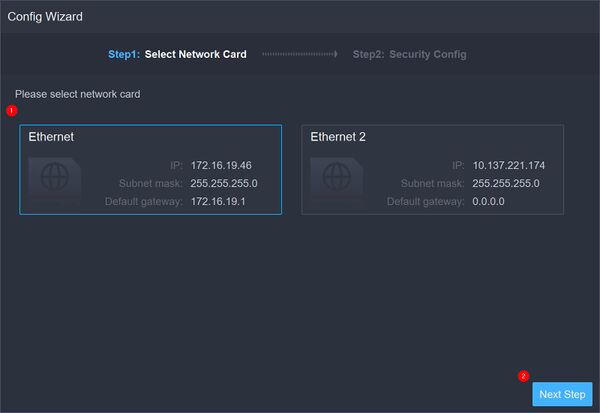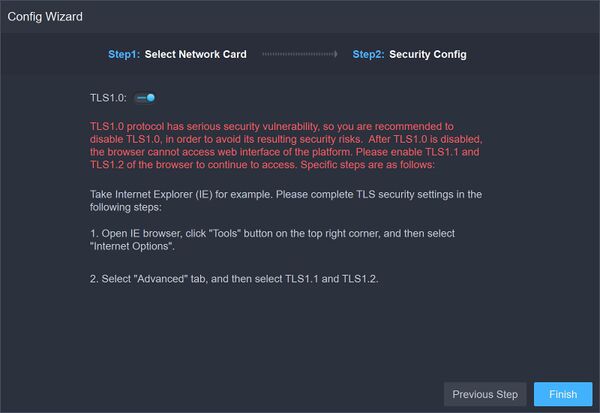Difference between revisions of "DSS/V8/DSS Pro/Instruction/DSS Server Installation"
(→DSS Pro Server configuration) |
(→Install Server Software) |
||
| (2 intermediate revisions by the same user not shown) | |||
| Line 63: | Line 63: | ||
Disable or enable TLS1.0 | Disable or enable TLS1.0 | ||
| + | ''It is recommended to disable TLS1.0 due to serious security vulnerability in the TLS1.0 protocol'' | ||
| − | |||
| − | |||
[[File:DSS_Server_Installation_-_8.jpg|600px]] | [[File:DSS_Server_Installation_-_8.jpg|600px]] | ||
Latest revision as of 17:31, 4 August 2021
Contents
Description
This guide will show how to download and install DSS Pro.
Prerequisites
- DSS Express V8 Pro installer downloaded
- Computer that meets DSS Pro Requirements -
Step by Step Instructions
Install Server Software
1.Download and run the Install package for DSS Pro
Check the box to agree to the Software agreement.
Click Next
2. Select Main Server when you first install
If you are installing the server in a distributed network, select Sub Server
Click Next
3. Select the installation path
- Make sure there is enough space on the disk for the server software - It is suggested to install in a non-system disk
Click Install
The process may take 4-8 minutes.
Once fully installed click Run to start DSS Pro server
DSS Pro Server configuration
The DSS Professional Server software will display the Config Wizard on first startup
All network cards for the server will be displayed.
Select the network card and click Next Step
Please note the license key can only be bound to one network card, if you change the network card the license key will be void.
Disable or enable TLS1.0
It is recommended to disable TLS1.0 due to serious security vulnerability in the TLS1.0 protocol
Click Finish
DSS Server software is now installed.