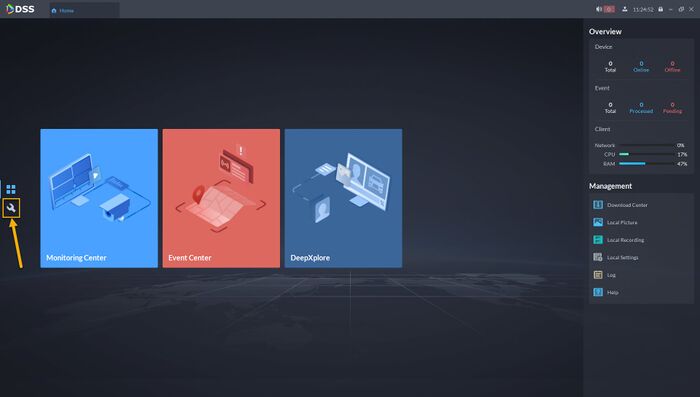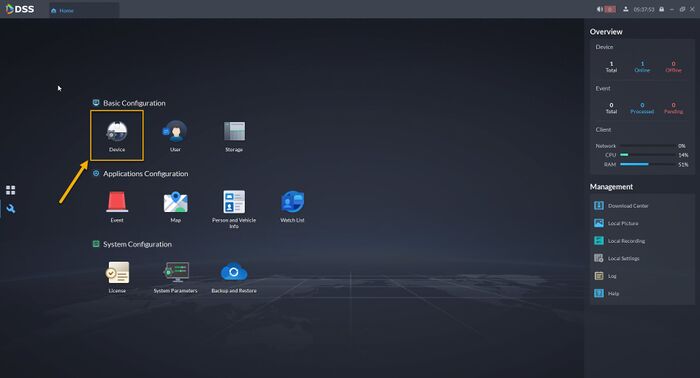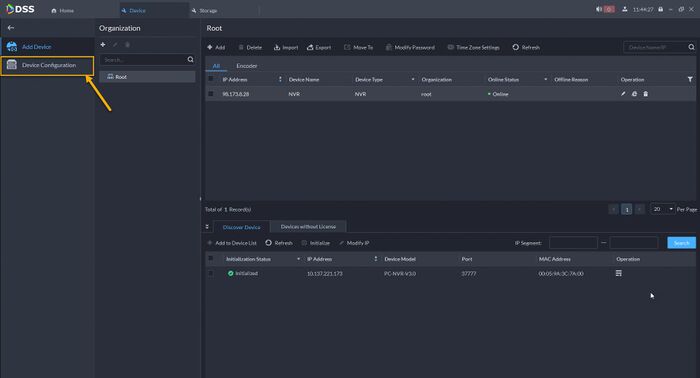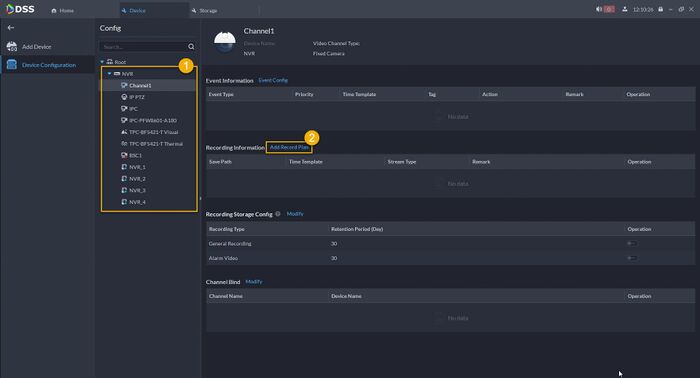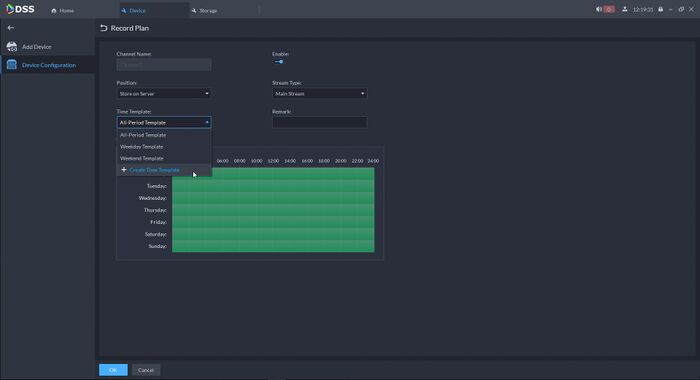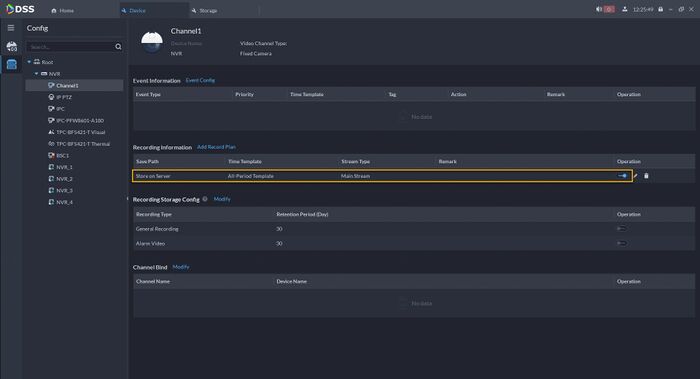Difference between revisions of "DSS/V8/DSS Pro/Instruction/Local Recording Schedule"
(→Step by Step Instructions) |
(→Step by Step Instructions) |
||
| Line 36: | Line 36: | ||
| − | Please click [[DSS/V8/ | + | Please click [[DSS/V8/DSS_Pro/Instruction/Playback|here]] on how to review recorded video from DSS Local Storage. |
[[DSS/V8/DSS_Pro#Instructions|'''> Return to DSS Pro instructions''']] | [[DSS/V8/DSS_Pro#Instructions|'''> Return to DSS Pro instructions''']] | ||
Latest revision as of 17:01, 6 August 2021
Description
This guide will show how to setup local recording in DSS Express V8.
Prerequisites
- DSS Pro V8 Server and Client
- DSS Local Storage has been setup. - Click here for how-to setup local storage instruction.
Step by Step Instructions
1.Login to DSS Pro Client and then go to Configuration menu.
2. Click on Device.
3. Click on Device Configuration menu.
4. Select your Camera Channel from device root. You will see option for Recording Information. Click on Add Record Plan.
5. Under Record Plan, make sure you Enable it, and then select the Stream type and create your recording schedule. By default, it is set to 24/7 recording. To modify the Time Template, click under Time Template Selection, and click on Create Time Template.
Once everything set, click OK.
6. Your device will now record to DSS Local Storage.
Please click here on how to review recorded video from DSS Local Storage.