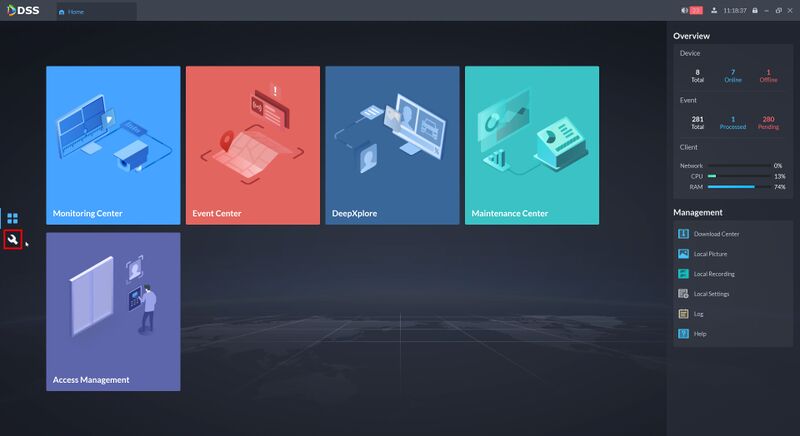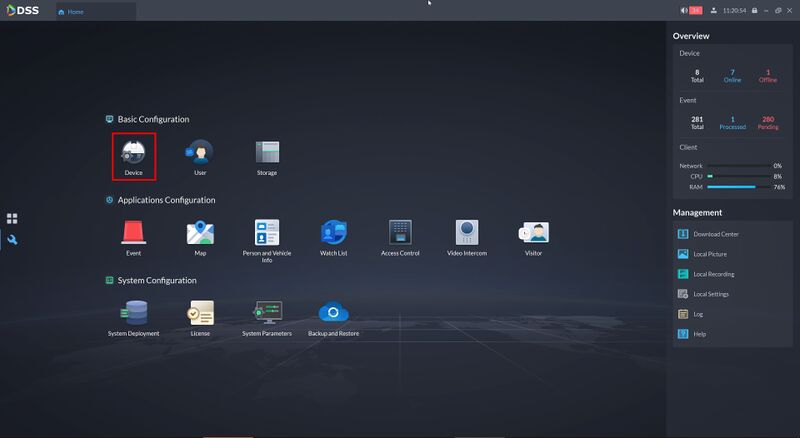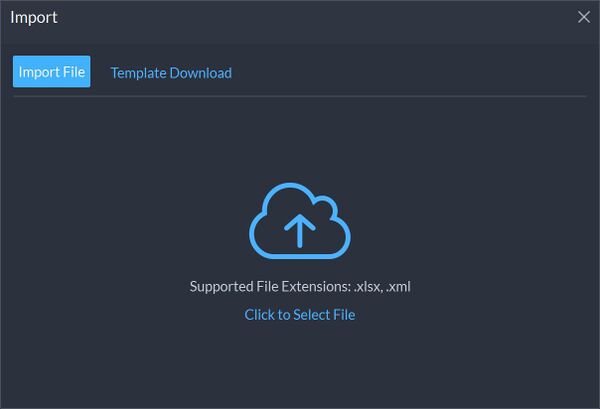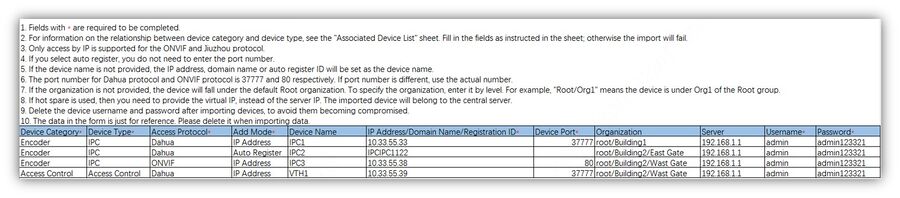Difference between revisions of "DSS/V8/DSS Pro/Instruction/Import Device"
(→Step by Step Instructions) |
(→Step by Step Instructions) |
||
| (2 intermediate revisions by the same user not shown) | |||
| Line 22: | Line 22: | ||
[[File:DSS_Pro_Import_Device_-_1.jpg|800px]] | [[File:DSS_Pro_Import_Device_-_1.jpg|800px]] | ||
| + | 4. Click '''Template Download''' to download an example import template file that can be used. | ||
[[File:DSS_Pro_Import_Device_-_2.jpg|600px]] | [[File:DSS_Pro_Import_Device_-_2.jpg|600px]] | ||
| − | Template example: | + | Open the template file in Excel and modify as required. |
| + | |||
| + | Template requirements/example: | ||
[[File:DSS_Pro_Import_Device_-_3.jpg|900px]] | [[File:DSS_Pro_Import_Device_-_3.jpg|900px]] | ||
| + | |||
| + | |||
| + | '''Click to Select File''' - Click this to upload the completed template file with all device information. | ||
| + | |||
Latest revision as of 17:32, 10 August 2021
Description
This guide will show how to multiple Dahua devices at once to DSS Pro using the Import feature.
Prerequisites
- DSS Pro V8 Server and Client
- Dahua Devices connected to the network
Step by Step Instructions
1.Login to DSS Pro Client and then go to Configurations > Device menu.
From Home Select the Configuration menu
2. Click on Device.
3. Click Import
4. Click Template Download to download an example import template file that can be used.
Open the template file in Excel and modify as required.
Template requirements/example:
Click to Select File - Click this to upload the completed template file with all device information.