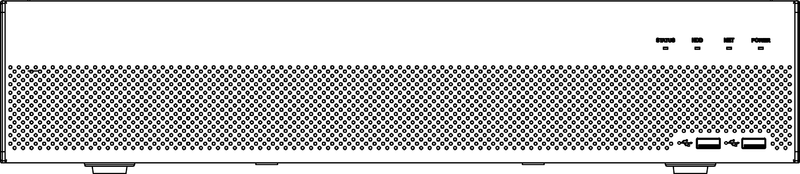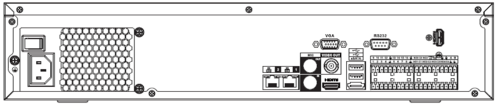Difference between revisions of "USA/NVR/Ultra/DHI NVR6A08 32 4K"
| (One intermediate revision by one other user not shown) | |||
| Line 9: | Line 9: | ||
!|Firmware | !|Firmware | ||
|- | |- | ||
| − | |{{Template:DHI-NVR6A08-32-4K_Specification_Template}} | + | |<!--{{Template:DHI-NVR6A08-32-4K_Specification_Template}}--> |
|{{Template:NVR-NVR6-7Series-QSG}} | |{{Template:NVR-NVR6-7Series-QSG}} | ||
|{{Template:NVR6and724-Manual}} | |{{Template:NVR6and724-Manual}} | ||
| Line 15: | Line 15: | ||
|- | |- | ||
|} | |} | ||
| − | |||
| − | |||
| − | |||
| − | |||
{| class="infobox" style="height:539px;width=288;border-collapse: collapse;border-left:solid 1px lightgrey;border-right:solid 1px lightgrey;border-top:solid 1px lightgrey;border-bottom:solid 1px lightgrey;" | {| class="infobox" style="height:539px;width=288;border-collapse: collapse;border-left:solid 1px lightgrey;border-right:solid 1px lightgrey;border-top:solid 1px lightgrey;border-bottom:solid 1px lightgrey;" | ||
| Line 96: | Line 92: | ||
|} | |} | ||
| − | |||
| − | |||
| − | |||
| − | |||
| − | |||
| − | |||
| − | |||
| − | |||
| − | |||
| − | |||
| − | |||
===Compression=== | ===Compression=== | ||
| Line 121: | Line 106: | ||
* [[Firmware/Update_Firmware_via_ConfigTool|Instructions for Firmware Update via ConfigTool]] | * [[Firmware/Update_Firmware_via_ConfigTool|Instructions for Firmware Update via ConfigTool]] | ||
* [[Firmware/Update_Firmware_via_Web_Browser|Instructions for Firmware Update via Internet Explorer]] | * [[Firmware/Update_Firmware_via_Web_Browser|Instructions for Firmware Update via Internet Explorer]] | ||
| − | |||
| − | |||
| − | |||
====Firmware Changelog==== | ====Firmware Changelog==== | ||
| Line 129: | Line 111: | ||
* English, Spanish, Frech optional, Default English, NTSC | * English, Spanish, Frech optional, Default English, NTSC | ||
| − | |||
| − | |||
| − | |||
| − | |||
| − | |||
| − | |||
| − | |||
| − | |||
| − | |||
| − | |||
===Front Panel=== | ===Front Panel=== | ||
| Line 146: | Line 118: | ||
{{Template:NVR78-RH_Series_Back_Panel}} | {{Template:NVR78-RH_Series_Back_Panel}} | ||
| + | <!-- | ||
===Specifications=== | ===Specifications=== | ||
| − | { | + | {{#iDisplay:https://dahuawiki.com/images/9/90/Datasheet_DHI-NVR6A08-32-4KS2_IVS_v001_002.pdf|100%|600}} |
| − | + | --> | |
| − | |||
| − | |||
| − | |||
| − | |||
| − | |||
| − | |||
| − | |||
| − | |||
| − | |||
| − | |||
| − | |||
| − | |||
| − | |||
| − | |||
| − | |||
| − | |||
| − | |||
| − | |||
| − | |||
| − | |||
| − | |||
| − | |||
| − | |||
| − | |||
| − | |||
| − | |||
| − | |||
| − | |||
| − | |||
| − | |||
| − | |||
| − | |||
| − | |||
| − | |||
| − | |||
| − | |||
| − | |||
| − | |||
| − | |||
| − | |||
| − | |||
| − | |||
| − | |||
| − | |||
| − | |||
| − | |||
| − | |||
| − | |||
| − | |||
| − | |||
| − | |||
| − | |||
| − | |||
| − | |||
| − | |||
| − | |||
| − | |||
| − | |||
| − | |||
| − | |||
| − | |||
| − | |||
| − | |||
| − | |||
| − | |||
| − | |||
| − | |||
| − | |||
| − | |||
| − | |||
| − | |||
| − | |||
| − | |||
| − | |||
| − | |||
| − | |||
| − | |||
| − | |||
| − | |||
| − | |||
| − | |||
| − | |||
| − | |||
| − | |||
| − | |||
| − | |||
| − | |||
| − | | | ||
| − | |||
| − | |||
| − | |||
| − | |||
| − | |||
| − | |||
| − | |||
| − | |||
| − | |||
| − | |||
| − | |||
| − | |||
| − | |||
| − | |||
| − | |||
| − | |||
| − | |||
| − | |||
| − | |||
| − | |||
| − | |||
| − | |||
| − | |||
| − | |||
| − | |||
| − | |||
| − | |||
| − | |||
| − | |||
| − | |||
| − | |||
| − | |||
| − | |||
| − | |||
| − | |||
| − | |||
| − | |||
| − | |||
| − | |||
| − | |||
| − | |||
| − | |||
| − | |||
| − | |||
| − | |||
| − | |||
| − | |||
| − | |||
| − | |||
| − | |||
| − | |||
[[Category:Model_Specific_Pages|Model_Specific_Pages]] | [[Category:Model_Specific_Pages|Model_Specific_Pages]] | ||
Latest revision as of 19:07, 2 December 2022
DHI-NVR6A08-32-4K
| Specifications | Quick Start Guide | Manual | Firmware |
|---|---|---|---|
Compression
Firmware
You can update your device with the NVR Firmware Toolkit.
Firmware Update Instructions
- Instructions for Firmware Update via USB
- Instructions for Firmware Update via ConfigTool
- Instructions for Firmware Update via Internet Explorer
Firmware Changelog
- Build Date: 7/14/2016
- English, Spanish, Frech optional, Default English, NTSC
Front Panel
NVR42-4K/42-8P-4K/44-4K/48-4K Series
The NVR42-4K/42-8P-4K/44-4K series front panel is shown below:
The NVR48-4K series front panel is shown below.
|
Icon |
Name |
Function |
|
STATUS |
Status indicator light |
The blue light is on when the device is malfunction. |
|
HDD |
HDD status indicator light |
The blue light is on when the HDD is malfunction. |
|
NET |
Network status indicator light |
The blue light is on when the network connection is abnormal. |
|
POWER |
Power status indicator light |
The blue light is on when the power connection is OK. |
|
USB2.0 port |
Connect to peripheral USB 2.0 storage device, mouse, burner and etc. |
Back Panel
NVR608 Series
The NVR608 series rear panel is shown as below.
|
Port Name |
Function | |
|
Power switch |
/ |
Power on-off button |
|
Power input port |
/ |
Input AC 100~240V. |
|
MIC IN |
Audio input port |
Bidirectional talk input port. It is to receive the analog audio signal output from the devices such as microphone, pickup. |
|
MIC OUT |
Audio output port |
Audio output port. It is to output the analog audio signal to the devices such as the sound box.
|
|
VIEDEO OUT |
Video output port |
CVBS output |
|
1~16 |
Alarm input port 1~16 |
|
|
GND |
Alarm input ground port. | |
|
NO1~NO5 |
Alarm output port 1~5 |
|
|
C1~C5 | ||
|
NC5 | ||
|
A |
RS-485 communication port |
RS485_A port. It is the cable A. You can connect to the control devices such as speed dome PTZ. |
|
B |
RS485_B.It is the cable B. You can connect to the control devices such as speed dome PTZ. | |
|
CTRL 12V |
/ |
Controller 12V power output. It is to control the on-off alarm relay output. It can be used to control the device alarm output. At the same time, it can also be used as the power input source of some devices such as the alarm detector. |
|
+12V |
/ |
+12V power output port. It can provide the power to some peripheral devices such as the camera or the alarm device. Please note the supplying power shall be below 1A. |
|
Network port |
10M/100M/1000Mbps self-adaptive Ethernet port. Connect to the network cable. | |
|
eSATA |
eSATA port |
External SATA port. It can connect to the device of the SATA port. Please jump the HDD when there is peripheral connected HDD. |
|
USB2.0 port |
USB2.0 port. Connect to mouse, USB storage device, USB burner and etc. | |
|
RS-232 |
RS232 debug COM. |
It is for general COM debug to configure IP address or transfer transparent COM data. |
|
HDMI |
High Definition Media Interface |
High definition audio and video signal output port. It transmits uncompressed high definition video and multiple-channel data to the HDMI port of the display device. HDMI version is 1.3. The two HDMI ports to output video from different video sources. |
|
VGA |
VGA video output port |
VGA video output port. Output analog video signal. It can connect to the monitor to view analog video. |